 |
You are now ready to create a simple HelloWorld web application. In Forte, web applications must reside within a web module. If you have not created a web module, please follow the instructions in Creating a Web Module.
To create a Java Server Page Hello application:
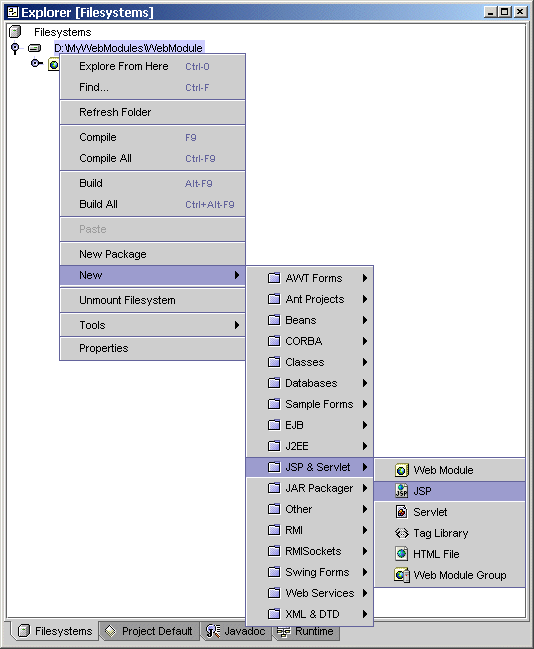
| NOTE: Do not add a file extension. Forte automatically adds the file extension for you. |
The Hello.jsp file is created and opened.
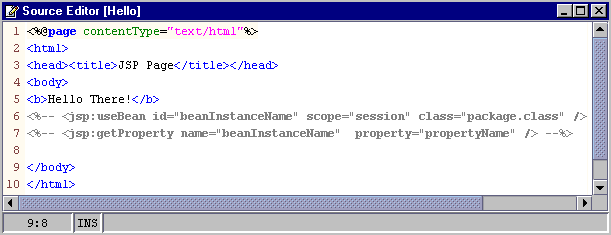
Forte switches to the Running view and displays a status monitor window. Also, messages appear in the status bar indicating that a WAR file is created and deployment to the iPlanet Application Server is finished. Additionally, the output window displays indicating that the deployment action was successful.
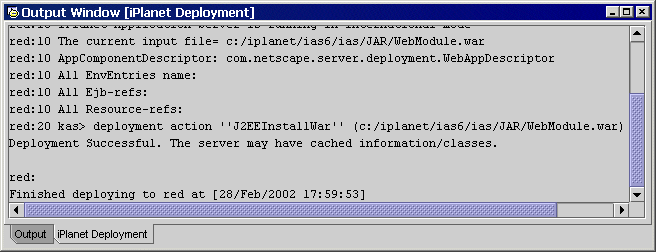
When you execute on a local server instance, the currently running KJS engine of the iPlanet Application Server is shut down and restarted by Forte. The first time you execute it can take a long time (up to one minute) to perform the KJS engine shutdown and restart, but after this initial execution, its much faster.
You can see the KJS output information in the server instance tab of the Output Window.
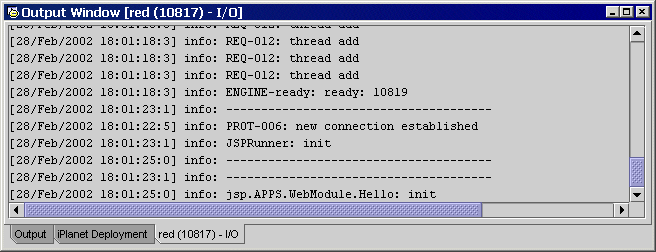
The iPlanet server instance is also displayed in the Execution window.
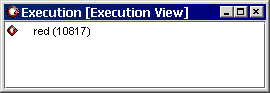
When the execution is completed. The browser launches and points to the proper URL to view the page. For example, http://serverinstance:80/NASApp/WebModule/Hello.jsp.
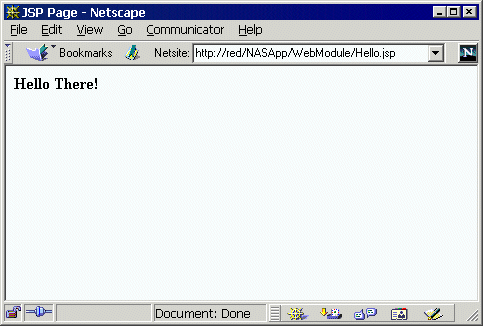
If you switch to a different browser, be sure to identify the desired browser from the Tools menu | Options | JSP & Servlet Properties Web Browser settings.
Congratulations, you have successfully created a simple Java Server Page in a web module, deployed the web module to the iPlanet Application Server, and executed it!
The next step in the iPlanet Application Server Integration Module Tutorial is creating a servlet.
| © 2002 Sun Microsystems, Inc. | terms of use privacy policy feedback |