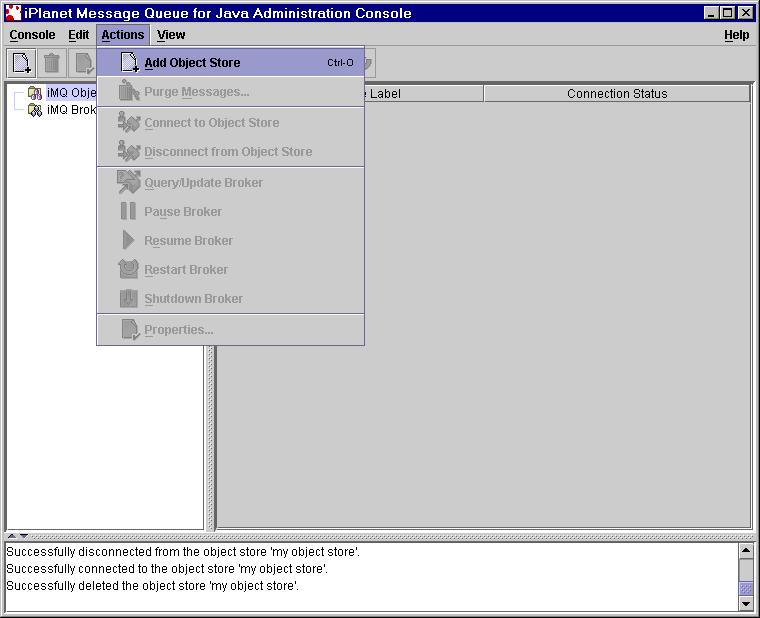
Figure 3: Add Object Store
The first thing you need to do after launching jmqadmin is to create and add an object store to the list of iMQ Object Stores.
To create and add an object store, do the following.
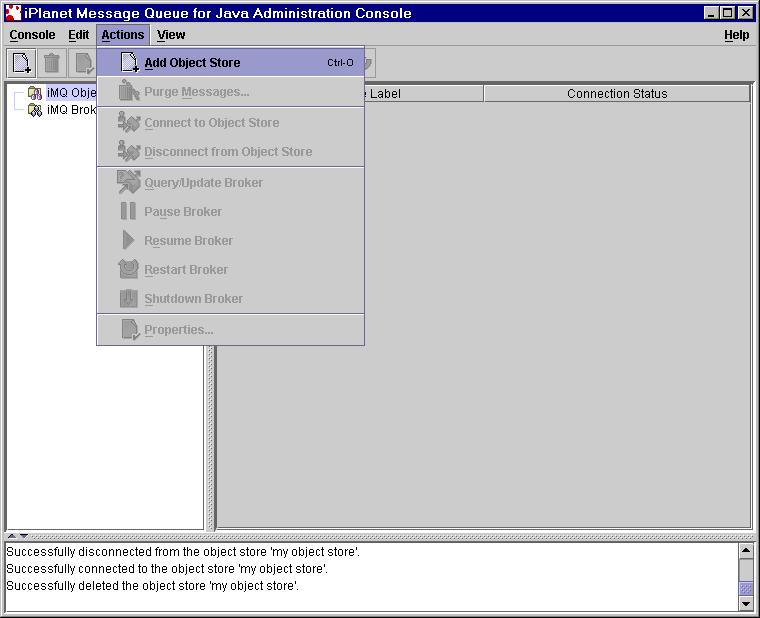
Figure 3: Add Object Store
Use the Object Store Properties dialog to specify the label and attributes of the object store.
You need to create a directory in your local file system where you would
like to store iMQ administered objects. This is the location where
you specify for the java.naming.provider.url attribute. In
this tutorial,
the directory D:\mytemp is created for this purpose.
You can name the directory anything you would like, but you need to make
sure that the directory exists and is accessible by the user of jmqadmin
(especially true in the UNIX environment.) The syntax for the java.naming.provider.url
attribute should follow the RFC 1738 (Uniform Resource Locators), where
a file URL takes the form file://<host>/<path>. In this
example, java.naming.provider.url should be set to file:///d:/mytemp.
Tips for UNIX Users:
A value for the java.naming.provider.url attribute on UNIX will
look something like this: file:///tmp/mytemp.
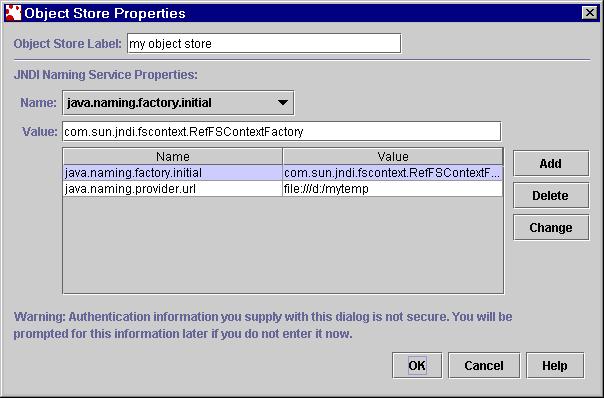
Figure 4: Object Store Properties

Figure 5: Disconnected Object Store
Note that the icon for the object store you have just created (in the navigational pane) is crossed out. This means that you are not yet connected to the object store.
After creating the reference to the object store and its attributes, you need to connect to it before adding objects to it.
To connect to the object store, choose Actions -> Connect to Object Store.
Once jmqadmin is connected to the object store, the "x" on the icon disappears. The object store is now available to be managed.
If any of the attributes of the object store is invalid, for example, if the url does not exist, you will get an error dialog and will be unable to connect. To update attribute values,
Tips for LDAP Users:
iMQ ships with an implementation of an LDAP service provider which
is to be used with a directory server you provide. If you want to
use it, set the java.naming.factory.initial attribute to com.sun.jndi.ldap.LdapCtxFactory.
The value for the java.naming.provider.url attribute depends on
how your LDAP server is setup. An example url is ldap://myserver:389/ou=JMSObj,
o=sun.com.
Many LDAP servers are access control enabled and allow only a set of
privileged users to access them. If this is the case, you will also
need to set security related attributes. The following table provides
most commonly used security attributes and examples.
| Attribute Name | Definition | Example |
| java.naming.security.authentication | type of authentication to use; "none", "simple", "strong", or a provider-specific string | simple |
| java.naming.security.principal | identity of the entity performing the authentication | uid=foo, ou=People, o=sun.com |
| java.naming.security.credentials | credentials of the entity performing the authentication | foo |
<<Back>> >> Next>> <<Return to TOC>>