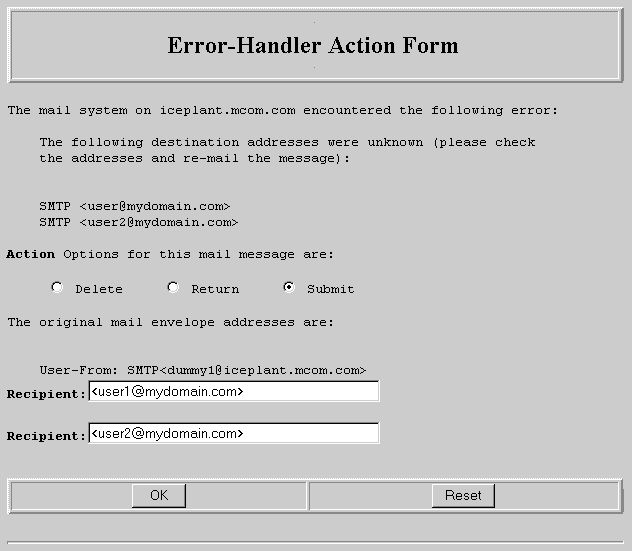
Netscape Messaging Server 3.0 provides a variety of ways for you, as server
administrator, to monitor the server's status and performance. Messaging
Server 3.0 supports the Simple Network Management Protocol (SNMP) and provides
controls for configuring its SNMP subagent. Messaging Server 3.0 also provides
extensive logging and report capabilities that you can use to diagnose
problems and fine-tune server performance. Finally, the server provides
error messages that are automatically sent to "postmaster" and
that provide valuable information and reply options for efficient server
management.
This chapter is divided into three sections:
Note
For more information about SNMP capabilities in Netscape server products, see Managing Netscape Servers.
Netscape Messaging Server 3.0 supports an SNMP-based subagent, which allows administrators to monitor a variety of server functions remotely through the use of an SNMP.V1-compatible network management station.
Depending on the platform you are run the Messaging Server on, the Messaging Server provides either one or two forms for configuring and controlling its SNMP subagent: the SNMP Configuration form (Unix and Windows NT) and the SNMP Subagent Control form (Unix only). To access these forms, click the Server Status button in the Netscape Messaging Server administration page.
Unix
You must first configure and start the SNMP master agent via the Administration Server's Master Agent forms prior to configuring the Messaging Server subagent.
Important
If the network management station has problems getting the Messaging Server's SNMP statistics, check the server's logs, as well as the SNMP process's log (located in <server root>/mail-<nickname>/logs).
Make sure the SNMP data collection process (snmpcoll) is started and running. If it is not, restart the Messaging Server.
Unix
On Unix, also make sure the SNMP subagent (ns-mailagt) is also running. If it is not, start it from the SNMP Subagent Control form.
NT
On Windows NT, make sure the SNMP Service is installed and started. Check the events in the Event Viewer to ensure that the SNMP Subagent is loaded by the SNMP Service without any error. To have SNMP traps sent to the management station, make sure that the SNMP trap is configured to contain the correct community and trap destination information. On Windows NT version 4.0, also make sure that the SNMP Trap service is started via the Control Panel.
You use the SNMP Configuration form to configure the SNMP subagent. After you enter or modify the information in the fields in the SNMP Configuration form and click OK, a message appears reminding you to restart the subagent for the settings to take effect.
Unix
Go to the SNMP Subagent Control form to restart the subagent.
NT
Stop and restart the SNMP Service via the Control Panel.
Unix
Use this field to specify the name of the host on which the SNMP master agent runs. What you specify here must be a machine name; IP address are not valid. (This field appears only in the Unix version of Netscape Messaging Server 3.0.)
Use this field to specify the organization in which the Messaging Server is being used. Normally this will be a department or company name.
Use this field to specify the location of the Messaging Server, usually a street address.
Use this field to specify the person to contact regarding issues related to the Messaging Server. This will usually be the name of the server administrator.
Use these options to specify whether the subagent will be reporting statistics to the management station or not. If you choose "off," the subagent cannot be enabled.
Unix
Use this form after completing the SNMP Configuration form to control the SNMP subagent. The form provides three options: Start, Stop, and Restart. (This form appears only in the Unix version of Netscape Messaging Server 3.0.)
When you click Start, the Messaging Server attempts to start the subagent. The subagent cannot start successfully if the SNMP master agent has not been enabled via the Administration Server's SNMP Master Agent Control form. (See Managing Netscape Servers for more information.) You will see a message indicating whether the subagent has started successfully.
When you click Stop, the Messaging Server attempts to stop the subagent, if it is currently running. You will see a message indicating whether the subagent has stopped successfully.
After you modify the SNMP configuration in the SNMP Configuration form, the SNMP subagent process must be restarted for the configuration changes to take effect. When you click Restart, the Messaging Server attempts to stop and then restart the subagent. You will see a message indicating whether the subagent has restarted successfully.
Note
If the SNMP Subagent fails to start or stop, check the SNMP Subagent log (located in <server root>/mail-<nickname>/logs).
Netscape Messaging Server 3.0 provides a variety of logging and report options that you can use to monitor and fine-tune server performance. Use the List of Queued Mail form to process queued mail. Use the Logging Preferences form to determine what components of the Messaging Server to log. You can access both of these forms by clicking the Reports button on the Messaging Server administration page.
You can use the List of Queued Mail form to check the mail queue and, if you want, to tell it to attempt delivery. Messages are queued when they cannot be delivered. Once a message is queued, all subsequent messages to that address are held until the next scheduled queue processing interval (determined by the time interval you enter in the System Configuration form.)
The List of Queued Mail form provides three options:
Note
These options appear only if messages are listed in the List of Queued Mail form.
You can use the Logging Preferences form to set the location of logs and select which logs you want to run. Following is information on the fields on the Logging Preferences form.
Use this field to specify the location of the Messaging Server log. The default setting for the Log Directory field is the Messaging Server 3.0. The default setting stores the log file in the log subdirectory of the Messaging Server 3.0 postoffice (for example, /var/spool/postoffice/log). You don't need to specify the full pathname to use this default; instead, just type default.
If you want the log file stored in a different place, specify the full path to the directory here. Be sure that the permissions of that directory allow the Product Name goes here access to the log file. Also, because the Messaging Server runs as a nonprivileged user for enhanced system security, it might not be able to create the log file if one doesn't already exist. In this case, simply move the existing log file to the new directory or create a new log file with proper permissions.
The Logging Preferences form provides an extensive list of the components of the Messaging Server's architecture, each entry preceded by On and Off buttons. Select the On button to log that component's activity.
Here are the components that you can log with this form:
Important
You may want to set the logging option to "off" for the Messaging Server dispatcher and the POP3 and IMAP Servers; these modules tend to produce a high volume of log entries.
The View Logs report contains a listing of all current logs in the default log file directory. The name of the log file is actually a link to the log file itself; click the name of the log (such as NetscapeMail.log) to view that log.
Netscape Messaging Server 3.0 generates an error message addressed to "postmaster" whenever it cannot carry out a task. Most error messages have to do with addresses that the Messaging Server is unable to process, either because they aren't entered correctly or because they don't exist.
Users also receive error messages when they try to send a message to an address that the Messaging Server cannot recognize. (System administrators may also receive copies of these messages if they like.)
Netscape Messaging Server 3.0 provides two kinds of error messages: notification messages and the Error-Handler Action form.
Many messages don't require any action on your part and are sent simply to advise you that something has happened. Usually they warn you of an error condition, but occasionally are for your information only. For example, a notification message might tell you that somebody has tried to exploit a sendmail vulnerability to try to break into your system.
Netscape Messaging Server 3.0 will notify you if someone tries to send a message to an unknown address in your domain. Sometimes it's worth paying attention to such messages--for instance, if you get a deluge of messages for something like help@your.domain. In this case, it is likely that people trying to get messages through to this address are customers or potential customers, and this would be a hint for you to set up an account for the address help.
The Error-Handler Action form is sent as an attachment to an email message when an error occurs that requires you to decide how to deal with the error.
For example, you can set the Netscape Messaging Server 3.0 to consult with you every time you receive a piece of mail addressed to your domain but without a valid address. In this case, the Error-Handler Action form will indicated the faulty address and ask you whether you want to delete, return, or submit the message. Figure 4.1 shows an example of this type of message. In the example, the phrase "destination addresses were unknown" indicates that the Messaging Server was unable to recognize the message address and is waiting for you to indicate what to do with it.
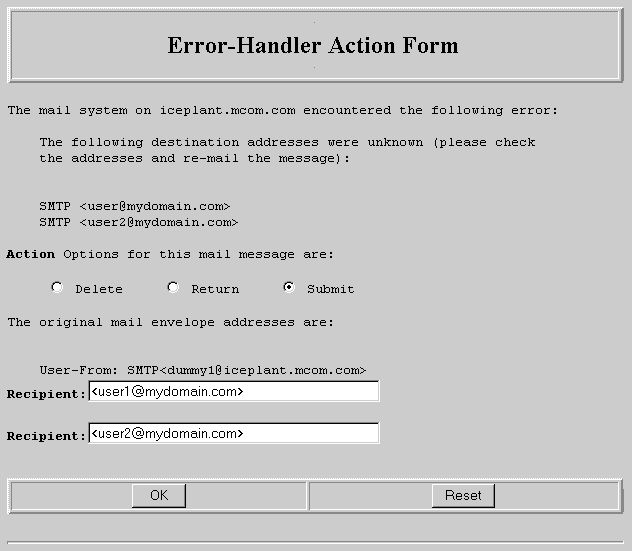
Don't ignore or throw away these messages, or the host machine disk will start to fill up with unresolved errors. Ignored messages are automatically returned to the sender, if possible, only when the maximum queue time (Days) has passed. The delete option shouldn't be used carelessly because only the system administrator receives an error notice.
To properly handle the error, click Delete, Return, or Submit. If you click Submit, you can edit the Recipient field if you want to redirect the message or fix an incorrect address. (If you choose submit, you must enter a valid address in the Recipient field.) When you have completed filling out the form, click OK. The error handler will process the form and either delete, return, or redirect the message, as you've indicated.
For the latest technical information on Sun-Netscape Alliance products, go to: http://developer.iplanet.com
For more Internet development resources, try Netscape TechSearch.
