|
Form Access associates forms with specific users and activities at certain steps in the process. To set access control for your forms, click Form Access, which is located near the bottom of the application tree view. As a result, you see the Form Access window. This window displays form access information in a table, as shown in Figure 7.7.
Figure 7.7 Form Access window
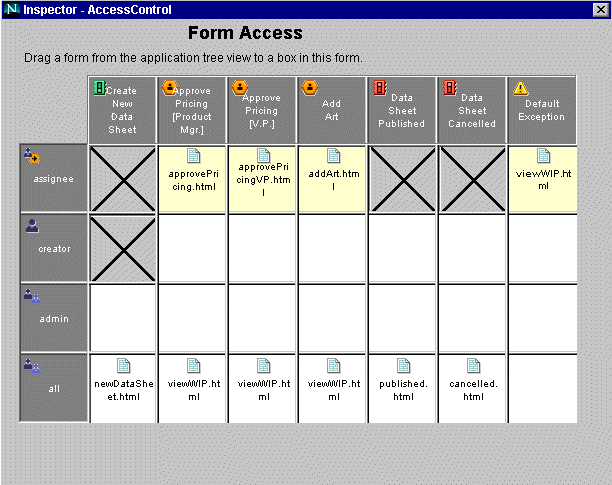
The row at the top represents steps in the application. The kind of step involved is indicated by an icon. The column on the side represents the groups and roles used by the application. The groups and roles are in the priority order you set when defining groups and roles.
To assign a form to a group or role at a process step, drag a form from the application tree view into the appropriate square in the process map. If you drag a form to the title box of an activity (top row), it shows up in every square in that column that does not already contain a form. If you drag a form to a role/group name box on the left, the form shows up in every square in the row that does not already contain a form. You cannot drag a form to a box that has an X through it.
At each step in the process, the application looks from top to bottom for the appropriate form to present to the user.
For example, in Figure 7.7, in the "Create New Data Sheet" step, the application presents the same form to everyone (all), regardless of their role in the process. Anyone can initiate a datasheet. However, at the "Approve Pricing" step, the assignee (the product manager who needs to approve the pricing) sees a form for approving pricing. Everyone else is only able to see a form that gives read-only information about the work in process.
To remove a form from the table, click the square the form is in and press the delete key.
Forms for Assignees
The forms for the assignees must contain all the information, both editable and view-only, that assignees need in order to complete a step. You must have a special form for the assignee for every activity. Because entry and exit points do not have work items, they do not require an assignee form. These boxes are crossed out, indicating that you cannot add a form to them. For example, in Figure 7.7 you can see that there is a special form for the assignee in all steps except for entry and exit points.
Forms for Monitoring the Process
Often people who are not necessarily participants in the process may want to monitor its progress. In those cases you might create a special form for all interested parties and assign it to the "all" group, or another group that contains people interested in the process.
In other cases, you do not want to give a nonparticipant view because the process involves sensitive information. For example, in an employee time off request application, an employee's vacation request is private, and should not be available for others to view. In these cases you restrict access by only assigning forms for the people who should have access to the information, for example the assignee and the creator.
Forms for the Administrator
The administrator can perform the following functions on a process instance:
In order to perform these functions, the administrator must belong to an application's "admin" group. Usually, you make sure the "admin" group has access to a form at each step of the process, so that the administrators have access to the field information they need to make changes to work items. The form can be either a special form for the "admin" group, or a form for the "all" group.
Setting Access to an Entry Point
For many processes, all employees in a company need to be able to initiate a process instance. For example, every employee needs to be able to submit a time off request. In these cases you set up a form for initiating a process instance and assign it to the "all" group (as shown in Figure 7.7).
In other cases you do not want all users to be able to initiate a process instance. For example, if you had a web site that contained the marketing material for a product suite, you might want only people from the marketing department to be able to add documents to the web site. In that case you might make the form for initiating a process instance available only for a "marketing" group.
Please note that you cannot set a form for the creator at the entry point, since the creator role is not used until after the entry point.
|