 How to Update Your System With Patches (Web Browser)
How to Update Your System With Patches (Web Browser)
You can update your system by downloading and applying all of the patches that are listed on the Patches to Apply page. Or, you can select one or more of the patches to download and apply.
The Patches to Apply page lists patches that you can apply to your system.
Each patch entry includes the following information:
-
Name – Identification number for the patch, which is its patch ID.
-
Description – Synopsis of the patch.
-
Special Handling – The patch properties listed in this column describe the special handling measures that are required to apply the patch. To apply the special-handling patches by clicking Apply or Apply All, the policy for applying patches must include the appropriate patch properties. See How to Change the Policy for Applying Patches (Web Browser).
-
Sun Alert Patch – A checkmark in this column means that the patch is part of the Recommended Patch Cluster, which is associated with Sun Alert notifications.
-
Security Patch – A checkmark in this column means that the patch fixes a security problem.
-
SunSolve Actions – Link to the patch's README file. Click View README to open a browser window that displays the patch's README file.
By default, only standard patches and those patches with the rebootafter or reconfigafter patch properties are applied when you click Apply or Apply All.
Any patches in the list that do not have a checkbox cannot be applied because they do not meet the current policy for applying patches. To apply such patches, you must change the policy for applying patches.
If all patches are not applied, you can use the smpatch command to apply them. For more information, see How to Apply Patches to Your System (Command Line) and How to Apply a Nonstandard Patch (Command Line). Also, see the smpatch(1M) man page.
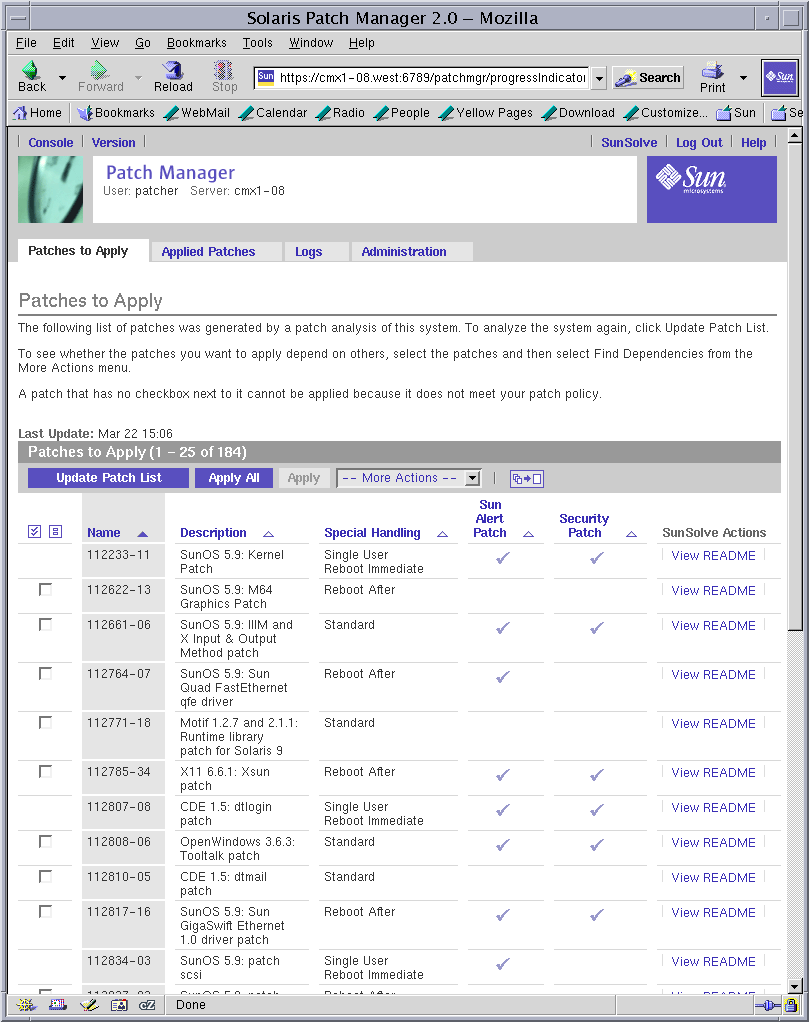
-
Access the Patch Manager browser interface.
See How to Access the Sun Patch Manager Browser Interface (Web Browser).
-
Click the Patches to Apply tab to access the Patches to Apply page.
-
Determine whether to perform a patch analysis to obtain the most up-to-date list of patches.
-
If you are logging in to the browser interface for the first time, the list of patches to apply is empty. You must first analyze the system to determine the list of appropriate patches.
To schedule a periodic patch analysis of your system, see How to Schedule a Regular Analysis of Patches (Web Browser).
-
If the list of patches appears, check the date of the last analysis to determine whether you want to perform the analysis again to get the most up-to-date list of patches.
-
-
(Optional) Click Update Patch List to perform an analysis.
-
(Optional) When the job in Step 4 completes, click Back to Patches to Apply to view the list of patches to apply.
-
(Optional) Click View README in the SunSolve Actions column to see detailed information about a patch.
A new browser window opens to show the contents of the patch's README file.
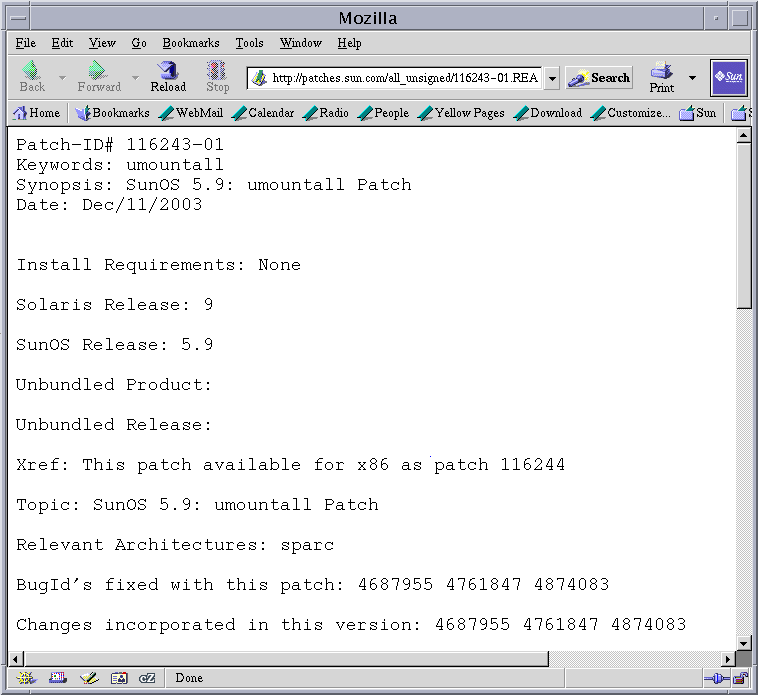
-
From the Patches to Apply page, apply the appropriate patches.
-
To apply all of the patches in the list that meet the current policy for applying patches, click Apply All.
-
To apply specific patches that meet the current policy for applying patches, select the patches to apply and click Apply.
If the patches that you select depend on other patches being applied to the system first, those other patches are added to your selection.
The patches are downloaded and then applied. The progress is indicated on the page.
When the job completes, the following information appears:
-
Patches that you selected
-
Patches that are added to the selection due to dependencies
-
Patches that are successfully downloaded and applied
-
Errors that occurred while applying patches
-
-
Click Back to Patches to Apply to return to the Patches to Apply page.
- © 2010, Oracle Corporation and/or its affiliates
