Introduction to Summary
Summary gives you an overview of your day. Figure 3–1 shows a typical Summary window.
Figure 3–1 Typical Summary Window
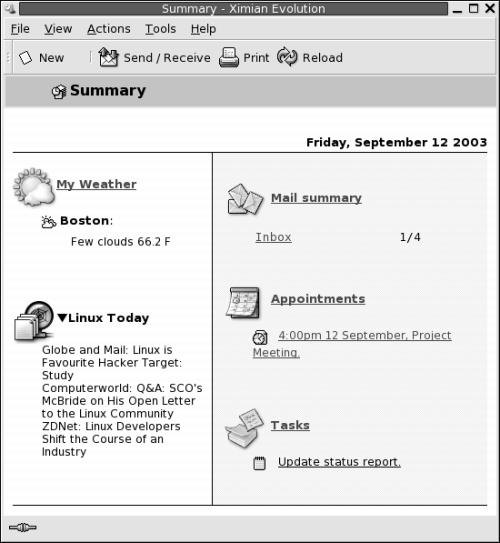
The Summary window shows the following information:
- My Weather
-
Displays weather information from the Internet. To view the website that provides the weather information, click on the My Weather link. You can customize your summary to show weather information for different locations.
- News feeds
-
Displays news headlines from websites that provide news feeds. To view a story, click on the headline for the story. To view the website that provides the news headlines, click on the link at the top of the news headlines.
- Mail summary
-
Shows the number of new messages in your folders, and the total number of messages in your folders. To display your email, click on the Mail summary link. If your Mail summary displays other folders, click on the link to the folder to display the folder.
- Appointments
-
Shows your appointments and meetings. To display your calendar, click on the Appointments link.
- Tasks
-
Shows your tasks that are not completed. Tasks that are overdue are displayed in different color than tasks that are in progress. To display your tasks, click on the Tasks link.
To reload your summary display, click on the Reload button.
You can perform some common actions from Summary, such as updating your appointments and tasks.
You can customize what information is displayed in your summary. For example, you can specify which folders to show in your mail summary. You can also specify the number of days for which you want to display appointments and tasks. For more information about how to customize your summary, see Setting Summary Preferences.
Note –
By default, Summary displays only the appointments,
meetings, and tasks, that are in your local folders. You can customize Email and Calendar to display appointments, meetings, and tasks
from your Sun Java System Calendar Server account.
For more information about how to customize Email and Calendar to display information from your Java System Calendar
Server account, see Configuring Java System Calendar Server Accounts.
- © 2010, Oracle Corporation and/or its affiliates
