Introduction to Tasks
You can use Tasks to create a task, view existing tasks, sort the task list, or change the status of a task.
Figure 7–1 shows a typical Tasks window.
Figure 7–1 Typical Tasks Window
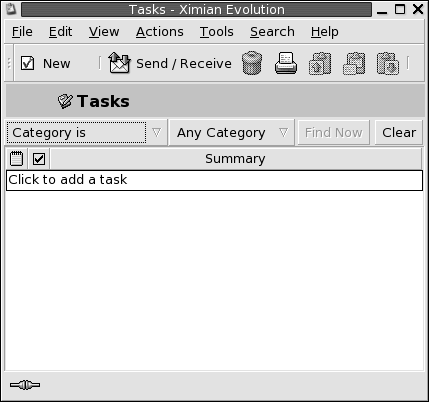
In the Tasks window, your tasks are organized as a table. The rows of the table display information about your tasks. The columns represent information fields for your tasks, such as the completed status of the task, the summary of the task, and so on. From left to right, the Tasks window displays the following columns by default:
-
Type
The task type is indicated by an icon. The following table lists and describes the task-type icons:
Icon
Description

Task is unassigned.

Task is assigned.
-
Complete
The completion status is indicated by an icon. The following table lists and describes the completion-status icons:
Icon
Description

Task is incomplete.

Task is complete.
-
Summary
The Summary is a short text description of the task.
For information about how to change the current view, save the current view, or create custom views, see Using Views.
Tasks are displayed in different formats in the Tasks window, depending on the status of the task. The following table lists and describes the task formats:
|
Format |
Description |
|---|---|
|
Normal |
Task is not started or is in progress. |
|
Highlighted |
Task is currently selected. |
|
Strikethrough |
Task is completed. |
|
Colored |
Task is overdue or is due today. |
- © 2010, Oracle Corporation and/or its affiliates
