| C H A P T E R 2 |
|
Installing Array Modules |
Use the procedures in this chapter to install array modules in a cabinet. The number of modules you need to install depends on your overall storage requirements. You can install a maximum of eight, one controller module and up to seven expansion modules, in a Sun cabinet.
This chapter describes the process of installing Sun StorEdge 6130 array modules. It contains the following sections:
The installation procedures in this chapter require the following items:
Use the following procedures to prepare for installation:
Unpack the rackmount kit and check the contents. The kit contains the following items.
The rails can be adjusted to fit the following Sun cabinets:
2. Check the contents of the box for the following items:
Select the cabinet in which you will be installing the array. Be sure the cabinet is installed as described in the installation instructions provided with it.
1. Stabilize the cabinet as described in the cabinet documentation.
2. If the cabinet has casters, make sure the casters are locked to prevent the cabinet from rolling.
3. Remove or open the top front panel.
4. Remove or open the vented back panel.
Install the modules starting with the first controller module at the bottom of the cabinet. Next install the expansion modules for the first controller module. If room remains in the cabinet, repeat for the next controller and expansion modules.
Starting at the bottom distributes the weight correctly in the cabinet.
Depending on the type of Sun cabinet you have, use one of the following procedures to attach the rails:
Because this rail kit can be adapted for several cabinets, closely follow the procedures; they may require actions you have not previously taken.
|
Note - In this section, you will loosely hang the rails from screws you attach to the side walls, before connecting the rails to the front and back. |
The procedure for attaching the rails to the Sun StorEdge Expansion cabinet and Sun Fire cabinet are the same, with one exception. For the Sun Fire cabinet, the rail extensions are not required and the following procedure instructs you to remove the screws and the extension from each rail.
|
Note - All of the drawings show the Sun StorEdge Expansion cabinet. |
1. Depending on the type of cabinet you have, do one of the following:
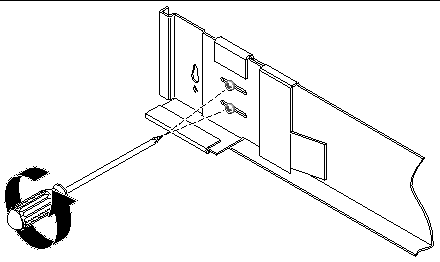
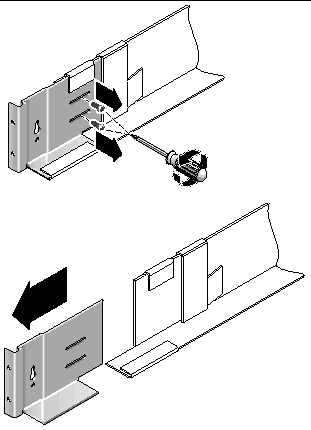
2. Insert four 10-32 screws (two per side) in the front and back mounting holes of the cabinet (FIGURE 2-3). Do not tighten at this time. You will hang the side rails on these screws.
Use the numbered marks on the inside of the cabinet to be sure that all four screws are aligned and mounted at the same height. Use hole 10 for the first module and hole 19 for the second.
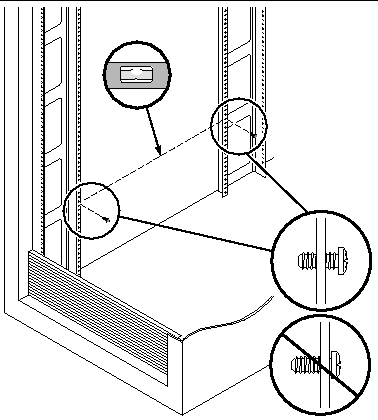
3. Hang the left rail by aligning the large slot of the left rail over the front and back screws and pull the rail down to position each screw in the smaller end of the slot (FIGURE 2-4). Repeat for the right rail.
|
Note - You might have to move the mounting screws to a higher or lower mounting hole in the cabinet to get the rail holes to align with the cabinet mounting holes. |
4. For the Sun StorEdge Expansion cabinet, adjust the length of each rail to fit the cabinet.
5. Using the #2 Phillips screwdriver, insert two 8-32 screws in the front of the left rail to secure the rail to the front of the cabinet (FIGURE 2-5). Repeat for the right rail.
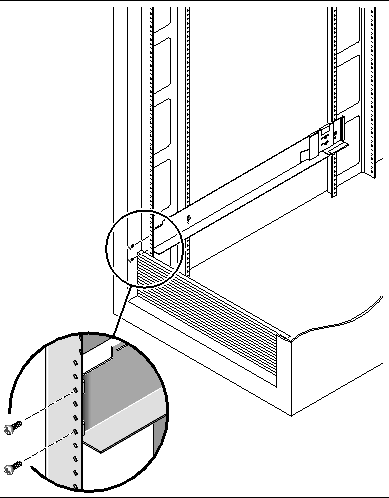
6. Using the #2 Phillips screwdriver, insert two 10-32 screws in the lower side mounting holes of the side rails (FIGURE 2-6). Use hole 8 for the first module and hole 11 for the second module. Repeat for the right rail.
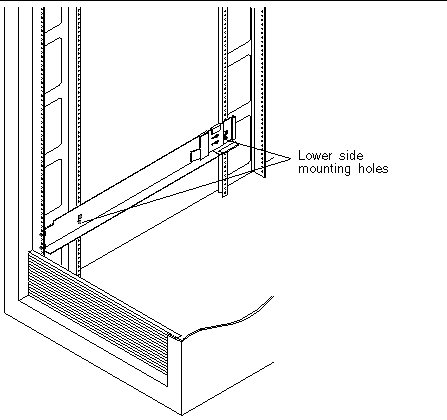
7. Tighten all screws on the left and right rails.
1. Using the #2 Phillips screwdriver, loosen the side-rail screws and adjust each rail to its maximum length (FIGURE 2-7).
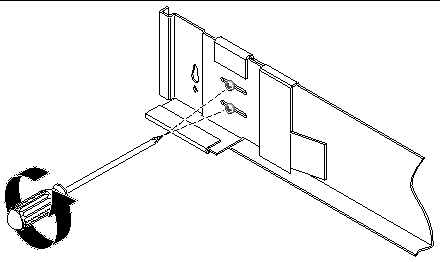
2. Align the front of the left rail with the rack-unit marks on the front of the cabinet (FIGURE 2-8). Repeat for the right rail.
3. Using the #2 Phillips screwdriver, insert and tighten two 8-32 screws to secure the the left rail to the front of the cabinet (FIGURE 2-9). Repeat for the right rail.
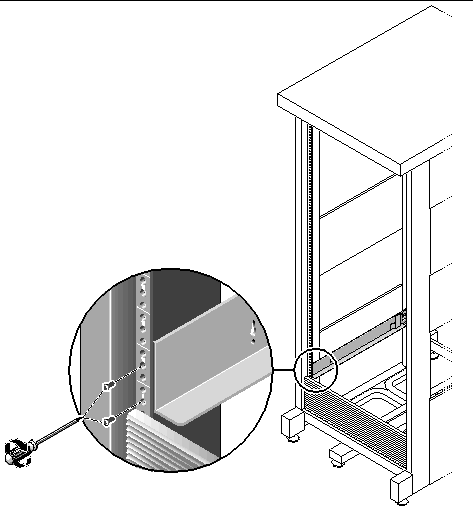
4. At the back of the cabinet, adjust the length of each rail as needed to fit the cabinet, and position the rail flange over the vertical rail (FIGURE 2-10).
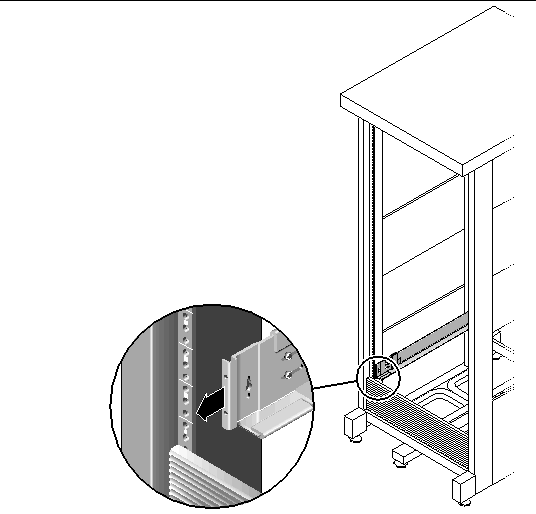
5. Using the #3 Phillips screwdriver, insert and tighten the M6 screws on each side at the back of the rail (FIGURE 2-11).
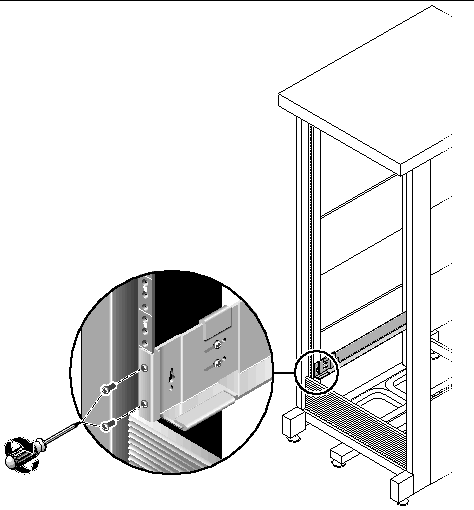
6. Using the #2 Phillips screwdriver, tighten the four adjusting screws (two on each side) toward the back of each rail (FIGURE 2-12).
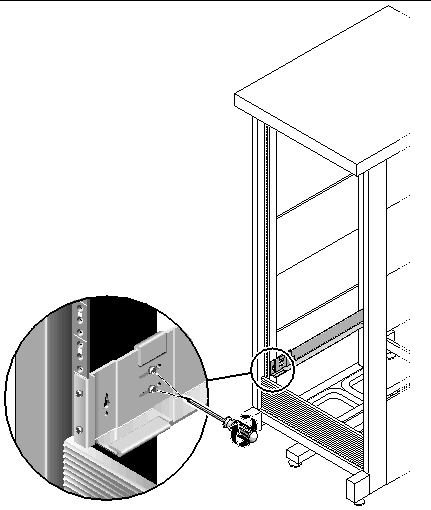
Install the controller module in the first empty slot at the bottom of the cabinet. If you are installing expansion modules, continue installing the modules from the bottom up.
After installing each module, you must connect its power cables and set its tray ID.
1. Unsnap and remove the left and right end caps on the array to permit access to the screw mounting holes (FIGURE 2-13).
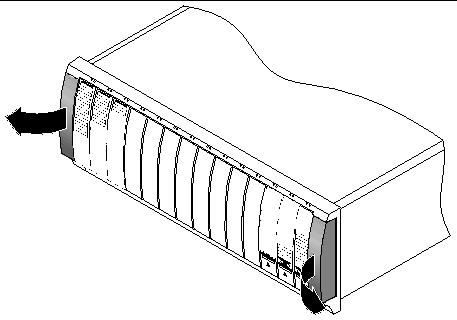
2. Using two people, one at each side of the array, carefully lift and rest the array on the bottom ledge of the left and right rails (FIGURE 2-14).

|
Caution - Use care to avoid injury. An array can weigh up to 95 pounds (45 kg). |
3. Carefully slide the array into the cabinet until the front flanges of the array touch the vertical face of the cabinet (FIGURE 2-15).
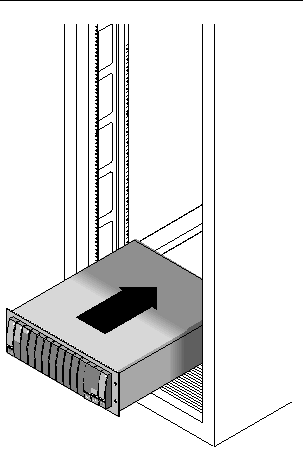
4. Depending on the type of cabinet you have, do one of the following:
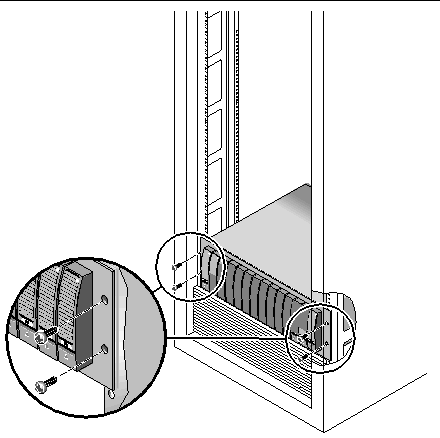
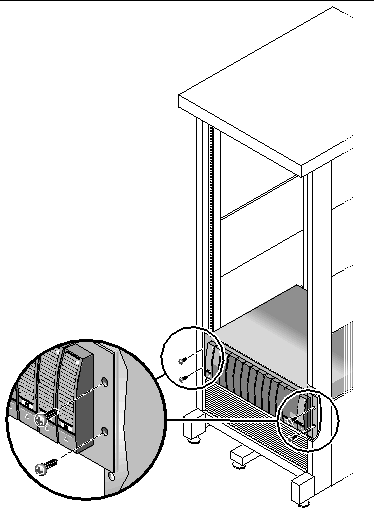
5. Replace the left and right end caps to hide the front mounting screws.
The end caps snap onto the front bezel of the array module.
6. At the back of the array module, install and tighten two 8-32 screws (one per side) to secure the back of the array to the cabinet (FIGURE 2-18).
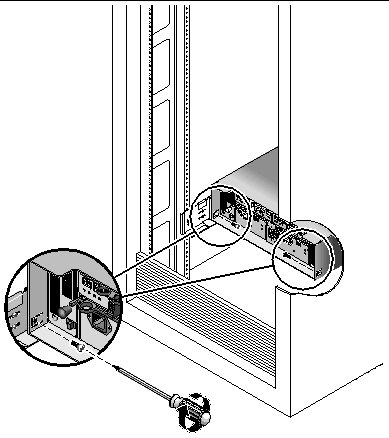
1. Turn off both power switches on each array module in the cabinet.
2. Connect each power supply in the array module to a separate power source in the cabinet.
3. Connect the primary power cables from the cabinet to the external power source.
|
Note - Do not power on the array until you complete the procedures in this chapter. The power-on sequence is described in detail in Chapter 3. |
You set the tray ID using the Tray ID switch at the back of the controller module. You must set the tray ID of each array module to a unique number from 00 to 76.
1. Locate the Tray ID switch at the back of the controller module, between the two power supplies (FIGURE 2-19).
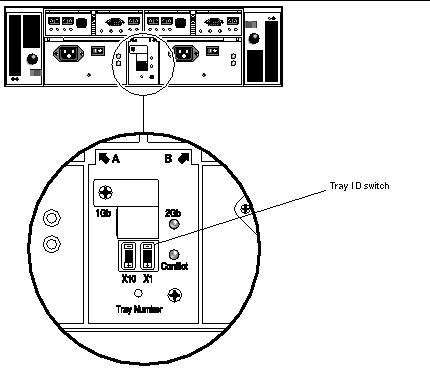
2. Use a pen tip to press the plus and minus buttons on the X10 and X1 switch to the appropriate setting.
The X10 switch at the left sets the tens place of the tray ID, and the X1 switch sets the ones place. For example, to set the tray ID to 11, set the X10 switch to 1 and the X1 switch to 1.
By convention, tray ID 00 refers to the controller module. The first expansion module located above the controller module is tray ID 01. The second expansion module is tray ID 02. The tray ID increments by 01 for each expansion module installed in the cabinet.
When you have finished installing all modules, connecting their power cables, and setting their tray IDs, you are ready to connect the controller array to the expansion modules as described in the next section.
This section describes how to cable a controller module to expansion modules for several different configurations. The controller module uses Controller A and Controller B expansion ports to connect to FC-AL ports at the back of an expansion module (FIGURE 2-20).
The configuration naming convention is "controllers x trays" where the first number is the controller module and the second is the total number of modules. For example, 1x1 is a standalone controller module, 1x2 is one controller module and one expansion module, and 1x8 is one controller module and 7 expansion modules (TABLE 2-1).
Use the following instructions to connect the dual-RAID controller module to one or more expansion modules. Interconnection cabling instructions are provided for 1x2, 1x3, 1x4, and 1x8 configurations. You can also use these instructions as a guide for cabling 1x5, 1x6, and 1x7 configurations.
A 1x2 array configuration consists of one controller module and one expansion module. Two 2-meter copper FC cables are required (530-3327-01).
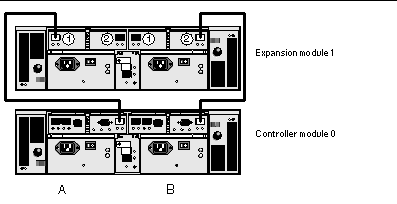
1. Locate the Controller A side and B side expansion ports at the back of the controller module (FIGURE 2-20).
2. Locate the Controller A side and B side FC-AL ports 1 and 2 at the back of the expansion module (FIGURE 2-20).
3. Connect one FC cable between the A side expansion port of the controller module and the A side port 1 of the expansion module (FIGURE 2-21).
4. Connect one FC cable between B side expansion port of the controller module and the B side port 2 of the expansion module (FIGURE 2-21).
|
Note - The A side port 2 and B side port 1 of expansion module 1 remain empty. |
A 1x3 array configuration consists of one controller module and two expansion modules. Four 2-meter copper FC cables are required (530-3327-01).
1. Locate the Controller A side and B side expansion ports at the back of the controller module (FIGURE 2-20).
2. Locate the Controller A side and B side FC-AL ports 1 and 2 at the back of each expansion module (FIGURE 2-20).
3. Connect one FC cable between the A side expansion port of controller module 0 and the A side port 1 of expansion module 1 (FIGURE 2-22).
4. Connect one FC cable between the A side port 2 of expansion module 1 and the A side port 1of expansion module 2 (FIGURE 2-22).
5. Connect one FC cable between the B side expansion port of controller module 0 and the B side port 2 of expansion module 2 (FIGURE 2-22).
6. Connect one FC cable between the B side port 1 of expansion module 2 and the B side port 2 of expansion module 1 (FIGURE 2-22).
|
Note - The A side port 2 of expansion module 2 and the B side port 1 of expansion module 1 remain empty. |
A 1x4 array configuration consists of one controller module and three expansion modules. Six 2-meter copper FC cables are required (530-3327-01).
1. Locate the Controller A side and B side expansion ports at the back of the controller module (FIGURE 2-20).
2. Locate the Controller A side and B side FC-AL ports 1 and 2 at the back of each expansion module (FIGURE 2-20).
3. Connect one FC cable between the A side expansion port of controller module 0 and the A side port 1 of expansion module 1 (FIGURE 2-23).
4. Connect one FC cable between the A side port 2 of expansion module 1 and the A side port 1 of expansion module 2 (FIGURE 2-23).
5. Connect one FC cable between the A side port 2 of expansion module 2 and the A side expansion port 1 of expansion module 3 (FIGURE 2-23).
6. Connect one FC cable between the B side expansion port of controller module 0 and B side port 2 of expansion module 3 (FIGURE 2-23).
7. Connect one FC cable between the B side port 1 of expansion module 3 and the B side port 2 of expansion module 2 (FIGURE 2-23).
8. Connect one FC cable between the B side port 1 of expansion module 2 and the B side port 2 of expansion module 1 (FIGURE 2-23).
|
Note - The A side port 2 of expansion module 3 and the B side port 1 of expansion module 1 remain empty. |
A 1x8 array configuration consists of one controller module and seven expansion modules. Fourteen 2-meter copper FC cables are required (530-3327-01).
1. Locate the Controller A side and B side expansion ports at the back of the controller module (FIGURE 2-20).
2. Locate the Controller A side and B side FC-AL ports 1 and 2 at the back of each expansion module (FIGURE 2-20).
3. Connect one FC cable between the A side expansion port of controller module 0 and the A side port 1 of expansion module 1 (FIGURE 2-24).
4. Connect one FC cable between the A side port 2 of expansion module 1 and the A side port 1 of expansion module 2 (FIGURE 2-24).
5. Continue to connect one FC cable between the A side port 2 of each expansion module and the A side port 1 of the expansion module directly above it, until the A sides of all expansion modules are interconnected with FC cables (FIGURE 2-24).
6. Connect one FC cable between the B side expansion port of controller module 0 and the B side port 2 of expansion module 7 (FIGURE 2-24).
7. Connect one FC cable between the B side port 1 of expansion module 7 and the B side port 2 of expansion module 6 (FIGURE 2-24).
8. Continue to connect one FC cable between the B side port 1 of each expansion module and the B side port 2 of the expansion module directly below it, until the B sides of all expansion modules are interconnected with FC cables (FIGURE 2-24).
|
Note - The A side port 2 of expansion module 7 and the B side port 1 of expansion module 1 remain empty. |
After you cable all of the modules, you can power on the modules, as described in Chapter 3.
Copyright © 2004, Sun Microsystems, Inc. All Rights Reserved.