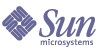
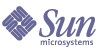
| |
| Sun Java System Applications Server Platform Edition 8.1 2004Q4 Beta Installation Guide | |
Chapter 2
Upgrading an Application Server InstallationYou can upgrade to this version of Application Server software from Sun Java™ System Application Server Enterprise Edition 7.xSun Java™ System Application Server Platform Edition 8 or Sun Java™ System Application Server Platform Edition 8.1. You can install your upgrade in a new location, or you can upgrade in place by overwriting your previous installation. Back ups are done automatically if you upgrade in place.
Information that is transferred includes data about deployed applications, the file realm, security certificates, and other resource and server configuration settings. The software provides two methods—a utility and a wizard—for completing the upgrade.
The following topics are provided:
Upgrading Through the Upgrade UtilityThe upgrade utility is run from the command line using the following syntax:
asupgrade [-console] [--version] [--help] [--source applicationserver_7.x/8.x_installation] --target applicationserver_8.1_installation] --adminuser admin_user [--adminpassword admin_password] [--masterpassword changeit] [--passwordfile path_to_password_file] [--domain domain_name] [--nsspwdfile NSS_password_filepath] [--jkspwdfile JKS_password_filepath] [--capwdfile CA_password_filepath]
The following table describes the command options.
Code Example 2-1 shows how to upgrade a Sun Java System Application Server Enterprise Edition 7 installation to Application Server Enterprise Edition 8 2004Q4. You are prompted to migrate certificates. If you reply no, certificates are not migrated.
Code Example 2-1
example% asupgrade --adminuser admin --adminpassword adminadmin
--masterpassword changeit --source /home/sunas7 --target /home/sjsas8.1
Code Example 2-2 shows how to upgrade a Sun Java System Application Server Enterprise Edition 7.1 installation to Sun Java System Application Server Enterprise Edition 8 2004Q4 Beta. NSS certificates are migrated.
Code Example 2-3 shows how to upgrade a Sun Java System Application Server Platform Edition 7.0 installation to Sun Java System Application Server Platform Edition 8 2004Q4. The NSS certificates from the source server are be converted to JKS and CA certificates in the Application Server Platform Edition 8 target server.
Code Example 2-3
example% asupgrade --adminuser admin --adminpassword adminadmin
--password changeit --source /home/sjsas7.0 --target /home/sjsas8.1
--domain domain1 --nsspwdfile /home/sjsas7.0/nsspassword.txt
--jkspwdfile /home/sjsas7.0/jkspassword.txt
--capwdfile /home/sjsas7.0/capassword.txt
Code Example 2-4 shows how to upgrade a Sun Java System Application Server Platform Edition 8.0 installation to Application Server Platform Edition 8. JKS and CA certificates are migrated.
Code Example 2-4
example% asupgrade --adminuser admin --adminpassword adminadmin
--masterpassword changeit --source /home/sjsas8.0 --target /home/sjsas8.1
--domain domain1 --jkspwdfile /home/sjsas8.0/jkspassword.txt --capwdfile
/home/sjsas8.1/capassword.txt
Upgrading Through the WizardThe upgrade wizard provides a graphical user interface (GUI). Using the Wizard increases install time and space requirements.
You can start the upgrade wizard in GUI mode from the command line or from the desktop:
To start the wizard:
If you selected the Upgrade checkbox during the Application Server installation process, the wizard is displayed automatically after the installation completes.
From the Application Server Upgrade Wizard screen:
- In the Source Installation Directory field, enter the location of the Sun Application Server version Platform Edition installation from which to import the configuration.
- In the Target Installation Directory field, enter the location of the Application Server installation to which you want to transfer the configuration.
The default value for this field is the directory to which the Application Server software was just installed.- If you do not have any security certificates to transfer, click the Next button and continue with Step 8.
- If you have security certificates that must be transferred, check the Transfer Security Certificates checkbox, click the Next button and the Transfer Security Certificates screen displays.
- From the Transfer Security Certificates screen, press the Add Domain button to add domains with certificates to be transferred.
- From the Add Domain dialog, select the domain name, and the source and target certificate passwords:
- Click on the Source Domain pulldown and select the domain that contains the security certificates to migrate. In the Passwords panel, enter the password for the Source Certificate File, which is used for NSS trusted database cert7.db and key3.db files. If you are upgrading Application Server Platform Edition 8.0, provide the source User Key Database password and the Source Certificate Authority database password instead.
- Enter the password for the Target User Key Database, which is used for the Java™ Secure Socket Extension (JSSE) keystore.jks file that contains user key pair certificates.
- Enter the password for the Target Certificate Authority Database, which is used for the JSSE cacerts.jks file that contains certificate authority certificates.
- Click the OK button when done.
- Repeat Step 5 and Step 6 until you have added all the domains with certificates you want transferred. When you are done adding domains, click the Next button and continue with Step 8.
- The Upgrade Results screen displays the status of the upgrade operation in the Results field.
- Click the Finish button to close the wizard when upgrading is done.