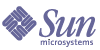
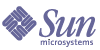
| |
| Sun Java System Application Server Enterprise Edition 8 2004Q4 Beta Performance Tuning Guide | |
Chapter 5
Tuning the Operating SystemThe following topics are discussed:
Scaling Your ServerThis section examines subsystems of your server and makes some recommendations for optimal performance:
Processors
The Application Server transparently takes advantage of multiple CPUs. In general, the effectiveness of multiple CPUs varies with the operating system and the workload. Dynamic content performance improves with more processors.
Because static content involves mostly IO, and more primary memory means more caching of the content (assuming the server is tuned to take advantage of the memory) more time is spent in IO than any busy CPU activity. Sun studies of dynamic content performance on a four-CPU machine indicate a 40-60% increase for NSAPI and about 50-80% increase for servlets., by doubling the number of CPUs.
Memory
The Application Server requires a minimum of 256 MB RAM on Solaris. For more information, refer to the Application Server Installation Guide.
Disk Space
It is best to have enough disk space for the opoerating system (OS), document tree, and log files. In most cases 2GB total is sufficient.
Put the OS, swap/paging file, Application Server logs, and document tree each on separate hard drives. Therefore, if the log files fill up the log drive, the OS does not suffer. Also, its easy to tell whether, for example, the OS paging file is causing drive activity.
The OS vendor probably has specific recommendations for how much swap or paging space to allocate. Based on Sun testing, Application Server performs best with swap space equal to RAM, plus enough to map the document tree.
Networking
To determine the bandwidth the application needs, determine the following values:
- How many peak concurrent users (Npeak) the server needs to handle.
- The average request size on your site, r. The average request cam include multiple documents. When in doubt, use the home page and all its associated files and graphics.
- Decide how long the average user will be willing to wait for a document, t, at peak utilization.
Then, the bandwidth for the server is the following:

For example, to support a peak of 50 users with an average document size of 24kB, and transferring each document in an average of 5 seconds, we need 240 KBs (1920 kbit/s). So the site needs two T1 lines (each 1544 kbit/s). This also allows some overhead for growth.
The server's network interface card must support more than the WAN to which it is connected. For example, if you have up to three T1 lines, you can get by with a 10BaseT interface. Up to a T3 line (45 Mbit/s), you can use 100BaseT. But if you have more than 50 Mbit/s of WAN bandwidth, consider configuring multiple 100BaseT interfaces, or look at Gigabit Ethernet technology.
Tuning for SolarisTuning Parameters
Tuning Solaris TCP/IP settings benefits programs that open and close many sockets. The Application Server operates with a small fixed set of connections and the performance gain might not be as significant on the Application Server node.
The following table shows operating system tuning, for Solaris, used when benchmarking for performance and scalability. These values are an example of how to tune your system to achieve the desired result.
File Descriptor Setting
On Solaris, setting the maximum number of open files property using ulimit has the biggest impact on efforts to support the maximum number of RMI/IIOP clients.
To increase the hard limit, add the following command to /etc/system and reboot it once:
set rlim_fd_max = 8192
Verify this hard limit by using the following command:
ulimit -a -H
Once the above hard limit is set, increase the value of this property explicitly (up to this limit) using the following command:
ulimit -n 8192
Verify this limit by using the following command:
ulimit -a
For example, with the default ulimit of 64, a simple test driver can support only 25 concurrent clients, but with ulimit set to 8192, the same test driver can support 120 concurrent clients. The test driver spawned multiple threads, each of which performed a JNDI lookup and repeatedly called the same business method with a think (delay) time of 500ms between business method calls, exchanging data of about 100KB.
These settings apply to RMI/IIOP clients (on Solaris). Refer to Solaris documentation on the Sun Microsystems documentation web site www.docs.sun.com) for more information on setting the file descriptor limits.
Using Alternate Threads
The Solaris operating environment, by default, supports a two-level thread model (up to Solaris 8). Application level Java threads are mapped to user level Solaris threads, which are multiplexed on a limited pool of light weight processes (LWPs). Often, you need only as many LWPs as there are processors on the system, leading to conserved kernel resources and greater system efficiency. This helps when there are hundreds of user level threads. Fortunately (or unfortunately), it is possible to choose from multiple threading models and different methods of synchronization within the model, but this varies from VM to VM. Adding to the confusion, the threads library will be transitioning from Solaris 8 to Solaris 9, eliminating many of the choices. Although there is a two-level model, in the 1.4 VM, there is effectively a one-to-one thread/LWP model since the VM used LWP based synchronization by default.
Try to load the alternate libthread.so in /usr/lib/lwp/ on Solaris 8 by changing the LD_LIBRARY_PATH to include /usr/lib/lwp before /usr/lib. Both give better throughput and system utilization for certain applications; especially those using fewer threads.
By default, the Application Server uses /usr/lib/lwp. Change the default settings to not use the LWP by removing /usr/lib/lwp from the LD_LIBRARY_PATH in the startserv script, but avoid doing this unless it is ablsolutley required.
For applications using many threads, /usr/lib/libthread.so is the best library to use. Of course, see using -Xconcurrentio for applications with many threads as this will not only turn on LWP based sync, the default in 1.4, but also turn off TLABS, or thread local allocation buffers, which can chew up the heap and cause premature garbage collection.
To further examine the threading issues on Solaris with Java, see http://java.sun.com/docs/hotspot/threads/threads.html
For additional information on tuning the HotSpot JVM, see HotSpot Virtual Machine Tuning Options.
For further information on solaris system tunables, please refer to the Solaris Tunable Parameters reference manual located at http://docs.sun.com/db/doc/806-7009.
Tuning for Solaris on x86The following are some options that need to be considered when tuning solaris on x86 platform for the application server and HADB. Please note that some of the values depend on the system resources available.
Add the following to the /etc/system. These affect the number of semaphores and the shared memory settings. These are more relevant for the machine on which HADB server is running.
These settings affect the shared memory and semaphores on the system:
set shmsys:shminfo_shmmax=0xffffffff
set shmsys:shminfo_shmseg=128
set semsys:seminfo_semmnu=1024
set semsys:seminfo_semmap=128
set semsys:seminfo_semmni=400
set semsys:seminfo_semmns=1024These settings are for the file descriptors:
set rlim_fd_max=65536
set rlim_fd_cur=65536
set sq_max_size=0
set tcp:tcp_conn_hash_size=8192
set autoup=60
set pcisch:pci_stream_buf_enable=0These settings are for tuning the IP stack:
set ip:tcp_squeue_wput=1
set ip:tcp_squeue_close=1
set ip:ip_squeue_bind=1
set ip:ip_squeue_worker_wait=10
set ip:ip_squeue_profile=0Place the following changes to the default tcp variables in a startup script that gets executed when the system reboots, or else you will lose your changes:
ndd -set /dev/tcp tcp_time_wait_interval 60000
ndd -set /dev/tcp tcp_conn_req_max_q 16384
ndd -set /dev/tcp tcp_conn_req_max_q0 16384
ndd -set /dev/tcp tcp_ip_abort_interval 60000
ndd -set /dev/tcp tcp_keepalive_interval 7200000
ndd -set /dev/tcp tcp_rexmit_interval_initial 4000
ndd -set /dev/tcp tcp_rexmit_interval_min 3000
ndd -set /dev/tcp tcp_rexmit_interval_max 10000
ndd -set /dev/tcp tcp_smallest_anon_port 32768
ndd -set /dev/tcp tcp_slow_start_initial 2
ndd -set /dev/tcp tcp_xmit_hiwat 32768
ndd -set /dev/tcp tcp_recv_hiwat 32768Note:
After making any changes to the /etc/system, reboot the machines.
Tuning for Linux platformsTo tune for maximum performance on Linux, you'll:
Increase the number of file descriptors
Having a higher number of file descriptors ensures that the server can open the sockets under high load and not abort requests coming in from the clients.
Start by checking system limits for file descriptors with this command:
% cat /proc/sys/fs/file-max
8192The current limit shown is 8192. To increase it to 65535 (as root):
# echo "65535" > /proc/sys/fs/file-max
If you want this new value to survive across reboots you can add it to /etc/sysctl.conf o specify the maximum number of open files permitted:
fs.file-max = 65535
Note: The parameter is not proc.sys.fs.file-max, as one might expect.
To list the available parameters that can be modified using sysctl:
% sysctl -a
To load new values from the sysctl.conf file:
% sysctl -p /etc/sysctl.conf
To check and modify limits per shell:
% limit
cputime unlimited
filesize unlimited
datasize unlimited
stacksize 8192 kbytes
coredumpsize 0 kbytes
memoryuse unlimited
descriptors 1024
memorylocked unlimited
maxproc 8146
openfiles 1024The openfiles and descriptors show a limit of 1024. To increase the limit to 65535 for all users, edit /etc/security/limits.conf as root, and modify or add the "nofile" (number of file) entries:
* soft nofile 65535
* hard nofile 65535Here "*" is a wildcard that identifies all users. You could also specify a user ID, instead.
Then edit /etc/pam.d/login and add the line:
session required /lib/security/pam_limits.so
On many systems, this procedure will be sufficient. Log in as a regular user and try it before doing the remaining steps. The remaining steps might not be required, depending on how PAM and SSH are configured.
Change the virtual memory settings
Add the following to /etc/rc.local
echo 100 1200 128 512 15 5000 500 1884 2 > /proc/sys/vm/bdflush
For more information, view the man pages for bdflush.
For HADB settings, refer to Chapter 6, "Tuning for High-Availability".
Ensure that the Network interface is operating in full duplex mode
Add the following entry into /etc/rc.local
mii-tool -F 100baseTx-FD eth0, where eth0 is the name of the NIC.
Tune disk I/O performance
For non SCSI disks, do the following:
Given that DMA is not enabled by default, the transfer rate might have improved considerably. In order to do this at every reboot, add the /sbin/hdparm -d1 /dev/hdX line to /etc/conf.d/local.start, /etc/init.d/rc.local, or whatever the startup script is called.
For SCSI Disks, refer to the following URL: http://people.redhat.com/alikins/system_tuning.html#scsi
Tune the TCP/IP stack
Add the following entry below into the /etc/rc.local
echo 30 > /proc/sys/net/ipv4/tcp_fin_timeout
echo 60000 > /proc/sys/net/ipv4/tcp_keepalive_time
echo 15000 > /proc/sys/net/ipv4/tcp_keepalive_intvl
echo 0 > /proc/sys/net/ipv4/tcp_window_scalingAnd add the following to /etc/sysctl.conf
# Disables packet forwarding
net.ipv4.ip_forward = 0
# Enables source route verification
net.ipv4.conf.default.rp_filter = 1
# Disables the magic-sysrq key
kernel.sysrq = 0
net.ipv4.ip_local_port_range = 1204 65000
net.core.rmem_max = 262140
net.core.rmem_default = 262140
net.ipv4.tcp_rmem = 4096 131072 262140
net.ipv4.tcp_wmem = 4096 131072 262140
net.ipv4.tcp_sack = 0
net.ipv4.tcp_timestamps = 0
net.ipv4.tcp_window_scaling = 0
net.ipv4.tcp_keepalive_time = 60000
net.ipv4.tcp_keepalive_intvl = 15000
net.ipv4.tcp_fin_timeout = 30Then, add the following as the last entry in /etc/rc.local
sysctl -p /etc/sysctl.conf
Note:
After making these changes, reboot the system.Finally, use this command to increase the size of the transmit buffer:
tcp_recv_hiwat ndd /dev/tcp 8129 32768