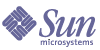
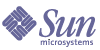
| |
| Sun Java System Application Server Enterprise Edition 8 2004Q4 Beta Administration Guide | |
Chapter 2
Configuring ClustersThis chapter describes how to use the Admin Console to configure clusters. It contains the following sections:
About ClustersWhat is a Cluster?
A cluster is a collection of zero or more server instances with the following properties:
- All instances in the cluster reference the same configuration.
- All instances in the cluster have the same set of deployed applications (for example, a J2EE application EAR file, a Web module WAR file, or an EJB JAR file).
- All instances in the cluster have the same set of resources, resulting in the same JNDI namespace.
Every cluster in the domain has a unique name; furthermore, this name must be unique across all node agent names, server instance names, cluster names, and configuration names. The name must not be
domain. Administrators perform the same operations on a cluster (for example, deploying applications and creating resources) that they perform on an unclustered server instance.For an overview of the use of clusters, node agents, and server instances, see the Deployment Guide.
Cluster Types
There are two types of clusters: standalone clusters and shared clusters.
- A standalone cluster has its own configuration shared by no other server instances or clusters. By default, the name of this configuration is cluster_name
-config, where cluster_name represents the name of the cluster.- A shared cluster shares its configuration with one or more other clusters or unclustered instances.
Admin Console Tasks for ClustersCreating a Cluster
To create a cluster, perform these steps:
- In the tree component, select the Clusters node.
- On the Clusters page, click New. The Create Cluster page appears.
- In the Name field, type a name for the cluster. The name
- In the Configuration field, choose
default-configfrom the drop-down list to make a copy of the default configuration and give it the name cluster_name-config. Leave the radio button labeled "Make a copy of the selected Configuration" selected. This action creates a standalone cluster.To reference another configuration, choose the configuration from the drop-down list and select the radio button labeled "Reference the selected Configuration". This action creates a shared cluster if the configuration is used by another cluster.
- You can add server instances now, or wait until after you have created the cluster. Before you create server instances for the cluster, first create one or more node agents or node agent placeholders. See "Creating a Node Agent Placeholder" for details.
To create server instances, perform the following steps:
- Click OK.
- Click OK on the Cluster Created Successfully page that appears.
For more details on how to administer clusters, server instances, and node agents, see "Node Agent Deployment".
Equivalent
asadmincommand:create-clusterConfiguring a Cluster
To configure a cluster, perform these steps:
Equivalent
asadmincommands:start-cluster,stop-cluster,migrate-timersCreating Server Instances for a Cluster
Before you can create server instances for a cluster, you must create a node agent or node agent placeholder. See "Creating a Node Agent Placeholder" for details.
To create a server instance for a cluster, perform these steps:
- In the tree component, expand the Clusters node.
- Select the node for the cluster.
- Click the Instances tab to bring up the Clustered Server Instances page.
- Click New to bring up the Create Clustered Server Instance page.
- In the Name field, type a name for the server instance.
- Choose a node agent from the Node Agents drop-down list.
- Click OK.
Equivalent
asadmincommand:create-instanceConfiguring Clustered Server Instances
To make changes to a clustered server instance after you have created it, perform these steps:
- In the tree component, expand the Clusters node.
- Expand the node for the cluster that contains the server instance, then select the server instance node to be edited.
- On the General Information page, it is possible to perform these tasks:
- Click Start Instance to start the instance.
- Click Stop Instance to stop a running instance.
- Click JNDI Browsing to browse the JNDI tree for a running instance.
- Click Open Log Viewer to open the server log viewer.
- Click Rotate Log File to rotate the log file for the instance. This action schedules the log file for rotation. The actual rotation takes place the next time an entry is written to the log file.
- Click the Properties tab to modify the port numbers for the instance.
- Click the Monitor tab to change monitoring properties.
To delete a clustered server instance from a cluster, select the checkbox next to the instance name and click Delete.
Configuring Applications for a Cluster
To configure applications for a cluster, perform these steps:
- In the tree component, expand the Clusters node.
- Select the node for the cluster.
- Click the Applications tab to bring up the Applications page. On this page, it is possible to perform these tasks:
- Select the checkbox next to an application and choose Enable or Disable to enable or disable the application for the cluster.
- From the Deploy drop-down list, select a type of application to deploy. On the Deployment page that appears, specify the application.
- From the Filter drop-down list, select a type of application to display in the list.
To edit an application, click the application name.
Configuring Resources for a Cluster
To configure resources for a cluster, perform these steps:
- In the tree component, expand the Clusters node.
- Select the node for the cluster.
- Click the Resources tab to bring up the Resources page. On this page, it is possible to perform these tasks:
- Select the checkbox next to a resource and click Enable or Disable to enable or disable the resource globally. This action does not remove the resource.
- From the New drop-down list, select a type of resource to create. Make sure to specify the cluster as a target when you create the resource.
- From the Filter drop-down list, select a type of resource to display in the list.
To edit a resource, click the resource name.
Deleting a Cluster
To delete a cluster, perform these steps:
Equivalent
asadmincommand:delete-cluster