|
Sun Control Station 2.2 Release Notes |
These Release Notes apply to the Sun Control Station 2.2 software. Included in these notes is important information about installation, features, and known system limitations that arrived too late for publication in other documents. Numbers in brackets are Sun internal bug identification numbers.
Control Station 2.2 software. Included in these notes is important information about installation, features, and known system limitations that arrived too late for publication in other documents. Numbers in brackets are Sun internal bug identification numbers.
This document is organized into the following sections:
You can view, print, or purchase a broad selection of Sun documentation, including localized versions, at:
http://www.sun.com/documentation
Check this site periodically for the latest revisions of the Sun Control Station 2.2 documentation, including the latest version of these Release Notes.
There are two ways to install the Sun Control Station 2.2 software:
See the Sun Control Station 2.2 Software Installation Guide for instructions.
See How to Download and Install the Sun Control Station 2.2 Software.
|
Note - A minimum of 300 Mbytes of free space must be available under /tmp during the Sun Control Station 2.2 software installation. |
For additional hardware and software installation requirements and information about preparing a host for management, see the Sun Control Station 2.2 Software Installation Guide.
The Sun Control Station 2.2 install image is divided into 64-Mbyte chunks for easier downloading. You will need to download each chunk and then concatenate them to assemble the original compressed tar image.
|
Note - A minimum of 700 Mbytes of free space is required for the download. This amount of space is to allow for the downloaded files as well as the "reconstituted" compressed tar installation file. |
1. Access the Sun Download Center.
Instructions explaining how to access the Sun Download Center and a serial number are included in the email you received when you ordered the Sun Control Station.
2. Download the Sun Control Station 2.2 files.
The files to download (and their md5sum checksums) are as follows:
d005c76ee6704d61179ed37bc2352966 scs-2.2.41.tgz.aa
2c2865138b95e578d352e9cff18dffed scs-2.2.41.tgz.ab
6fa0f9e33ffdd63a9c104c2d0aeca514 scs-2.2.41.tgz.ac
13a95893af9e9ae762c2f3c744baf734 scs-2.2.41.tgz.ad
1a009cf32f8b9704bd1bb32f60892c99 scs-2.2.41.tgz.ae
fca96d41983bd6ac009941057bbc078a scs-2.2.41.tgz.af
3. Concatenate the downloaded files in the order shown. Type:
# cat scs-2.2.41.tgz.aa scs-2.2.41.tgz.ab scs-2.2.41.tgz.ac scs-2.2.41.tgz.ad scs-2.2.41.tgz.ae scs-2.2.41.tgz.af > scs-2.2.41.tgz
|
Note - It is very important to concatenate the files in the proper order as shown. |
ee9e38b2b7bceb7d5ee2213f128eb280 scs-2.2.41.tgz
Once you have verified that you have correctly reconstructed the compressed tar install image, go on to Step 4.
4. Uncompress or untar the file in the directory where you plan to set up the installation files. Type the following commands:
./scs-2.2/
./scs-2.2/install/
./scs-2.2/install/appl_module_list
./scs-2.2/install/check_perl
./scs-2.2/install/init.installscs
./scs-2.2/install/install
./scs-2.2/install/install.sh
./scs-2.2/install/install_list
./scs-2.2/install/license_agreement
./scs-2.2/install/license_agreement_long
./scs-2.2/install/module_list
./scs-2.2/install/paranoid
./scs-2.2/install/postinstall
./scs-2.2/install/preinstall
./scs-2.2/uninstall/
./scs-2.2/uninstall/postremove
./scs-2.2/uninstall/preremove
./scs-2.2/uninstall/uninstall
./scs-2.2/uninstall/uninstall_list
./scs-2.2/pkgs/
./scs-2.2/pkgs/scs-agent-2.2-41.i386.rpm
./scs-2.2/pkgs/scs-am-2.2-41.noarch.rpm
./scs-2.2/pkgs/scs-conf-2.2-41.noarch.rpm
./scs-2.2/pkgs/scs-db-2.2-41.noarch.rpm
./scs-2.2/pkgs/scs-modulemgr-2.2-41.noarch.rpm
./scs-2.2/pkgs/scs-service-2.2-41.noarch.rpm
./scs-2.2/pkgs/scs-task_exec-2.2-41.i386.rpm
./scs-2.2/pkgs/scs-task-2.2-41.noarch.rpm
./scs-2.2/pkgs/scs-sdui-2.2-41.noarch.rpm
./scs-2.2/pkgs/j2sdk-1.4.2_03-fcs.i586.rpm
./scs-2.2/pkgs/tomcat4-4.1.24-full.2jpp.noarch.rpm
./scs-2.2/pkgs/postgresql-server-7.3.4-2PGDG.i386.rpm
./scs-2.2/pkgs/postgresql-server-7.3.4-1PGDG.x86_64.rpm
./scs-2.2/pkgs/postgresql-7.3.4-1PGDG.src.rpm
./scs-2.2/modules/
./scs-2.2/modules/allstart-2.2-41.mapp
./scs-2.2/modules/gemm-2.2-10.mapp
./scs-2.2/modules/grizzly-allstart-2.2-41.mapp
./scs-2.2/modules/health-2.2-41.mapp
./scs-2.2/modules/inventory-2.2-41.mapp
./scs-2.2/modules/lom-2.2-41.mapp
./scs-2.2/modules/swinstaller-2.2-41.mapp
./scs-2.2/README
./scs-2.2/InstallGuide.pdf
5. Run the install script included in the distribution, and accept the license. Type:
You can obtain patches from your Sun authorized sales representative, service provider, or by downloading them from the SunSolve OnlineSM web site at the following URL:
For patch information and installation instructions, see the README file that accompanies each patch.
This section summarizes the features that are new to the Sun Control Station with Version 2.2. It is intended mostly for those familiar with previous versions of the product.
The managed host agent used in Sun Control Station 2.0 and Sun Control Station 2.1 has been replaced with the standard SSH suite. Authentication for allowing the Control Station access to managed hosts is handled by public key cryptography instead of using a superuser login and password scheme. This provides enhanced stability and security for Control Station installations. For more information, see the Sun Control Station 2.2 Administrator Manual.
Version 2.2 of Sun Control Station includes an Inventory module that provides detailed information about the software and hardware of the hosts being managed. See the Sun Control Station 2.2 Inventory Module for more information.
Version 2.2 of Sun Control Station includes a Lights Out Management (LOM) module that enables you to monitor the status of managed hosts, and to perform some maintenance functions. See the Sun Control Station 2.2 LOM Module for details.
The Software Installer module enables you to install packages, patches, and applications on machines that are already up and running. It does not load operating system software or permit initialization of new managed hosts. For these latter functions, use the AllStart module. For more information about the Software Installer module, see the Sun Control Station 2.2 Software Installer Module.
AllStart is not a new module for Version 2.2, but this release provides much new functionality, including:
 x86 operating systems
x86 operating systems
For more information, see the Sun Control Station 2.2 AllStart Module.
Sun Control Station 2.2 can be used to automate the installation and maintenance of an N1 Grid Engine 6 grid. This functionality is available as an add-on module to Sun Control Station 2.2, available with the purchase of the N1 Grid Engine 6 software. This module, known as GEMM (Grid Engine Management Module), enables automatic installation and uninstallation of N1 Grid Engine software on any managed host, as well as detailed monitoring of N1 Grid Engine status.
Grid Engine 6 grid. This functionality is available as an add-on module to Sun Control Station 2.2, available with the purchase of the N1 Grid Engine 6 software. This module, known as GEMM (Grid Engine Management Module), enables automatic installation and uninstallation of N1 Grid Engine software on any managed host, as well as detailed monitoring of N1 Grid Engine status.
After you install the Sun Control Station 2.2 software on SuSE 9 operating system (OS), the NFS service fails to restart by default. You will not be able to build clients using the NFS option. [6180996]
1. After you install the Sun Control Station 2.2 software, run yast2 from the command-line interface (CLI) or the user interface (UI).
3. Turn on tftp service through yast2.
The Perl RPM included with Fedora Core 1 has an incomplete set of paths for 64-bit libraries. The result is that Perl is unable to find the standard DBI library. [6188984]
The following error messages appear:
postmaster successfully started
CREATE DATABASE
CREATE USER
waiting for postmaster to shut down......done
postmaster successfully shut down
postmaster successfully started
ERROR: Cannot load framework db tables
Workaround: Download a more recent version of the Red Hat Perl RPM, such as perl-5.8.3-16, which is available at: download.fedora.redhat.com
Netscape 6.2.2 does not work with Sun Control Station 2.2 software.
If the IP address for the Control Station changes, the system is left in an unstable mode. You will not be able to use the hostinstall.pl script. hostinstall.pl is intended for single use only. [6191532]
Workaround: Remove all copies of hostinstall.pl from the managed hosts. Transfer the new copy of hostinstall.pl to the managed hosts and use it to remove and reinstall client support for the new Control Station address. You will also need to remanage all of the managed hosts that use the Health Monitoring module.
If the IP address on the Control Station changes, perform the following steps:
1. Remove hostinstall.pl from the managed hosts.
2. Type the following command as root on the Control Station:
# /scs/sbin/updateIP.sh
This command generates a new copy of hostinstall.pl on the Control Station, and is accessible at:
http://<controlstation>/pub/hostinstall.pl
3. Transfer the newly created copy of hostinstall.pl to the managed hosts.
Use the new copy of hostinstall.pl to remove and reinstall client support for the new Control Station address.
4. Remanage all of the hosts that are using the Health Monitoring module.
Delete each host, then re-add each host. See the Sun Control Station 2.2 Administrator Manual for instructions.
By default, hostinstall.pl will attempt to contact the Control Station over HTTP using the Control Station's host name, and each of the Control Station's configured IP addresses. The hostinstall.pl script will try each address in turn, waiting for a connection for up to three minutes.
This can cause unexpected delays while running hostinstall.pl if some of the addresses are not reachable by the managed host, for example, in an environment where the managed host resides on a private subnet.
Workaround: If the best address for contacting the Control Station is already known, the administrator can avoid these delays by explicitly providing the Control Station address to hostinstall.pl as a command-line argument to the -c switch, as follows:
# ./hostinstall.pl -c 192.168.1.1 install
This will cause hostinstall.pl to first attempt to contact the Control Station at the IP address 192.168.1.1, before proceeding to using the addresses automatically configured as part of the script. [6199090]
To restart the Tomcat web server and complete the restore process, add an additional command to the restore process.
After running /tmp/restore.sh, run the following command:
# /etc/init.d/init.scs-tomcat4 restart
Health monitoring is not functioning properly for RAID partitions. A fix is in progress and a patch will be available shortly. [5064820]
Depending on your web browser and encoding preferences, double-byte or multi-byte characters might be used to represent non-ASCII characters.
Do not use non-ASCII characters in file names or in directory paths. The Sun Control Station cannot correctly process these characters in file names or directory paths.
You can enter non-ASCII characters into text fields in the browser-based user interface, but they might not display correctly.
Some labels and messages are displayed garbled when you open the Sun Control Station with a browser running in a language environment other than English. This release of Sun Control Station only supports English even though the product contains partial support of other languages. Please set the browser language to English (either "en" or "en-us") in the Preference menu in your browser until full localization support becomes available.
If the default locale is set to a language environment other than English, you need to modify the call to hostinstall.pl. Type:
# LC_ALL=C ./hostinstall.pl installplease set
The AllStart software cannot build a client when running on a SuSE-based control server. This is because tftp is not initialized by default in SuSE operating system software. The build fails with a TFTP timeout error, usually resulting in a switch to a manual install. [6184048]
Workaround: Before initiating AllStart client builds, you must enable tftp (and the inetd daemon) by typing the following commands on the Control Station.
/sbin/chkconfig tftp on/sbin/chkconfig xinetd on/etc/rc.d/xinetd restart
When you try to create an AllStart distro from CD-ROM on a SuSE system running Sun Control Station 2.2 software, it will fail to mount the CD-ROM. The mount point /mnt/cdrom does not exist on a SuSE system. [6196906]
Workaround: Log in as root, and type the following commands:
cd /mnt
mkdir cdrom
This will allow the CD-ROM to be mounted without error.
The AllStart software is unable to build a client running the Red Hat EL 2.1 ASu2 operating system. This is due to HTTP 1.1 chunking. This is a known Red Hat issue (see Red Hat bug ID 9748). [6189029]
The Sun Control Station web server is responding to the HTTP requests of the client with a chunked HTTP 1.1 response, which the loader does not understand. Garbage characters are added to the end of the /tmp/ks.cfg file on the client. Anaconda cannot decipher these characters, and stops the installation. [6189029]
Workaround: Forcing responses to 1.0 will fix the problem, although there is some risk of unforeseen events. To force a response to 1.0, do the following:
1. Add the line: BrowserMatch .* downgrade-1.0 force-response-1.0 to:
2. Restart httpd. Type: /scs/etc/init.d/init.scs-httpd restart
Building AllStart with Red Hat Advanced Server 2.1 is currently not supported for the Sun Fire V20z and Sun Fire V40z servers. However, if you would like to try a build at your own risk, perform the following steps:
1. Add the AS 2.1 distro to AllStart using the AllStart user interface.
2. Log in to the system command line as root.
3. Type: /scs/sbin/as_distro.pl -l
4. Find the id of the distro you created using the user interface. Type:
DISTRO_ID: 17 DISTRO NAME: RHEL2.1 AS U3 OS_ID: 6
5. Type: cd /tftpboot/<DISTRO_ID>/
6. Type: mv initrd.img initrd.img_BAK
7. Type: cp -f initrd-everything.img initrd.img
8. Create Red Hat AS 2.1 clients.
The clients should build normally.
If you receive service errors when installing the Allstart module on SuSE9 run the following commands as root: [6198370]
$ chkconfig tftp on
$ chkconfig xinetd on
$ /etc/init.d/xinetd start
There is a problem using the AllStart "Add File from Remote Location" feature to add files larger than 250 Mbytes. The default maximum size for uploaded files in the Struts framework is 250 Mbytes. [6199038]
1. Manually upload files that are larger than 250 MB to the /scs/data/allstart/iso directory on the Control Station.
2. Add the files using the Allstart  Files
Files  Add Files feature.
Add Files feature.
See the Sun Control Station2.2 AllStart Module for more information.
There is a problem associated with using custom scripts in conjunction with OS provisioning on a Solaris 9 client in the Allstart module. [6201209]
If the reboot box in the profile is checked, all of the custom scripts are placed after init 6 in the finished script. These custom scripts are either not run at all or they are run to completion before the machines are rebooted.
1. Do not check the reboot box for creating a profile if you are using custom scripts on a Solaris 9 client.
2. Manually reboot the machines.
|
Note - A patch will be released shortly to fix this specific problem. Please contact your Sun representatives for the availability of the patch. See Obtaining Patches From Sun. |
The AllStart module does very limited RAID configuration validation. A RAID configuration that you successfully create within an AllStart profile may not necessarily be supported by an operating system vendor, such as SuSE.
There is a known problem with SuSE RAID 1 and RAID 5 profiles. SuSE RAID 1 and RAID 5 profiles fail and generate a grub installation error. [6181315]
Workaround: Refer to the vendor documentation included with your operating system software for specific information.
Managed hosts are enabled automatically since the client boot loader is modified to allow it to initiate building upon reboot. However, to PXE/netboot a client using DHCP, you must manually reenable a client by selecting it from the AllStart Clients table and clicking the Enable button. [6193165]
Due to NFS problems, AllStart is unable to build Solaris x86 clients on Red Hat EL3 or SuSE9 operating systems. If you want to run Redhat EL 3 or SuSE 9 as your Sun Control Station Server and build Solaris x86 clients, you must run the vanilla Linux kernel. [6180789]
1. Run Red Hat 2.1 or Fedora Core 1.
2. Compile a vanilla Linux kernel to replace the Red Hat kernel for SuSE9 and Red Hat EL3.
This kernel can be downloaded at ftp.kernel.org.
On some occasions, using the Reset feature on a SuSE 9.0 managed host will leave the machine powered off.
Workaround: You can check whether the machine is still powered off by either updating the Health Monitoring data for that host, or by attempting to "ping" it from a terminal window. You can bring the host back online by using the Power On feature of LOM, which will power on the machine, and boot the OS. [6198326]
When using LOM to perform tasks on multiple hosts, for example, using the Identify feature to physically locate several machines, the user interface will, when selecting View Events from the Task Progress Page, always show the tasks as having completed successfully, even if one or more of the subtasks has failed.
Workaround: Go to the Tasks Progress page and click on the Actions icon for each of the various subtasks which together comprise the aforementioned overall task (the subtasks can each be identified by the moniker `Background Task'). You can view the actual status for each subtask from each of these selected pages in turn. [6199086]
If you add a host as a managed host, configure the host for LOM, remove the host from managed hosts, then re-add the host, the LOM configuration screen will automatically say that the host is LOM configured (a 'Y' is present instead of an 'N').
The Sun Control Station software does not remove the host from LOM when you remove the host from managed hosts. This means that the LOM configuration in the database is different from the LOM configuration of the actual host. [6199063]
Workaround: Reconfigure LOM after you re-add the host. This will help ensure that the original configuration matches the current configuration.
LOM tries to use the imb driver instead of the openipmi driver for the Sun Fire V20z server. Installing LOM on a Sun Fire V20z Running AS 2.1 is not supported. [6196687]
There is a known problem when displaying an IP address if eth1 is defined but eth0 is not defined. This is a user interface display issue. This problem only occurs in the Red Hat, SuSE, and Sun JDS operating systems. It does not occur in the Solaris operating system. [6197421]
Workaround: You need to edit the file: /usr/mgmt/inventory.current on the managed host and manually enter the IP address.
The file has a format of <name>/tab<value>. Keep the same format. Enter the IP address next to the IP Address value in this file under the heading, Interface Information.
If you stop using a proxy with the Software Installer Module, you need to restart the Tomcat web server before you upload an RPM. [6201371] Do the following:
2. Log out of the Control Station.
3. Restart the Tomcat web server, type:
# /scs/etc/init.d/init.scs-tomcat4 restart
4. Log into the Control Station.
See the Sun Control Station 2.2 Installer Module for information about uploading an RPM.
The Sun Control Station 2.2 server runs on Fedora Core 1 on x86 but not on Fedora Core 1 x86_64. This information is missing from Table 4, "Software Requirements" in the Sun Control Station 2.2 Software Installation Guide.
The Enter Network Interface Information table, Figure 2-55 shown in Chapter 2 in the Sun Control Station 2.2 AllStart Module, shows a parameter from an earlier release. For Version 2.2, the "None" parameter for Network Type is no longer available. The following is the correct illustration.
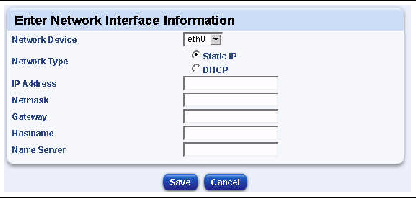
The Health Monitor tables shown in Figure 1 in the Sun Control Station 2.2 Health Monitoring Module is incorrect. Raq 550 and Qube 3 are not supported in the Sun Control Station 2.2 software.
Copyright © 2004, Sun Microsystems, Inc. All Rights Reserved.