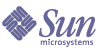
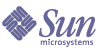
| |
| Sun Java System Portal Server 6 2005Q4 Enterprise Sample Portal 1.1 Installation Guide | |
Chapter 2
Install and Configure Communication Services
Product and Configuration DependenciesThe following Sun Java™ Enterprise System products must be installed and configured on the system on which you will install and run the Enterprise Sample:
If you want to configure the Communication channel services to use the adventuresportscafe.com organization and associated sample data, you need to install and configure the following Sun Java Enterprise System products, which provide hosted domain support:
Post-installation Configuration and StartupThis section explains how to configure each of the Sun Java System Portal Server communication services so that the Communication channels in the Enterprise Sample will be preconfigured with the Adventure Sports Café sample data.
Directory Server Configuration
The Directory Server setup script (comm_dssetup.pl) configures your LDAP Directory Server to work with your Delegated Administrator, Messaging Server, and Calendar Server configurations.
The comm_dssetup.pl script is located in the following directory (the default root directory for the Directory Server is /opt/SUNWmsgsr):
/msg-server-install-root/lib
- Change to the directory where the Directory Server setup script is installed.
For example:
cd /opt/SUNWcomds/sbin
- Ensure that the Directory Server is running; if not, enter the following command. Note that DS_SERVERROOT represents the Directory Server root directory (the default is /var/opt/mps/serverroot), and HOSTNAME represents the host name on which the Directory Server is installed.
DS_SERVERROOT/slapd-HOSTNAME/start-slapd
- Run the Directory Server setup script using the following command:
DS_SERVERROOT/bin/slapd/admin/bin/perl ./comm_dssetup.pl
- Respond to the prompts as shown in the following table. Note that responses in brackets are default responses. To specify the default response to a prompt, press Enter.
Delegated Administrator Configuration
The Delegated Administrator (commadmin) enables administrators to manage different communication services for users, groups, domains, and organizations.
The Delegated Administrator configuration utility is located in the following directory (the default root directory for the Delegated administrator is /opt/SUNWcomm/sbin/config-commda script).
um-util-install-root/sbin
To configure the Delegated Administrator:
- Change to the directory in which the Delegated Administrator Utility program is installed. For example:
cd /opt/SUNWcomm/sbin
- Run the configuration program using the following command:
./config-commdaRespond to the prompts as follows:
- Test the Delegated Administrator utility. The commadmin domain search command obtains all the directory properties associated with a single domain. Assuming that you are running on port 80, run the command with the following command-line options (option -h displayed online help):
./commadmin domain search -D admin -w password -X company22.example.com
-p 80 -n company22.example.com -d company22.example.comOK
dn: dc=example,dc=com
o: company22.example.com
objectclass: sunISManagedOrganization
objectclass: sunNameSpace
objectclass: top
objectclass: sunManagedOrganization
objectclass: organization
objectclass: domain
sunnamespaceuniqueattrs: o,sunPreferredDomain,associatedDomain,sunOrganizationAlias
sunregisteredservicename: SunPortalNetMailService
sunregisteredservicename: SunPortalSubscriptionsService
sunregisteredservicename: iPlanetAMAuthenticationDomainConfigService
sunregisteredservicename: iPlanetAMAdminConsoleService
sunregisteredservicename: iPlanetAMAuthMembershipService
sunregisteredservicename: iPlanetAMAuthService
sunregisteredservicename: iPlanetAMPolicyConfigService
sunregisteredservicename: SunSSOAdapterService
sunregisteredservicename: iPlanetAMUserService
sunregisteredservicename: SunMobileAppABService
sunregisteredservicename: iPlanetAMProviderConfigService
sunregisteredservicename: SunMobileAppMailService
sunregisteredservicename: SunPortalWSRPConsumerService
sunregisteredservicename: SunPortalWSRPProducerService
sunregisteredservicename: iPlanetAMAuthLDAPService
sunregisteredservicename: SunMobileAppCalendarService
sunregisteredservicename: SunPortalDesktopService
dc: example
inetdomainstatus: Active
sunorganizationalias: company22.example.com- Restart the web container.
Messaging Server Configuration
The Messaging Server configuration utility (configure) is located in the following directory (the default root directory for the Messaging Server is /opt/SUNWmsgsr):
/msg-server-install-root/sbin
To configure the Messaging Server:
- Change to the directory in which the Messaging Server configuration utility is installed. For example:
cd /opt/SUNWmsgsr/sbin
- Run the configuration utility using a command to the following:
./configure
- Respond to the prompts as shown in the following table:
- If you received the following warning message:
The following ports are found to be in use:
SMTP(25), WEBMAIL(80)Assuming that you wish to use port 81, change the Messenger Express client port setting by entering the following command:
./configutil -o service.http.port -v 81
- Disable ipsecurity by entering the following command:
./configutil -o service.http.ipsecurity -v no
- Ensure that sendmail is not running by entering the following command:
/etc/init.d/sendmail stop
- Stop and restart the Messaging Server using the following commands:
./stop-msg
./start-msg
Calendar Server Configuration
The Calendar Server configuration script (csconfigurator.sh) is located in the following directory (the default root directory for Calendar Server is /opt/SUNWics5/cal):
/calendar-server-install-root/sbin
To configure the Calendar Server:
- Change to the directory in which the Calendar Server configuration script is installed. For example:
cd /opt/SUNWics5/cal/sbin
- Run the configuration script:
.csconfigurator.sh
- Respond to the prompts as follows. Responses shown in boldface type are non-default responses.
- Edit the Calendar Server configuration file (which is located in /calendar-server-install-root/config/ics.conf) and specify the following. Some responses are specific to your installation.
local.schemaversion = "2"
service.defaultdomain = "company22.example.com"
service.http.ipsecurity = "no"
service.schema2root="dc = example,dc=com"
service.siteadmin.userid = "calmaster@company22.example.com"
service.siteadmin.cred = "password"
service.virtualdomain.support = "y"
- Stop and restart the Calendar Server using the following commands:
./sbin/stop-cal
./sbin/start-cal
Instant Messaging Server Configuration
The Instant Messaging Server configuration program (configure) is located in the default root directory for the Instant Messaging Server (/opt/SUNWiim/)
To configure the Instant Messaging Server:
- Change to the directory in which the Instant Messaging Server configuration program is installed. For example:
cd /opt/SUNWiim
- Run the configuration program:
./configure
- Respond to the prompts as follows. Responses shown in boldface type are non-default responses.
- Set up the codebase by linking the IM HTML directory to the web container’s document root. If the Enterprise Sample is deployed on the Application Server, follow these steps:
- Change directory to the web container’s document root:
cd /app-server-install-root/domains/domain1/server1/docroot
(The default installation root directory for the Application Server is /var/opt/SUNWappserver/domains/domain1/docroot/.)
- Create a soft link to the IM HTML directory by entering a command similar to the following:
ln -s /im-server-install-root/html im
- Ensure that the Instant Messaging Server is running by entering a command similar to the following:
/im-server-install-root/sbin/imadmin refresh