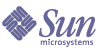
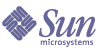
| |
| Sun Java System Portal Server 6 2005Q4 Enterprise Sample Portal 1.1 Installation Guide | |
Chapter 1
Install the Enterprise Sample Portal
OverviewInstallation of the Enterprise Sample Portal can be completed in stages:
- Install the Enterprise Sample Portal by running its installation script (as explained in Install the Enterprise Sample Portal).
- If you want to include the Communications tab on the My Portal page in the Enterprise Sample Portal, configure Communication Services for hosted domain support for the Enterprise Sample Portal (as explained in Chapter 2, "Install and Configure Communication Services").
- Load and populate Sun Java[SM] Systems Communication Services data for the Enterprise Sample Portal by running the setup script again and choosing to configure communication channels (as explained in Configure Communication Channels).
Installation PrerequisitesBefore installing the Enterprise Sample Portal, ensure that the following software is installed and running:
The Enterprise Sample Portal requires that all Sun Java System products (with the possible exception of the Directory Server) reside on the same machine. The Directory Server can reside either on the same machine or on a separate machine.
Download the Enterprise Sample PortalThe Enterprise Sample Portal requires that all Sun Java System products (with the possible exception of the Directory Server) reside on the same machine. The Directory Server can reside either on the same host or on a separate host.
- Download the Enterprise Sample Portal version 1.1 from:
http://www.sun.com/download/products.xml?id=42b76ac9
You can also download the Sun Java System Portal Server 6 Enterprise Sample Portal 1.1 Installation Guide from:
http://docs.sun.com/source/817-7621/index.html
- unzip the enterprise_sample file.
For example:
unzip enterprise_sample.zip
- Run the setup program.
./setup
- Select Install Enterprise Sample Portal when the application offers the following options:
1) Install Enterprise Sample
2) Quit
Install the Enterprise Sample PortalBefore installing the Enterprise Sample Portal, have your passwords and user names handy. Refer to the Prompt and Response information for the components below.
When you run the Enterprise Sample Portal setup script prior to installation, and after you accept the license agreement, the script displays the following:
Welcome to the Sun Java System Portal Server
Enterprise Sample Installer
The logfile for the installer:
system_log_dir/Sun_Java_System_Portal_Enterprise_Sample_install.log_id
Please select one of the following options:
1) Install Enterprise Sample
2) Quit
- Select option 1 to install the Enterprise Sample Portal.
- Provide General Setup information by responding to the prompts:
Note
If the organization exists, the setup script notifies you and asks you to enter a different organization name.
- Specify General Settings information or accept the default values.
General Settings
------------------ Provide Portal Setup information or accept the default values.
Portal Setup
-------------
Prompt
Response
Desktop Default Channel Name
WirelessDesktopDispatcher
Default Authentication-less uid
uid=authlessanonymous,ou=People,dc=example,dc=com
Accept defaults?
[y]
- Review the installation information for details pertaining to the modifications that will be made to the system.
Installation Information
--------------------------Please be advised that modifications will occur on this system.
The organization adventuresportscafe.com will be created and it
will be configured with the following:
Services
* Access Manager Configuration
- Administration
- Authentication
+ Core
+ Membership
- Policy Configuration
- User
* Portal Server Configuration
- Portal Desktop
- SSO Adapter
Roles
* AustraliaExpansionRole
* NewCustomerToursRole
Users
* Chris Content-Editor (chris/ascsample) is a member of
the role AustraliaExpansionRole
* Ed Employee (ed/ascsample) is a member of the role
NewCustomerToursRole
* Mary Manager (mary/ascsample) is a member of the roles
AustraliaExpansionRole and NewCustomerToursRole
Portal Desktop
* the default Channel name is ASCTabContainer
* templates for the desktop are found under
/etc/opt/SUNWps/desktop/asc
- Answer y to start the installation:
Start installation? [y]
When the installation is complete, the setup script displays instructions for accessing the Welcome Page for the Enterprise Sample Portal. For details, see Access the Enterprise Sample Portal Welcome Page.
Configure Communication ChannelsAfter the Enterprise Sample Portal has been installed, you can rerun the setup script to configure support in the Enterprise Sample Portal for the following Communication channels:
You can run the Configure Communication Channels option as often as required.
Before configuring support for the Communication channels, you must ensure that the required Sun Java Enterprise Server components are installed and configured with the Adventure Sports Café sample data (as described in Chapter 2, "Install and Configure Communication Services").
- After the Enterprise Sample Portal is installed, the setup script presents the following options (note the addition of the Configure Communication Channels option):
Welcome to the Sun Java System Portal Server
Enterprise Sample Installer
2005Q4
Please select one of the following options:
1) Uninstall Enterprise Sample
2) Configure Communication Channels
3) Quit
- To configure communication channels, select option 2.
- Provide Messaging and Calendar Privileges information or accept the default values:
Messaging and Calendar Privileges
---------------------------------The installer has detected that the organization, adventuresportscafe.com, has not been granted Messaging and Calendar privileges.
The User Managment Utility (commadmin) is used to grant privileges,please specify the following settings:.
At this point, the setup script grants mail and calendar privileges to the Enterprise Sample Portal organization, adventuresportscafe.com. The script displays the following:
Enabling Mail and Calendar privileges for organization
OK
OK
- Provide General Questions information or accept the default values:
General Questions
-----------------
Prompt
Response
Access Manager administrative password
password
Directory Manager password
password
Web Container administrative password
password
- Provide Messaging Server information or accept default values
Messaging Server Settings
-------------------------
Prompt
Response
Server host
company22.example.com
Server client port
81
Server imap port
143
Server smtp port
25
Accept defaults?
[y]
- Provide Address Book information or accept the default values:
Address Book Settings
----------------------
- Provide Calendar Server information or accept the default values:
Calendar Settings
-----------------
Prompt
Response
Server host
company22.example.com
Server client port
82
Server protocol
http
Accept defaults?
[y]
- Provide Instant Messaging information or accept the default values:
Instant Messaging Settings
--------------------------
Prompt
Response
Server host
company22.example.com
Server port
49999
Multiplexor host
company22.example.com
Multiplexor port
49909
Codebase
http://company22.example.com:80/im
- Answer y to start the configuration:
Start configuration? [y]
When the Enterprise Sample Portal installation is finished, the setup script displays instructions for accessing the Welcome Page for the Enterprise Sample Portal. For details, see Access the Enterprise Sample Portal Welcome Page.
Uninstall the Enterprise Sample PortalTo uninstall the Enterprise Sample Portal:
- Run the setup program:
./setup
Please select one of the following options:
1) Uninstall Enterprise Sample
2) Configure Communication Channels
3) Quit
- To uninstall the Enterprise Sample, select option 2.
- Provide the requested information:
Prompt
Response
Organization to remove
[adventuresportscafe.com]
Access Manager password
password
Directory Manager password
password
Web Container administrative password
password
- Answer y to remove the Enterprise Sample.
- Restart the web container.
Access the Enterprise Sample Portal Welcome PageTo access the Enterprise Sample Portal Welcome page:
The Welcome page provides a link to the Adventure Sports Café anonymous page.