Configuring Queue Calendars With QMON
In the QMON Main Control window, click the Calendar Configuration button. The Calendar Configuration dialog box appears.
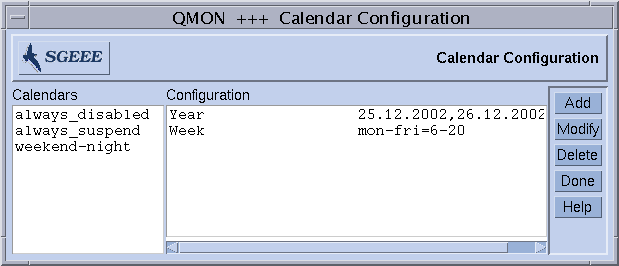
The Calendars list displays the available calendars.
In the Calendars list, click the calendar configuration that you want to modify or delete.
Do one of the following:
-
To delete the selected calendar, click Delete.
-
To modify the selected calendar, click Modify.
-
To add access lists, click Add.
In all cases, the Add/Modify Calendar dialog box appears.
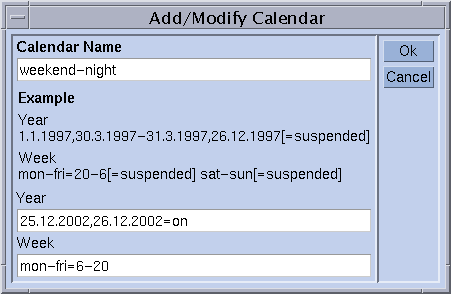
If you click Modify or Delete, the Calendar Name field displays the name of the selected calendar. If you click Add, type the name of the calendar you are defining.
The Year and Week fields enable you to define the calendar events, using the syntax described in the calendar_conf(5) man page.
The example of the calendar configuration shown in the previous figure is appropriate for queues that should be available outside office hours and on weekends. In addition, the Christmas holidays are defined to be handled like weekends.
See the calendar_conf(5) man page for a detailed description of the syntax and for more examples.
By attaching a calendar configuration to a queue, the availability profile defined by the calendar is set for the queue. Calendars are attached in the General Configuration tab of the Modify queue-name dialog box. The Calendar field contains the name of the calendar to attach. The button next to the Calendar field lists the currently configured calendars. See Configuring Queues for more details about configuring queues.
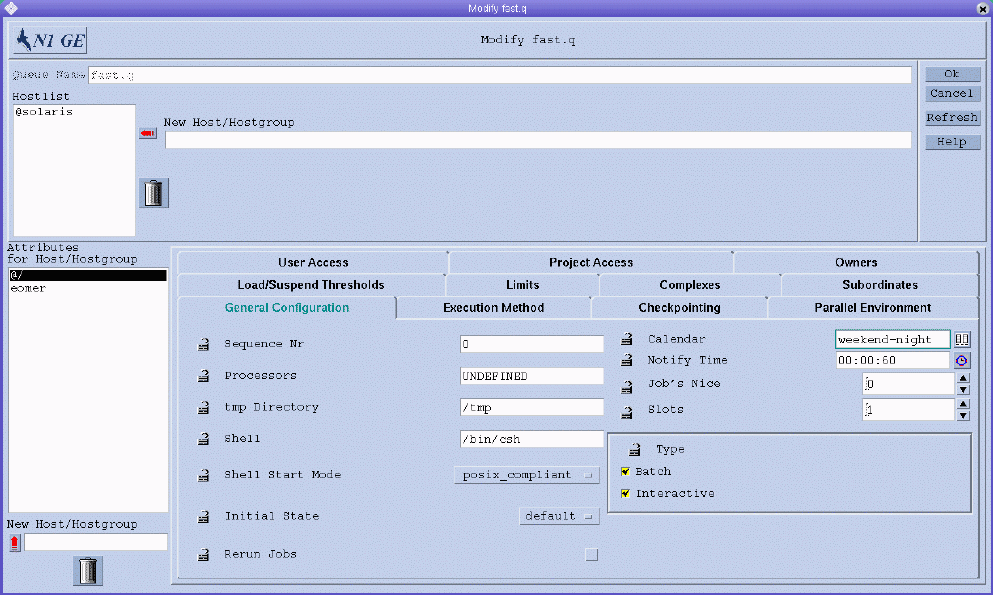
- © 2010, Oracle Corporation and/or its affiliates
