Configuring Users
You must declare user names before you define the share-based, functional, or override policies for users. See Configuring Policy-Based Resource Management With QMON.
If you do not want to explicitly declare user names before you define policies, the grid engine system can automatically create users for you, based on predefined default values. The automatic creation of users can significantly reduce the administrative burden for sites with many users.
To have the system create users automatically, set the Enforce User parameter on the Cluster Settings dialog box to Auto. To set default values for automatically created users, specify values for the following Automatic User Defaults on the Cluster Settings dialog box:
-
Override Tickets
-
Functional Shares
-
Default Project
-
Delete Time
For more information about the cluster configuration, see Basic Cluster Configuration.
Configuring User Objects With QMON
On the QMON Main Control window, click the User Configuration button, and then click the User tab. The User tab looks like the following figure:
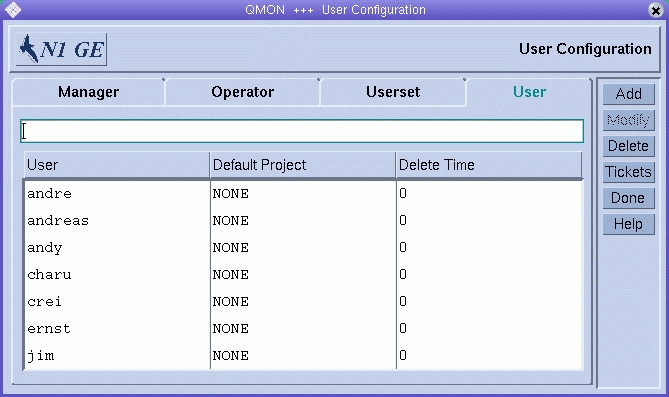
To add a new user, type a user name in the field above the User list, and then click Add or press the Return key.
To delete a user, select the user name in the User list, and then click Delete.
The Delete Time column is read-only. The column indicates the time at which automatically created users are to be deleted from the grid engine system. Zero indicates that the user will never be deleted.
You can assign a default project to each user. The default project is attached to each job that users submit, unless those users request another project to which they have access. For details about projects, see Defining Projects.
To assign a default project, select a user, and then click the Default Project column heading. A Project Selection dialog box appears.
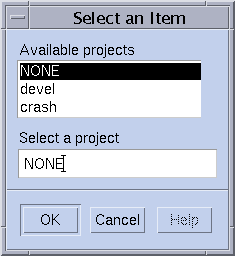
Select a project for the highlighted user entry.
Click OK to assign the default project and close the dialog box. Click Cancel to close the dialog box without assigning the default project.
Configuring User Objects From the Command Line
To configure user objects from the command line, type the following command with appropriate options:
# qconf options |
The following options are available:
-
The -auser option (add user) opens a template user configuration in an editor. See the user(5) man page. The editor is either the default vi editor or the editor specified by the EDITOR environment variable. After you save your changes and exit the editor, the changes are registered with sge_qmaster.
-
The -Auser option (add user from file) parses the specified file and adds the user configuration.
The file must have the format of the user configuration template.
-
The -duser option (delete user) deletes one or more user objects.
-
The -muser option (modify user) enables you to modify an existing user entry. The option loads the user configuration in an editor. The editor is either the default vi editor or the editor specified by the EDITOR environment variable. After you save your changes and exit the editor, the changes are registered with sge_qmaster.
-
The -Muser option (modify user from file) parses the specified file and modifies the user configuration.
The file must have the format of the user configuration template.
-
The -suser option (show user) displays the configuration of the specified user.
-
The -suserl option (show user list) displays a list of all currently defined users.
- © 2010, Oracle Corporation and/or its affiliates
