Configuring Complex Resource Attributes With QMON
In the QMON Main Control window, click the Complex Configuration button. The Complex Configuration dialog box appears.
Figure 3–1 Complex Configuration Dialog Box
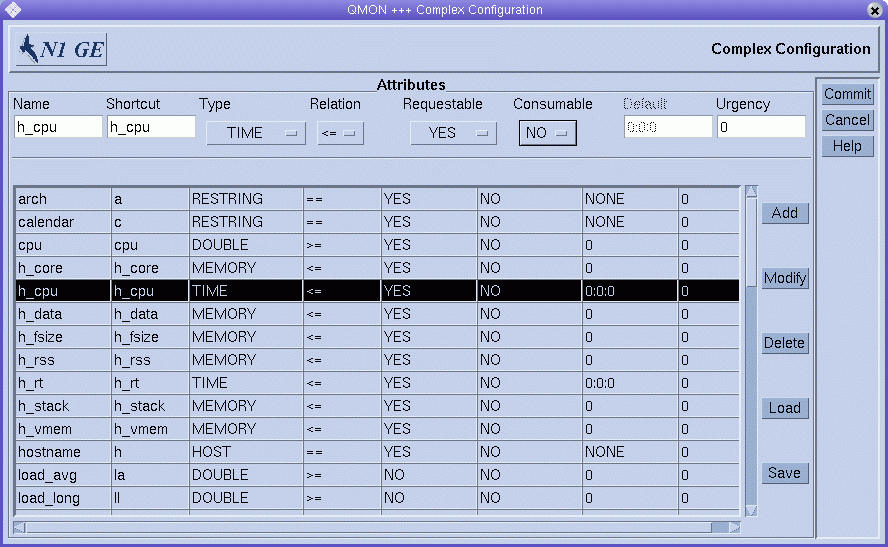
The Complex Configuration dialog box enables you to add, modify, or delete complex resource attributes.
To add a new attribute, first make sure that no line in the Attributes table is selected. In the fields above the Attributes table, type or select the values that you want, and then click Add.
Note –
If you want to add a new attribute and an existing attribute is selected, you must clear the selection. To deselect a highlighted attribute, hold down the Control key and click mouse button 1.
You can add a new attribute by copying an existing attribute and then modifying it. Make sure that the attribute name and its shortcut are unique.
To modify an attribute listed in the Attributes table, select it. The values of the selected attribute are displayed above the Attributes table. Change the attribute values, and then click Modify.
To save configuration changes to a file, click Save. To load values from a file into the complex configuration, click Load, and then select the name of a file from the list that appears.
To delete an attribute in the Attribute table, select it, and then click Delete.
See the complex(5) man page for details about the meaning of the rows and columns in the table.
To register your new or modified complex configuration with sge_qmaster, click Commit.
- © 2010, Oracle Corporation and/or its affiliates
