Enabling and Disabling the OTP System Management Service and Provisioning Service
This section provides the procedures for enabling and disabling the system management service and the provisioning service on a single OTP host.
 To Enable and Disable the OTP System Management Service
Using the Command Line
To Enable and Disable the OTP System Management Service
Using the Command Line
The following steps enable and disable the OTP System Management Service only on the target host and not on the entire cluster.
-
Log in as root (su - root) to the OTP host.
-
Use the serviceManagement script with the n1sm option to enable and disable the OTP System Management Service.
 To Enable and Disable the OTP Application Provisioning
Service Using the Command Line
To Enable and Disable the OTP Application Provisioning
Service Using the Command Line
Note –
-
If the OTP application provisioning service is running in the high availability mode, the provisioning service is enabled or disabled on all hosts in the cluster.
-
If the OTP Application Provisioning Service is not running in the High Availability mode, the OTP Application Provisioning Service is enabled or disabled only on the target host.
-
Log in as root (su - root) to the OTP host.
-
Use the serviceManagement script with the n1sps option to enable and disable the OTP Application Provisioning Service.
 To Enable and Disable the OTP System Management and
Provisioning Services Using the Graphical User Interface
To Enable and Disable the OTP System Management and
Provisioning Services Using the Graphical User Interface
-
The following steps enable and disable the OTP System Management Service only on the target host and not on the entire cluster.
-
The graphical user interface cannot be used to disable the provisioning service on the host on which it is running. In other words, if the service is running on otpclient01, you cannot use the graphical user interface on otpclient01 to disable the provisioning service. Instead, use the command line interface to disable the provisioning service.
-
Open a Web browser and go to URL https://OTP host:9090 where OTP host is either the IP address or the fully qualified name of the OTP host on which the resource group is active.
The OTP provisioning service log in screen appears.
-
Click OEM OTP.
-
Click Utility Plans.
-
Click OTP Service Management Control.
-
Click on OTP Service Management.
The OTP Service Management Plan page appears:
Figure 9–3 Service Management Plan Page
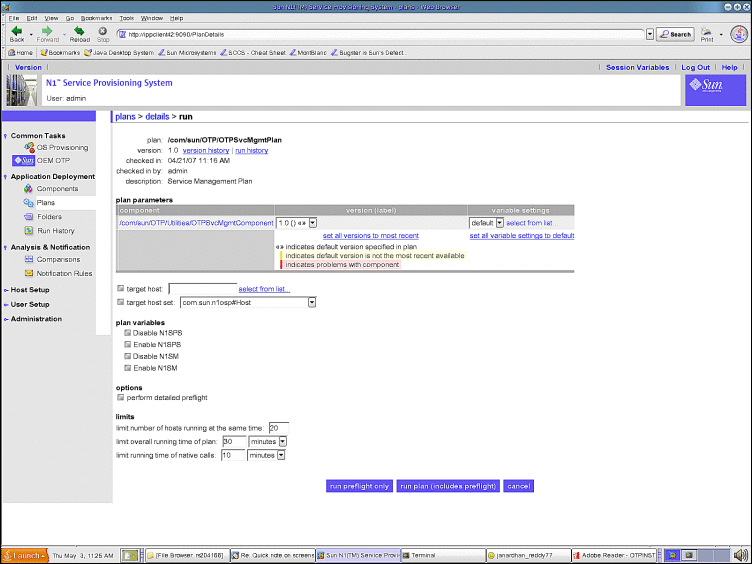
-
Type the host name on which you want to enable or disable the services in the target host field. Do not modify the target host set.
-
Choose the services you want to enable and disable.
-
Click the perform detailed preflight checkbox.
-
Click run plan (includes preflight)
- © 2010, Oracle Corporation and/or its affiliates
