Preparing To Install OTP To New OTP Hosts
Before you can install OTP to new OTP hosts using the external OTP installation server, you must add each new OTP host to the external OTP installation server as described in the following procedure.
 To Add Hosts to the External OTP Installation Server
To Add Hosts to the External OTP Installation Server
Before you can install the Open Telecommunications Platform to the standalone OTP host or to the clustered OTP hosts, you must add each new OTP host to the host list on the external OTP installation server. Perform the following steps for each new OTP host.
Before You Begin
-
The external OTP installation server must be set up and verified as described in Setting Up the External OTP Installation Server.
-
The Solaris OS and the remote agent must be installed on all of the clustered OTP system hosts as described in Installing Solaris 10 Update 2 and the Remote Agent on the OTP Hosts.
-
Open a Web browser and log in to the external OTP installation server service provisioning service.
Go to URL http://install server:9090 where install server is either the IP address or the fully qualified name of the external OTP installation server.
-
Click Host Setup in the left menu to display the Host Setup page:
Figure 5–2 Host Setup page
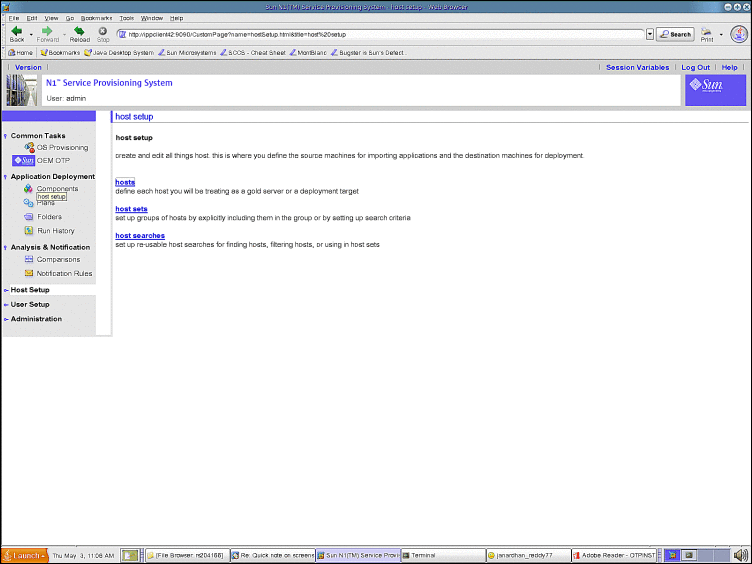
-
Click hosts in the central menu to display the hosts page:
Figure 5–3 Hosts Page
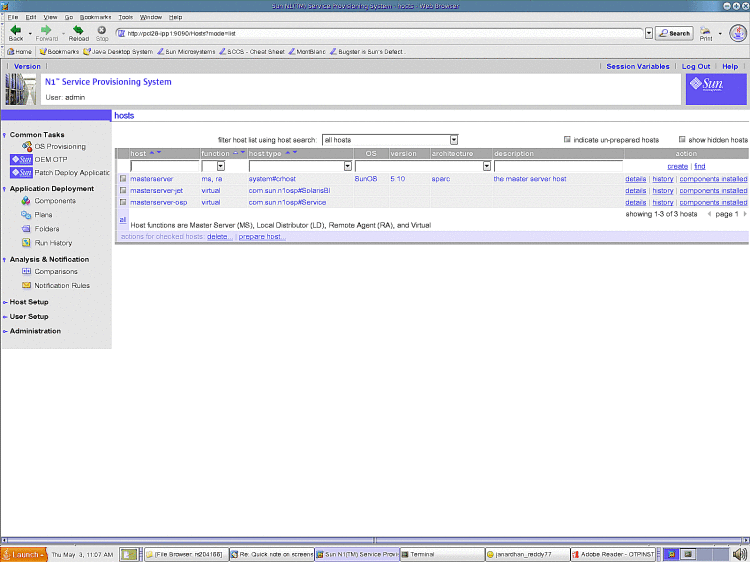
-
In the host field, type the name of the new OTP host.
-
(Optional) In the description field, type a description of the new OTP host.
-
Click create.
The host details edit page is displayed as shown in the next step.
-
-
Specify the host values on the details edit page:
Figure 5–4 Host Edit Details Page
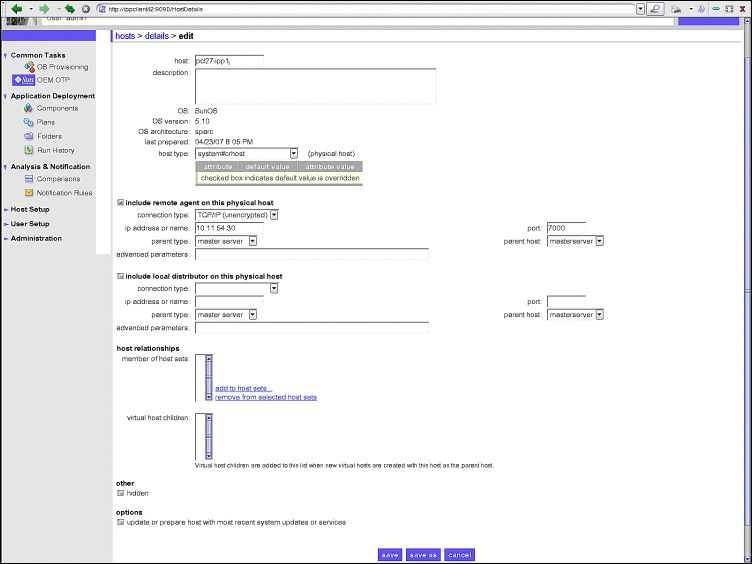
Note –The above example of the host edit details page shows only the required fields at the top of the page.
-
Click include remote agent on this physical host
-
Click the arrow to the right of the connection type field to display the drop-down list.
Choose TCP/IP (unencrypted).
-
In the ip address or name field, type either the IP address of the host or the host name.
-
In the port field, type 7000.
-
Scroll to the bottom of the page and click save.
The host is added to the hosts list on the external OTP installation server. The hosts list page is displayed.
-
Click Host Setup.
-
Click the name of the host you are setting up.
-
Click Update remote agent.
-
Check the box to the left of the host name, and then click prepare host...
The host is prepared for provisioning.
-
Troubleshooting
Before adding a node to an existing cluster, ensure that the sponsoring node (first OTP host of the cluster) is added to the host list in the service provisioning service using this procedure.
Next Steps
Repeat this procedure for every host to which the Open Telecommunications Platform is to be installed. When you have finished adding all hosts to the external OTP installation server hosts list:
-
If you are installing the Open Telecommunications Platform to a standalone OTP host, install the Open Telecommunications Platform as described in Installing the Open Telecommunications Platform on a Standalone OTP Host.
-
If you are installing Open Telecommunications Platform to a clustered OTP system, install the Open Telecommunications Platform as described in Installing the Open Telecommunications Platform on a Clustered OTP System.
- © 2010, Oracle Corporation and/or its affiliates
