Installing the Open Telecommunications Platform on a Standalone OTP Host
Graphical user interface installation and setup of the Open Telecommunications Platform on a standalone OTP host is comprised of the following procedures:
Refer to the OTP System Plan Settings Descriptions and the Standalone OTP Host Plan Worksheet for information needed during installation.
Note –
A standalone OTP host can be converted clustered OTP host as described in Converting a Standalone OTP Host to a Clustered OTP Host.
 To Set Up the OTP High Availability Framework
To Set Up the OTP High Availability Framework
The OTP high availability framework must be set up on the standalone OTP host.
Before You Begin
-
The external OTP installation server must be set up and verified as described in To Install the OTP Services, Agent, and Plug-ins on the External OTP Installation Server.
-
The Solaris OS and the remote agent must be installed on all of the clustered OTP system hosts as described in Installing Solaris 10 Update 2 and the Remote Agent on the OTP Hosts.
-
The standalone OTP host must be added to the external OTP installation server as described in To Add Hosts to the External OTP Installation Server.
-
Open a Web browser and log in to the external OTP installation server service provisioning service.
Go to URL http://install server:9090 where install server is either the IP address or the fully qualified name of the external OTP installation server.
-
Click OEM OTP to display the Open Telecommunications Platform home page.
-
Click Step 1. OTP High Availability Framework: Install and Configure
The edit availability plan page appears.
Figure 5–5 Edit Availability Plan Page
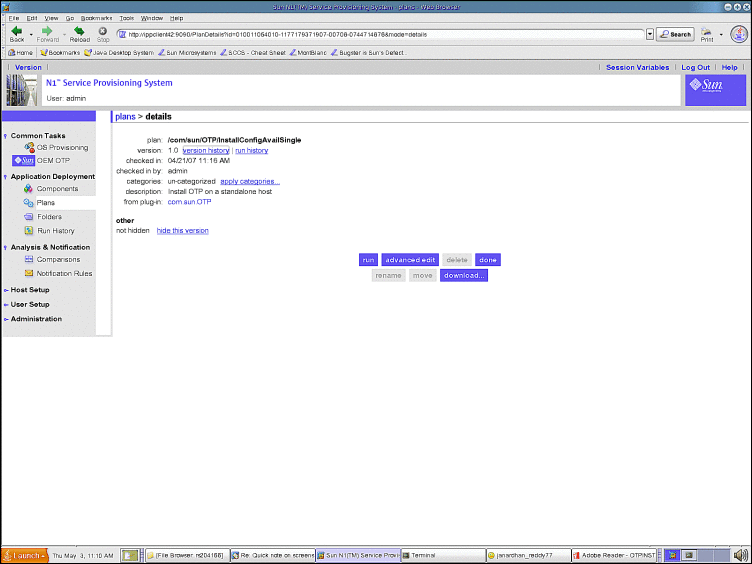
-
Click run.
The Availability Plan Variables page appears.
Figure 5–6 Availability Plan Variables Page
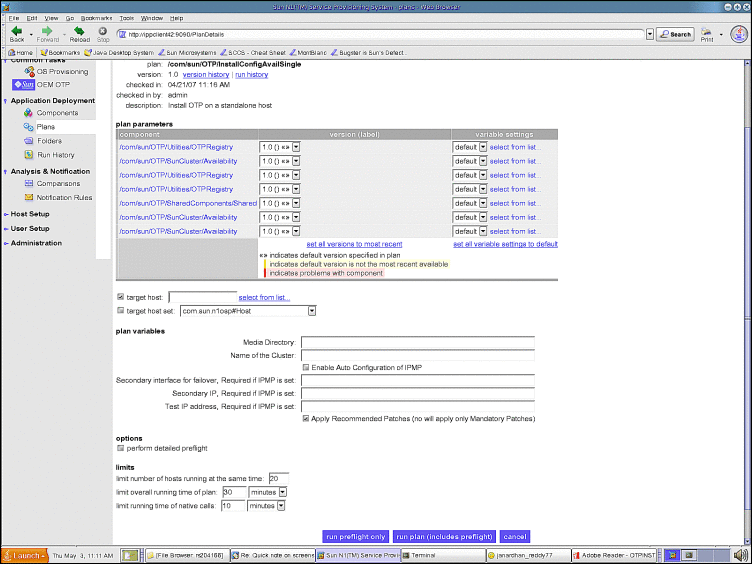
Scroll the page down to view the variables:
Figure 5–7 Availability Plan Variables Page: Variables
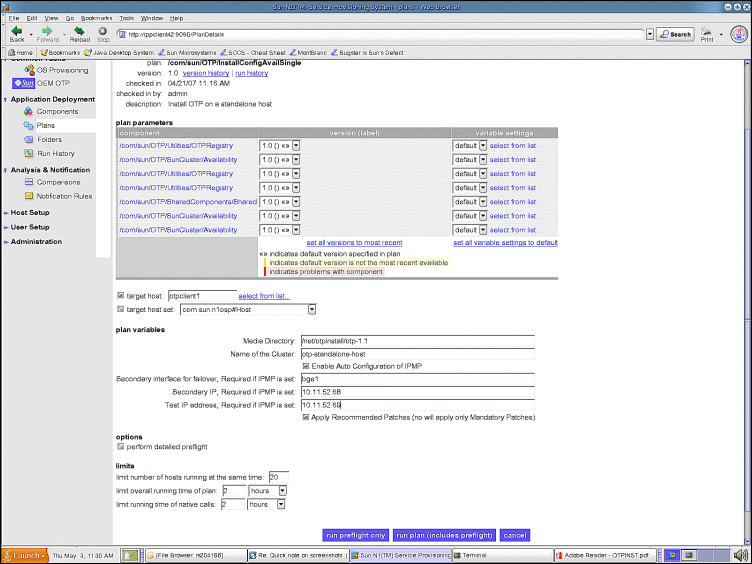
Type the host name on which you want to install Sun OTP in the target host field. Do not modify the target host set.
Type the information in the plan variables fields according to your Standalone OTP Host Plan Worksheet. Refer to the OTP System Plan Settings Descriptions for information about each variable.
 Caution –
Caution – Set limit overall running time of plan and limit running time of native calls to 2 hours each.
-
Click run plan (includes preflight).
The page refreshes, and a progress bar is displayed during the provisioning process.
The provisioning process:
-
Installs required Solaris OS patches
-
Installs the OTP high availability framework
-
Configures the standalone OTP host
-
Reboots the standalone OTP host
-
Verifies the OTP high availability framework configuration
-
Next Steps
Set up the system management and provisioning services on the standalone OTP host as described in the following procedure.
 To Set Up OTP System Management and Provisioning
Services
To Set Up OTP System Management and Provisioning
Services
Before You Begin
The OTP high availability framework must be set up on the standalone OTP host as described in the previous procedure.
-
Open a Web browser and log in to the external OTP installation server service provisioning service.
Go to URL http://install server:9090 where install server is either the IP address or the fully qualified name of the external OTP installation server.
-
Click OEM OTP to display the Open Telecommunications Platform home page.
-
Click Step 2. OTP System Management and Provisioning Service: Install and Configure.
The edit System Management and Application Provisioning plan page appears.
-
Click run.
The Availability Plan Variables page appears. Scroll the page down to display the variables
Figure 5–8 System Management and Application Provisioning Plan Variables Page
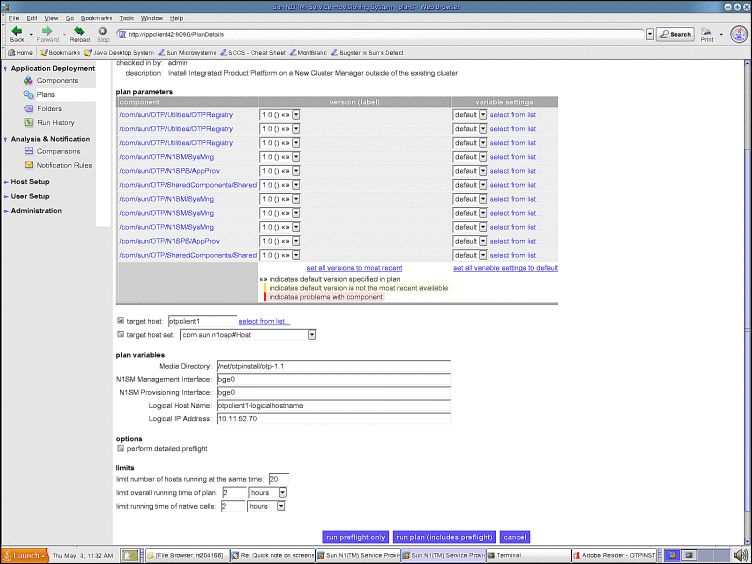
Type the host name on which you want to install Sun OTP in the target host field. Do not modify the target host set.
Type the information in the plan variables fields according to your Standalone OTP Host Plan Worksheet. Refer to the OTP System Plan Settings Descriptions for information about each variable.
 Caution –
Caution – Set limit overall running time of plan and limit running time of native calls to 2 hours each.
-
Click run plan (includes preflight).
The page refreshes, and a progress bar is displayed during the provisioning process.
The provisioning process:
-
Installs the Web console
-
Applies patches required by the Open Telecommunications Platform
-
Installs the system management service
-
Installs the service provisioning service
-
Installs Java patches
When the provisioning process completes, click done.
-
Next Steps
Enable high availability on the standalone OTP host as described in the following procedure.
 To Enable High Availability For the OTP Provisioning Service
To Enable High Availability For the OTP Provisioning Service
Before You Begin
OTP System management and provisioning services must be set up on the standalone OTP host as described in the previous procedure.
-
Open a Web browser and log in to the external OTP installation server service provisioning service.
Go to URL http://install server:9090 where install server is either the IP address or the fully qualified name of the external OTP installation server.
-
Click OEM OTP to display the Open Telecommunications Platform home page.
-
Click Step 3. OTP High Availability for Provisioning Service: Enable .
The edit High Availability plan page appears.
-
Click run.
The High Availability Plan Variables page appears.
Figure 5–9 High Availability Plan Variables Page
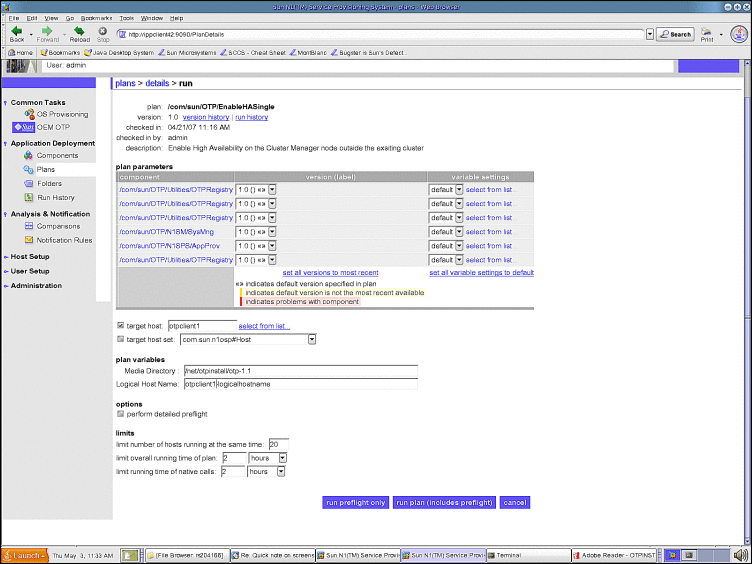
Type the host name on which you want to install OTP in the target host field. Do not modify the target host set.
Type the information in the plan variables fields according to your Standalone OTP Host Plan Worksheet. Refer to the OTP System Plan Settings Descriptions for information about each variable.
 Caution –
Caution – Set limit overall running time of plan and limit running time of native calls to 2 hours each.
-
Click run plan (includes preflight).
The page refreshes, and a progress bar is displayed during the provisioning process.
The provisioning process installs and enables the application provisioning service high availability agent.
When the provisioning process completes, click done.
-
Log in as root to the standalone OTP host and restart the remote agent.
Type /etc/init.d/n1spsagent restart to restart the remote agent. If the remote agent is not restarted, then the service provisioning service on the standalone OTP host will not work properly.
This completes installation of the Open Telecommunications Platform on a standalone OTP host.
- © 2010, Oracle Corporation and/or its affiliates
