Chapter 19 Managing the Search Server Robot
This chapter describes the Sun JavaTM System Portal Server Search Server robot and its corresponding configuration files. The chapter contains following topics:
Understanding the Search Server Robot
A Search Server robot is an agent that identifies and reports on resources in its domains. It does so by using two kinds of filters: an enumerator filter and a generator filter.
The enumerator filter locates resources by using network protocols. The filter tests each resource and if the resource meets the proper criteria, it is enumerated. For example, the enumerator filter can extract hypertext links from an HTML file and use the links to find additional resources.
The generator filter tests each resource to determine whether a resource description (RD) should be created. If the resource passes the test, the generator creates an RD that is stored in the Search Server database.
Configuration and maintenance tasks you might need to do to administer the robot are described in the following sections:
How the Robot Works
Figure 19–1 shows how the robot examines URLs and their associated network resources. Both the enumerator and the generator test each resource. If the resource passes the enumeration test, the robot checks it for additional URLs. If the resource passes the generator test, the robot generates a resource description that is stored in the Search Server database.
Figure 19–1 How the Robot Works
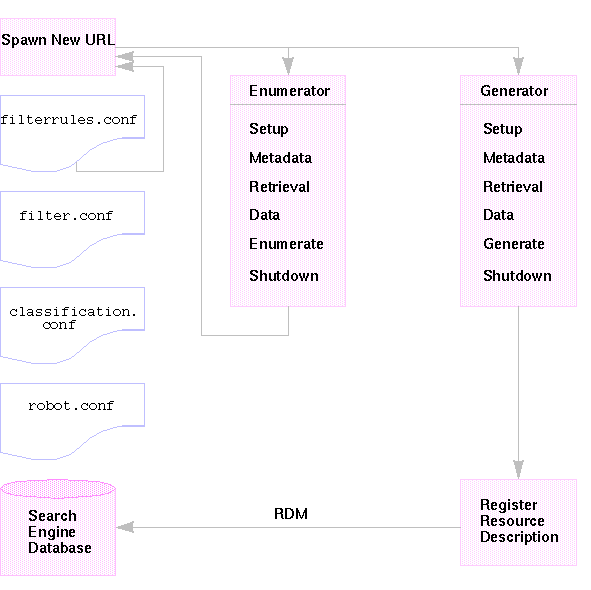
Robot Configuration Files
Robot configuration files define the behavior of the robots. These files reside in the directory /var/opt/SUNWportal/searchservers/searchserverid/config. The following list provides a description for each of the robot configuration files.
- classification.conf
-
Contains rules used to classify RDs generated by the robot.
- filter.conf
-
Defines the enumeration and generation filters used by the robot.
- filterrules.conf
-
Contains the robot's site definitions, starting point URLs, rules for filtering based on mime type, and URL patterns.
- robot.conf
-
Defines most operating properties for the robot.
Because you can set most properties by using the Search Server Administration interface, you typically do not need to edit the robot.conf file. However, advanced users might manually edit this file to set properties that cannot be set through the interface.
Defining Sites
The robot finds resources and determines whether to add descriptions of those resources to the database. The determination of which servers to visit and what parts of those servers to index is called a site definition.
Defining the sites for the robot is one of the most important jobs of the server administrator. You need to be sure you send the robot to all the servers it needs to index, but you also need to exclude extraneous sites that can fill the database and make finding the correct information more difficult.
Controlling Robot Crawling
The robot extracts and follows links to the various sites selected for indexing. As the system administrator, you can control these processes through a number of settings, including:
-
Starting, stopping, and scheduling the robot
-
Defining the sites the robot visits
-
Crawling attributes that determine how aggressively it crawls
-
The types of resources the robot indexes by defining filters
-
What kind of entries the robot creates in the database by defining the indexing attributes
See the Sun Java System Portal Server 7.2 Technical Reference for descriptions of the robot crawling attributes.
Filtering Robot Data
Filters enable identify a resource so that it can be excluded or included by comparing an attribute of a resource against a filter definition. The robot provides a number of predefined filters, some of which are enabled by default. The following filters are predefined. Filters marked with an asterisk are enabled by default.
-
Archive Files*
-
Audio Files*
-
Backup Files*
-
Binary Files*
-
CGI Files*
-
Image Files*
-
Java, JavaScript, Style Sheet Files*
-
Log Files*
-
Lotus Domino Documents
-
Lotus Domino OpenViews
-
Plug-in Files
-
Power Point Files
-
Revision Control Files*
-
Source Code Files*
-
Spreadsheet Files
-
System Directories (UNIX)
-
System Directories (NT)
-
Temporary Files*
-
Video Files*
You can create new filter definitions, modify a filter definition, or enable or disable filters. See Resource Filtering Process for detailed information.
Using the Robot Utilities
The robot includes two debugging tools or utilities:
-
Site Probe – Checks for DNS aliases, server redirects, virtual servers, and the like.
-
Simulator – Performs a partial simulation of robot filtering on a URL. The simulator indicates whether sites you listed would be accepted by the robot.
Scheduling the Robot
To keep the search data timely, the robot should search and index sites regularly. Because robot crawling and indexing can consume processing resources and network bandwidth, you should schedule the robot to run during non-peak days and times. The management console allows administrators to set up a schedule to run the robot.
Managing the Robot
This section describes the following tasks to manage the robot:
 To Start the Robot
To Start the Robot
-
Choose Search Servers from the menu bar. Select a search server from the list of servers.
-
Click Robot from the menu bar, then Status and Control from the menu.
-
Click Start.
For equivalent psadmin command
psadmin start-robot in Sun Java System Portal Server 7.2 Command-Line Reference
Note –
For the command psadmin start-robot, the search robot does not start if no defined sites are available for the robot to crawl. The command psadmin start-robot indicates that no sites are available by displaying Starting Points: 0 defined.
 To Clear Robot Database
To Clear Robot Database
-
Select Search Servers from the menu bar, then select a search server.
-
Select Robot from the menu bar then Status and Control.
-
Click Clear Robot Database.
 To Create a Site Definition
To Create a Site Definition
The robot finds resources and determines whether to add descriptions of those resources to the database. The determination of which servers to visit and what parts of those servers to index is called a site definition.
-
Select Search Servers from the menu bar, then select a search server.
-
Select Robot from the menu bar, then Sites.
-
Click New under Manage Sites and specify the configuration attributes for the site.
For more information about the attributes, see Sites in Sun Java System Portal Server 7.2 Technical Reference in Sun Java System Portal Server 7.2 Technical Reference.
-
Click OK.
 To Edit a Site Definition
To Edit a Site Definition
-
Select Search Servers from the menu bar, then select a search server.
-
Click Robot from the menu bar, then Sites.
-
Click the name of the site you want to modify.
The Edit Site dialog appears.
-
Modify the configuration attributes as necessary.
For more information about the attributes, see Sites in Sun Java System Portal Server 7.2 Technical Reference in Sun Java System Portal Server 7.2 Technical Reference
-
Click OK to record the changes.
 To Control Robot Crawling and Indexing
To Control Robot Crawling and Indexing
The robot crawls to the various sites selected for indexing. You control how the robot crawls sites by defining crawling and indexing operational properties.
-
Select Search Servers from the menu bar, then select a search server.
-
Click Robot from the menu bar, then Properties.
-
Specify the robot crawling and indexing attributes as necessary.
For more information about the attributes, see Properties in Sun Java System Portal Server 7.2 Technical Reference in Sun Java System Portal Server 7.2 Technical Reference.
-
Click Save.
 To Run the Simulator
To Run the Simulator
The simulator performs a partial simulation of robot filtering on one or more listed site sites.
-
Select Search Servers from the menu bar, then select a search server.
-
Click Robot from the menu bar, then Utilities.
-
Type the URL of a new site to simulate in the Add a new URL text box and click Add.
You can also run the simulator on existing sites listed under Existing Robot sites.
-
Click Run Simulator.
 To Run the Site Probe Utility
To Run the Site Probe Utility
The site probe utility checks for such information as DNS aliases, server redirects, and virtual servers.
-
Select Search Servers from the menu bar, then select a search server.
-
Click Robot from the menu bar, then Utilities.
-
Type the URL of the site to probe.
-
(Optional) If you want the probe to return DNS information choose Show Advanced DNS information under Site Probe.
-
Click Run SiteProbe.
Resource Filtering Process
The robot uses filters to determine which resources to process and how to process them. When the robot discovers references to resources as well as the resources themselves, it applies filters to each resource. The filters enumerate the resourceand determine whether to generate a resource description to store in the Search Server database.
The robot examines one or more starting point URLs, applies the filters, and then applies the filters to the URLs spawned by enumerating those URLs, and so on. The starting point URLs are defined in the filterrules.conf file.
Each enumeration and generation filter performs any required initialization operations and applies comparison tests to the current resource. The goal of each test is to allow or deny the resource. Each filter also has a shutdown phase during which it performs clean-up operations.
If a resource is allowed, then it continues its passage through the filter. The robot eventually enumerates it, attempting to discover further resources. The generator might also create a resource description for it.
If a resource is denied, the resource is rejected. No further action is taken by the filter for resources that are denied.
These operations are not necessarily linked. Some resources result in enumeration; others result in RD generation. Many resources result in both enumeration and RD generation. For example, if the resource is an FTP directory, the resource typically does not have an RD generated for it. However, the robot might enumerate the individual files in the FTP directory. An HTML document that contains links to other documents can result in an RD being generated, and can lead to enumeration of any linked documents as well.
The following sections describe the filter process:
Stages in the Filter Process
Both enumeration and generation filters have five phases in the filtering process.
-
Setup – Performs initialization operations. Occurs only once in the life of the robot.
-
Metadata – Filters the resource based on metadata available about the resource. Metadata filtering occurs once per resource before the resource is retrieved over the network. Table 19–1 lists examples of common metadata types.
|
Metadata Type |
Description |
Example |
|---|---|---|
|
Complete URL |
The location of a resource |
http://home.siroe.com/ |
|
Protocol |
The access portion of the URL |
http, ftp, file |
|
Host |
The address portion of the URL |
www.siroe.com |
|
IP address |
Numeric version of the host |
198.95.249.6 |
|
PATH |
The path portion of the URL |
/index.html |
|
Depth |
Number of links from the starting point URL |
5 |
-
Data – Filters the resource based on its data. Data is filtered once per resource after the data is retrieved over the network. Data that can be used for filtering include:
-
content-type
-
content-length
-
content-encoding
-
content-charset
-
last-modified
-
expires
-
-
Enumerate – Enumerates the current resource in order to determine whether it points to other resources to be examined.
-
Generate – Generates a resource description (RD) for the resource and saves it in the Search Server database.
-
Shutdown – Performs any needed termination operations. This process occurs once in the life of the robot.
Filter Syntax
The filter.conf file contains definitions for enumeration and generation filters. This file can contain multiple filters for both enumeration and generation. The filters used by the robot are specified by the enumeration-filter and generation-filter properties in the file robot.conf.
Filter definitions have a well-defined structure: a header, a body, and an end. The header identifies the beginning of the filter and declares its name, for example:
<Filter name="myFilter"> |
The body consists of a series of filter directives that define the filter’s behavior during setup, testing, enumeration or generation, and shutdown. Each directive specifies a function and, if applicable, properties for the function.
The end is marked by </Filter>.
Example 19–1 shows a filter named enumeration1.
Example 19–1 Enumeration File Syntax
<Filter name="enumeration1> Setup fn=filterrules-setup config=./config/filterrules.conf # Process the rules MetaData fn=filterrules-process # Filter by type and process rules again Data fn=assign-source dst=type src=content-type Data fn=filterrules-process # Perform the enumeration on HTML only Enumerate enable=true fn=enumerate-urls max=1024 type=text/html # Cleanup Shutdown fn=filterrules-shutdown </Filter> |
Filter Directives
Filter directives use robot application functions (RAFs) to perform operations. Their use and flow of execution is similar to that of NSAPI directives and server application functions (SAFs) in the Sun Java System Web Server's obj.conf file. Like NSAPI and SAF, data are stored and transferred using property blocks, also called pblocks.
Six robot directives, or RAF classes, correspond to the filtering phases and operations listed in Resource Filtering Process:
-
Setup
-
Metadata
-
Data
-
Enumerate
-
Generate
-
Shutdown
Each directive has its own robot application functions. For example, use filtering functions with the Metadata and Data directives, enumeration functions with the Enumerate directive, generation functions with the Generate directive, and so on.
The built-in robot application functions, as well as instructions for writing your own robot application functions, are explained in the Sun Java System Portal Server 7.1 Developer's Guide.
Writing or Modifying a Filter
In most cases, you can use the management console to create most of your site-definition based filters. You can then modify the filter.conf and filterrules.conf files to make any further desired changes. These files reside in the directory /var/opt/SUNWportal/searchservers/searchserverid/config.
To create a more complex set of properties, edit the configuration files used by the robot.
When you write or modify a filter, note the order of
-
The execution of directives, especially the available information at each phase.
-
The filter rules in filterrules.conf.
You can also do the following:
-
Modify properties in robot.conf file.
-
Modify robot application functions in filter.conf file.
-
Create your own robot application functions.
For more information, see the Sun Java System Portal Server 7.1 Developer's Guide
Managing Filters
The following tasks to manage robot filters are described in this section:
 To Create a Filter
To Create a Filter
-
Select Search Servers from the menu bar, then select a search server.
-
Select Robot from the menu bar, then Filters.
-
Click New.
The New Robot Filter wizard appears.
-
Follow the instructions to create the specified filter.
-
Type a filter name and filter description in the text box, and click Next.
-
Specify filter definition and behavior, and click Finish.
For more information about filter attributes, see Filters in Sun Java System Portal Server 7.2 Technical Reference.
-
Click Close to load the new filter.
-
 To Delete a Filter
To Delete a Filter
-
Select Search Servers from the menu bar, then select a search server.
-
Select Robot from the menu bar, then Filters.
-
Select a filter.
-
Click Delete.
-
Click OK in the confirmation dialog box that appears.
 To Edit a Filter
To Edit a Filter
-
Select Search Servers from the menu bar, then select a search server.
-
Select Robot from the menu bar, then Filters.
-
Select a filter, and click Edit.
The Edit a Filter page appears.
-
Modify the configuration attributes as necessary.
For more information about filter attributes, see Filters in Sun Java System Portal Server 7.2 Technical Reference.
-
Click OK.
 To Enable or Disable
a Filter
To Enable or Disable
a Filter
-
Select Search Servers from the menu bar, then select a search server.
-
Select Robot from the menu bar, then Filters.
-
Select a filter.
Managing Classification Rules
Documents can be assigned to multiple categories, up to a maximum number defined in the settings. Classification rules are simpler than robot filter rules because they do not involve any flow-control decisions. In classification rules you determine what criteria to use to assign specific categories to a resource as part of its Resource Description. A classification rule is a simple conditional statement, taking the form if condition is true, assign the resource to <a category>.
 To Create
a Classification Rule
To Create
a Classification Rule
-
Select Search Servers from the menu bar, then select a search server.
-
Select Robot from the menu bar, then Classification Rules.
-
Select Classification Rules and click New.
The New Classification Rule dialog box appears.
-
Specify the configuration attributes as necessary.
For more information about the attributes, see Manage Classification Rules in Sun Java System Portal Server 7.2 Technical Reference.
-
Click OK.
 To Edit a Classification
Rule
To Edit a Classification
Rule
-
Select Search Servers from the menu bar, then select a search server.
-
Select Robot, then Classification Rules from the menu bar.
-
Select a classification rule, and click Edit.
-
Modify the attributes as necessary.
For more information about the attributes, see Manage Classification Rules in Sun Java System Portal Server 7.2 Technical Reference.
-
Click OK.
Sources and Destinations
Most robot application functions (RAFs) require sources of information and generate data that go to destinations. The sources are defined within the robot and are not necessarily related to the fields in the resource description that the robot ultimately generates. Destinations, on the other hand, are generally the names of fields in the resource description, as defined by the resource description server’s schema.
The following sections describe the different stages of the filtering process, and the sources available at those stages:
Sources Available at the Setup Stage
At the Setup stage, the filter is set up but cannot yet obtain information about the resource’s URL or content.
Sources Available at the MetaData Filtering Stage
At the MetaData stage, the robot encounters a URL for a resource but it has not downloaded the resource’s content. Thus information is available about the URL as well as data that is derived from other sources such as the filter.conf file. At this stage, however, information about the content of the resource is not available.
Table 19–2 Sources Available to the RAFs at the MetaData Phase|
Source |
Description |
Example |
|---|---|---|
|
csid |
Catalog server ID |
x-catalog//budgie.siroe.com:8086/alexandria |
|
depth |
Number of links traversed from starting point |
10 |
|
enumeration filter |
Name of enumeration filter |
enumeration1 |
|
generation filter |
Name of generation filter |
generation1 |
|
host |
Host portion of URL |
home.siroe.com |
|
IP |
Numeric version of host |
198.95.249.6 |
|
protocol |
Access portion of the URL |
http, https, ftp, file |
|
path |
Path portion of the URL |
/, /index.html, /documents/listing.html |
|
URL |
Complete URL |
http://developer.siroe.com/docs/manuals/ |
Sources Available at the Data Stage
At the Data stage, the robot has downloaded the content of the resource at the URL and can access data about the content, such as the description and the author.
If the resource is an HTML file, the Robot parses the <META> tags in the HTML headers. Consequently, any data contained in <META> tags is available at the Data stage.
During the Data phase, the following sources are available to RAFs, in addition to those available during the MetaData phase.
Table 19–3 Sources Available to the RAFs at the Data Phase|
Source |
Description |
Example |
|---|---|---|
|
content-charset |
Character set used by the resource | |
|
content-encoding |
Any form of encoding | |
|
content-length |
Size of the resource in bytes | |
|
content-type |
MIME type of the resource |
text/html, image/jpeg |
|
expires |
Date the resource expires | |
|
last-modified |
Date the resource was last modified | |
|
data in <META> tags |
Any data that is provided in <META> tags in the header of HTML resources |
Author, Description, Keywords |
All of these sources except for the data in <META> tags are derived from the HTTP response header returned when retrieving the resource.
Sources Available at the Enumeration, Generation, and Shutdown Stages
At the Enumeration and Generation stages, the same data sources are available as in the Data stage. See Table 19–3 for information.
At the Shutdown stage, the filter completes its filtering and shuts down. Although functions written for this stage can use the same data sources as those available at the Data stage, the shutdown functions typically restrict their operations to robot shutdown and clean-up activities.
Enable Property
Each function can have an enable property. The values can be true, false, on, or off. The management console uses these parameters to turn certain directives on or off.
The following example enables enumeration for text/html and disables enumeration for text/plain:
# Perform the enumeration on HTML only Enumerate enable=true fn=enumerate-urls max=1024 type=text/html Enumerate enable=false fn=enumerate-urls-from-text max=1024 type=text/plain |
Adding an enable=false property or an enable=off property has the same effect as commenting the line. These properties are used because the management console does not write comments.
Setup Functions
This section describes the functions that are used during the setup phase by both enumeration and generation filters. The functions are described in the following sections:
filterrules-setup
When you use the filterrules-setup function, use the logtype log file. The value can be verbose, normal, or terse.
Property
- config
-
Path name to the file containing the filter rules to be used by this filter.
Example
Setup fn=filterrules-setup
config="/var/opt/SUNWportal/searchservers/search1/config/filterrules.conf"
setup-regex-cache
The setup-regex-cache function initializes the cache size for the filter-by-regex and generate-by-regex functions. Use this function to specify a number other than the default of 32.
Property
- cache-size
-
Maximum number of compiled regular expressions to be kept in the regex cache.
Example
Setup fn=setup-regex-cache cache-size=28
setup-type-by-extension
The setup-type-by-extension function configures the filter to recognize file name extensions. It must be called before the assign-type-by-extension function can be used. The file specified as a property must contain mappings between standard MIME content types and file extension strings.
Property
- file
-
Name of the MIME types configuration file
Example
Setup fn=setup-type-by-extension
file="/var/opt/SUNWportal/searchservers/search1/config/mime.types"
Filtering Functions
Filtering functions operate at the Metadata and Data stages to allow or deny resources based on specific criteria specified by the function and its properties. These functions can be used in both Enumeration and Generation filters in the file filter.conf.
Each filter-by function performs a comparison and either allows or denies the resource. Allowing the resource means that processing continues to the next filtering step. Denying the resource means that processing should stop, because the resource does not meet the criteria for further enumeration or generation.
filter-by-exact
The filter-by-exact function allows or denies the resource if the allow/deny string matches the source of information exactly. The keyword all matches any string.
Properties
- src
-
Source of information
- allow/deny
-
Contains a string
Example
The following example filters out all resources whose content-type is text/plain. It allows all other resources to proceed:
Data fn=filter-by-exact src=type deny=text/plain
filter-by-max
The filter-by-max function allows the resource if the specified information source is less than or equal to the given value. It denies the resource if the information source is greater than the specified value.
This function can be called no more than once per filter.
Properties
The filter-by-maxfunction lists the properties used with the filter-by-max function.
- src
-
Source of information: hosts, objects, or depth
- value
-
Specifies a value for comparison
Example
This example allows resources whose content-length is less than 1024 kilobytes:
MetaData fn-filter-by-max src=content-length value=1024
filter-by-md5
The filter-by-md5 function allows only the first resource with a given MD5 checksum value. If the current resource’s MD5 has been seen in an earlier resource by this robot, the current resource is denied. The function prevents duplication of identical resources or single resources with multiple URLs.
You can only call this function at the Data stage or later. It can be called no more than once per filter. The filter must invoke the generate-md5 function to generate an MD5 checksum before invoking filter-by-md5.
Properties
None
Example
The following example shows the typical method of handling MD5 checksums by first generating the checksum and then filtering based on it:
Data fn=generate-md5
Data fn=filter-by-md5
filter-by-prefix
The filter-by-prefix function allows or denies the resource if the given information source begins with the specified prefix string. The resource doesn’t have to match completely. The keyword all matches any string.
Properties
- src
-
Source of information
- allow/deny
-
Contains a string for prefix comparison
Example
The following example allows resources whose content-type is any kind of text, including text/html and text/plain:
MetaData fn=filter-by-prefix src=type allow=text
filter-by-regex
The filter-by-regex function supports regular-expression pattern matching. It allows resources that match the given regular expression. The supported regular expression syntax is defined by the POSIX.1 specification. The regular expression \\\\* matches anything.
Properties
- src
-
Source of information
- allow/deny
-
Contains a regular expression string
Example
The following example denies all resources from sites in the .gov domain:
MetaData fn=filter-by-regex src=host deny=\\\\*.gov
filterrules-process
The filterrules-process function processes the site definition and filter rules in the filterrules.conf file.
Properties
None
Example
MetaData fn=filterrules-process
Filtering Support Functions
Support functions are used during filtering to manipulate or generate information on the resource. The robot can then process the resource by calling filtering functions. These functions can be used in enumeration and generation filters in the file filter.conf.
assign-source
The assign-source function assigns a new value to a given information source. This function permits editing during the filtering process. The function can assign an explicit new value, or it can copy a value from another information source.
Properties
- dst
-
Name of the source whose value is to be change
- value
-
Specifies an explicit value
- src
-
Information source to copy to dst
You must specify either a value property or a srcproperty, but not both.
Example
Data fn=assign-source dst=type src=content-type
assign-type-by-extension
The assign-type-by-extension function uses the resource’s file name to determine its type and assigns this type to the resource for further processing.
The setup-type-by-extension function must be called during setup before assign-type-by-extension can be used.
Property
- src
-
Source of file name to compare. If you do not specify a source, the default is the resource’s path
Example
MetaData fn=assign-type-by-extension
clear-source
The clear-source function deletes the specified data source. You typically do not need to perform this function. You can create or replace a source by using the assign-source function.
Property
- src
-
Name of the source to delete
Example
The following example deletes the path source:
MetaData fn=clear-source src=path
convert-to-html
The convert-to-html function converts the current resource into an HTML file for further processing if its type matches a specified MIME type. The conversion filter automatically detects the type of the file it is converting.
Property
- type
-
MIME type from which to convert
Example
The following sequence of function calls causes the filter to convert all Adobe Acrobat PDF files, Microsoft RTF files, and FrameMaker MIF files to HTML, as well as any files whose type was not specified by the server that delivered it.
Data fn=convert-to-html type=application/pdf
Data fn=convert-to-html type=application/rtf
Data fn=convert-to-html type=application/x-mif
Data fn=convert-to-html type=unknown
copy-attribute
The copy-attribute function copies the value from one field in the resource description into another.
Properties
- src
-
Field in the resource description from which to copy
- dst
-
Item in the resource description into which to copy the source
- truncate
-
Maximum length of the source to copy
- clean
-
Boolean property indicating whether to fix truncated text, to not leave partial words. This property is false by default
Example
Generate fn=copy-attribute \\
src=partial-text dst=description truncate=200 clean=true
generate-by-exact
The generate-by-exact function generates a source with a specified value, but only if an existing source exactly matches another value.
Properties
- dst
-
Name of the source to generate
- value
-
Value to assign dst
- src
-
Source against which to match
Example
The following example sets the classification to siroe if the host is www.siroe.com.
Generate fn="generate-by-exact" match="www.siroe.com:80" src="host" value="Siroe" dst="classification"
generate-by-prefix
This generate-by-prefix function generates a source with a specified value if the prefix of an existing source matches another value.
Properties
- dst
-
Name of the source to generate
- value
-
Value to assign dst
- src
-
Source against which to match
- match
-
Value to compare to src
Example
The following example sets the classification to Compass if the protocol prefix is HTTP:
Generate fn="generate-by-prefix" match="http" src="protocol" value="World Wide Web" dst="classification"
generate-by-regex
The generate-by-regex function generates a source with a specified value if an existing source matches a regular expression.
Properties
- dst
-
Name of the source to generate
- value
-
Value to assign dst
- src
-
Source against which to match
- match
-
Regular expression string to compare to src
Example
The following example sets the classification to siroe if the host name matches the regular expression *.siroe.com. For example, resources at both developer.siroe.com and home.siroe.com are classified as Siroe:
Generate fn="generate-by-regex" match="\\\\*.siroe.com" src="host" value="Siroe" dst="classification"
generate-md5
The generate-md5 function generates an MD5 checksum and adds it to the resource. You can then use the filter-by-md5 function to deny resources with duplicate MD5 checksums.
Properties
None
Example
Data fn=generate-md5
generate-rd-expires
The generate-rd-expires function generates an expiration date and adds it to the specified source. The function uses metadata such as the HTTP header and HTML <META> tags to obtain any expiration data from the resource. If none exists, the function generates an expiration date three months from the current date.
Properties
- dst
-
Name of the source. If you omit it, the source defaults to rd-expires.
Example
Generate fn=generate-rd-expires
generate-rd-last-modified
The generate-rd-last-modified function adds the current time to the specified source.
Properties
- dst
-
Name of the source. If you omit it, the source defaults to rd-last-modified
Example
Generate fn=generate-last-modified
rename-attribute
The rename-attribute function changes the name of a field in the resource description. The function is most useful in cases where, for example, the extract-html-meta function copies information from a <META> tag into a field and you want to change the name of the field.
Property
- src
-
String containing a mapping from one name to another
Example
The following example renames an attribute from author to author-name:
Generate fn=rename-attribute src="author->author-name"
Enumeration Functions
The following functions operate at the Enumerate stage. These functions control whether and how a robot gathers links from a given resource to use as starting points for further resource discovery.
enumerate-urls
The enumerate-urls function scans the resource and enumerates all URLs found in hypertext links. The results are used to spawn further resource discovery. You can specify a content-type to restrict the kind of URLs enumerated.
Properties
- max
-
The maximum number of URLs to spawn from a given resource. The default is 1024.
- type
-
Content-type that restricts enumeration to those URLs that have the specified content-type. type is an optional property. If omitted, the function enumerates all URLs.
Example
The following example enumerates HTML URLs only, up to a maximum of 1024:
Enumerate fn=enumerate-urls type=text/html
enumerate-urls-from-text
The enumerate-urls-from-text function scans text resource, looking for strings matching the regular expression: URL:.*. The function spawns robots to enumerate the URLs from these strings and generate further resource descriptions.
Property
- max
-
The maximum number of URLs to spawn from a given resource. The default, if max is omitted, is 1024
Example
Enumerate fn=enumerate-urls-from-text
Generation Functions
Generation functions are used in the Generate stage of filtering. Generation functions can create information that goes into a resource description. In general, they either extract information from the body of the resource itself or copy information from the resource’s metadata.
extract-full-text
The extract-full-text function extracts the complete text of the resource and adds it to the resource description.
Note –
Use the extract-full-text function with caution. It can significantly increase the size of the resource description, thus causing database bloat and overall negative impact on network bandwidth.
Example
Generate fn=extract-full-text
Properties
- truncate
-
The maximum number of characters to extract from the resource
- dst
-
Name of the schema item that receives the full text
extract-html-meta
The extract-html-meta function extracts any <META> or <TITLE> information from an HTML file and adds it to the resource description. A content-type may be specified to restrict the kind of URLs that are generated.
Properties
- truncate
-
The maximum number of bytes to extract
- type
-
Optional property. If omitted, all URLs are generated
Example
Generate fn=extract-html-meta truncate=255 type=text/html
extract-html-text
The extract-html-text function extracts the first few characters of text from an HTML file, excluding the HTML tags, and adds the text to the resource description. This function permits the first part of a document’s text to be included in the RD. A content-type may be specified to restrict the kind of URLs that are generated.
Properties
- truncate
-
The maximum number of bytes to extract
- skip-headings
-
Set to true to ignore any HTML headers that occur in the document
- type
-
Optional property. If omitted, all URLs are generated
Example
Generate fn=extract-html-text truncate=255 type=text/html skip-headings=true
extract-html-toc
The extract-html-toc function extracts table of contents from the HTML headers and adds it to the resource description.
Properties
- truncate
-
The maximum number of bytes to extract
- level
-
Maximum HTML header level to extract. This property controls the depth of the table of contents
Example
Generate fn=extract-html-toc truncate=255 level=3
extract-source
The extract-source function extracts the specified values from the given sources and adds them to the resource description.
Property
- src
-
Lists source names. You can use the -> operator to define a new name for the RD attribute. For example, type->content-type would take the value of the source named type and save it in the RD under the attribute named content-type.
Example
Generate fn=extract-source src="md5,depth,rd-expires,rd-last-modified"
harvest-summarizer
The harvest-summarizer function runs a Harvest summarizer on the resource and adds the result to the resource description.
To run Harvest summarizers, you must have $HARVEST_HOME/lib/gatherer in your path before you run the robot.
Property
- summarizer
-
Name of the summarizer program
Example
Generate fn-harvest-summarizer summarizer=HTML.sum
Shutdown Function
The filterrules-shutdown function can be used during the shutdown phase by both enumeration and generation functions.
filterrules-shutdown
After the rules are run, the filterrules-shutdown function performs clean up and shutdown responsibilities.
Properties
None
Example
Shutdown fn=filterrules-shutdown
Modifiable Properties
The robot.conf file defines many options for the robot, including pointing the robot to the appropriate filters in filter.conf . For backward compatibility with older versions , robot.conf can also contain the starting point URLs.
Because you can set most properties by using the management console, you typically do not need to edit the robot.conf file. However, advanced users might manually edit this file to set properties that cannot be set through the management console. See Sample robot.conf File for an example of this file.
Table 19–4 lists the properties you can change in the robot.conf file.
Table 19–4 User-Modifiable Properties
Sample robot.conf File
This section describes a sample robot.conf file. Any commented properties in the sample use the default values shown. The first property, csid, indicates the Search Server instance that uses this file. Do not to change the value of this property. See Modifiable Properties for definitions of the properties in this file.
Note –
This sample file includes some properties used by the Search Server that you should not modify. The csid property is one example.
<Process csid="x-catalog://budgie.siroe.com:80/jack" \\ auto-proxy="http://sesta.varrius.com:80/" auto_serv="http://sesta.varrius.com:80/" command-port=21445 convert-timeout=600 depth="-1" # email="user@domain" enable-ip=true enumeration-filter="enumeration-default" generation-filter="generation-default" index-after-ngenerated=30 loglevel=2 max-concurrent=8 site-max-concurrent=2 onCompletion=idle password=boots proxy-loc=server proxy-type=auto robot-state-dir="/var/opt/SUNWportal/searchservers/search1/robot" \\ ps/robot" server-delay=1 smart-host-heuristics=true tmpdir="/var/opt/SUNWportal/searchservers/search1/tmp" user-agent="iPlanetRobot/4.0" username=jack </Process> |
- © 2010, Oracle Corporation and/or its affiliates
