Bookmarks Entry
To be done.
 To add a Bookmarks Entry
To add a Bookmarks Entry
-
Select Bookmarks Entry from the list on the Asset Publisher portlet.
Figure 4–58 Entering a bookmark
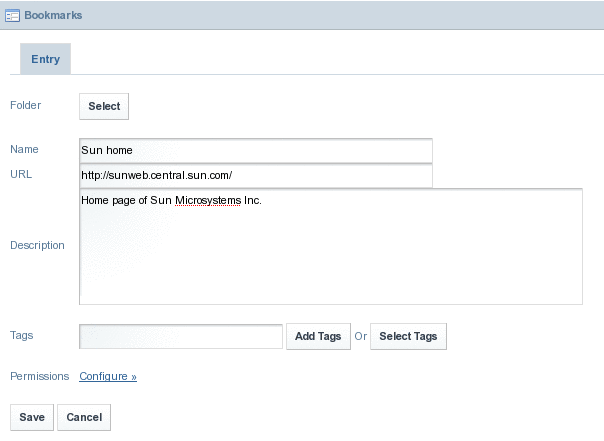
-
Enter the bookmark
-
Click Select to select a folder.
Figure 4–59 Selecting a folder
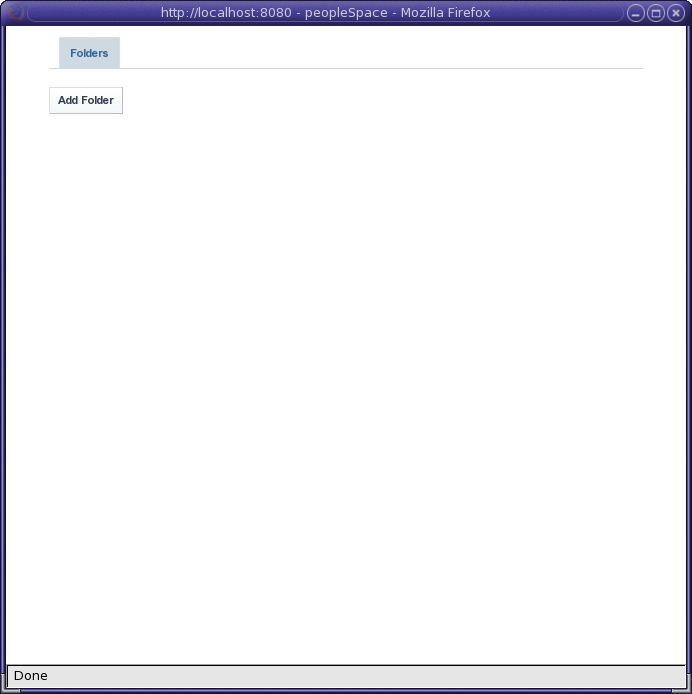
-
Click Add Folder.
-
Specify the name and description of the folder.
Click Configure against Permissions to view and change the configuration permissions for the folder.
Figure 4–60 Adding a folder

-
Click save to create the folder.
Figure 4–61 Choosing a folder for the bookmark
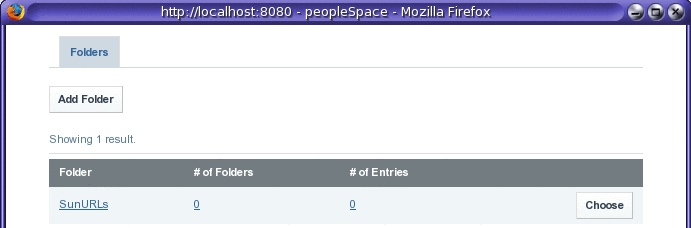
-
Click on the Choose button to choose the folder.
Figure 4–62 Saving the bookmark
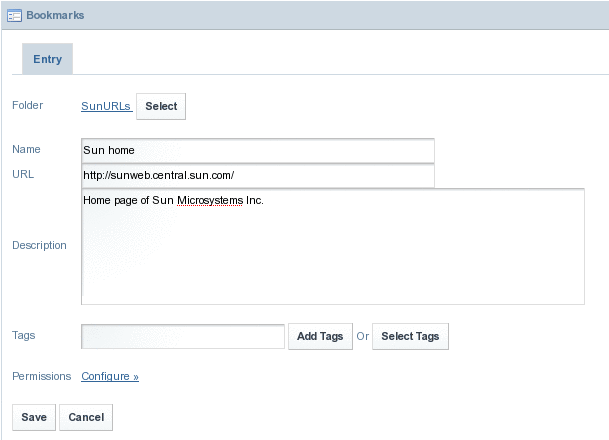
-
Click Save.
The bookmark appears on the Asset Publisher portlet.
Figure 4–63 Bookmark for a page
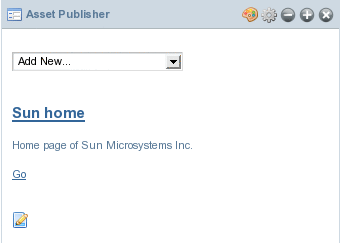
-
Click Go to view the bookmarked page.
- © 2010, Oracle Corporation and/or its affiliates
