Plugins
To be done.
What Are Plugins?
To be done.
Enabling Plugins
To be done.
 To access Plugins
To access Plugins
-
Expand the Enterprise Admin portlet to view all the tabs associated with the portlet.
-
Click on the Plugins tab.
Figure 3–39 Plugins tab of the Enterprise Admin portlet
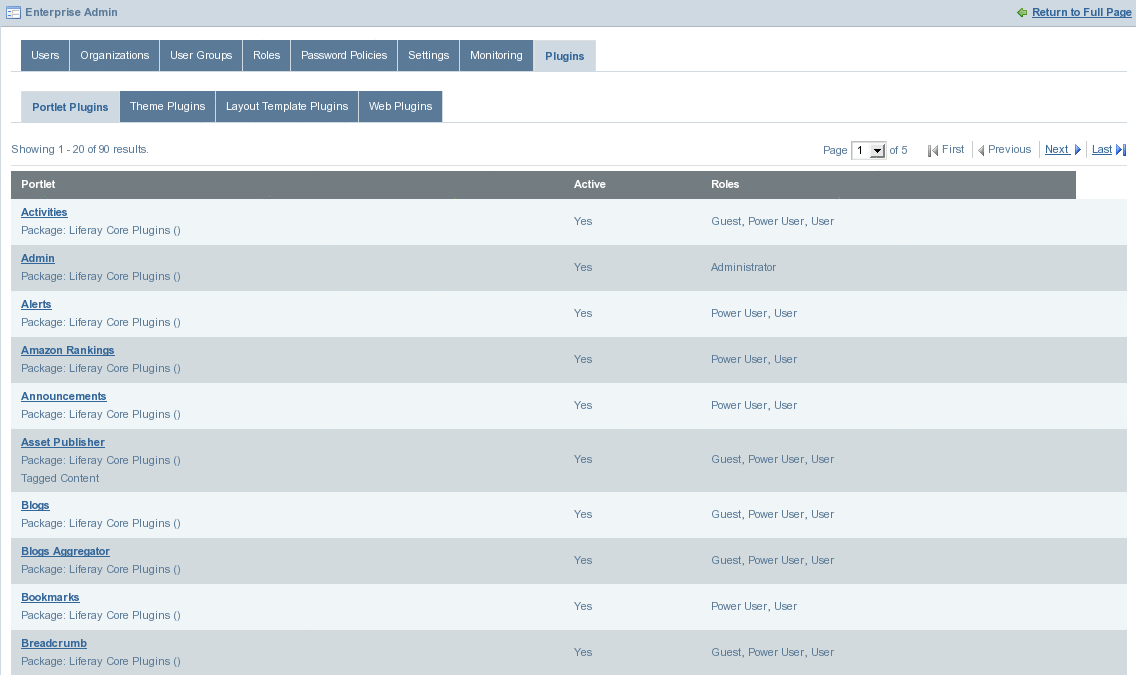
You can see four tabs listing portlets of four different categories namely; Portlet Plugins, Theme Plugins, Layout Template Plugins, Web Plugins.
Working With Plugin Permissions
You can activate or deactivate a Portlet Plugin, and you can change the User Roles associated with a plugin. For example, the Admin portlet has the Administrator role associated with it. This means, a user registered as an administrator can access the portlet.
 To Change Plugin Permissions
To Change Plugin Permissions
-
Click on the portlet name.
For example, click on the Activities portlet.
Figure 3–40 Plugin permissions
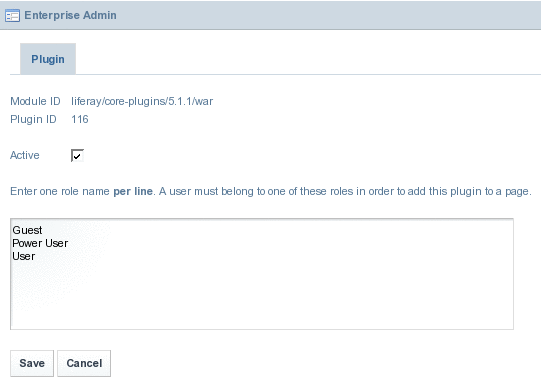
By default, all plugins are active. If you want to make the portlet inactive, deselect the Active checkbox. You can change the user access permissions for the portlet by adding or removing roles.
-
Click Save.
- © 2010, Oracle Corporation and/or its affiliates
