Defining User Roles
All users are listed on clicking the Users tab in the Enterprise Admin portlet. You can assign Roles to a user.
Figure 3–32 Users tab of the Enterprise Admin portlet
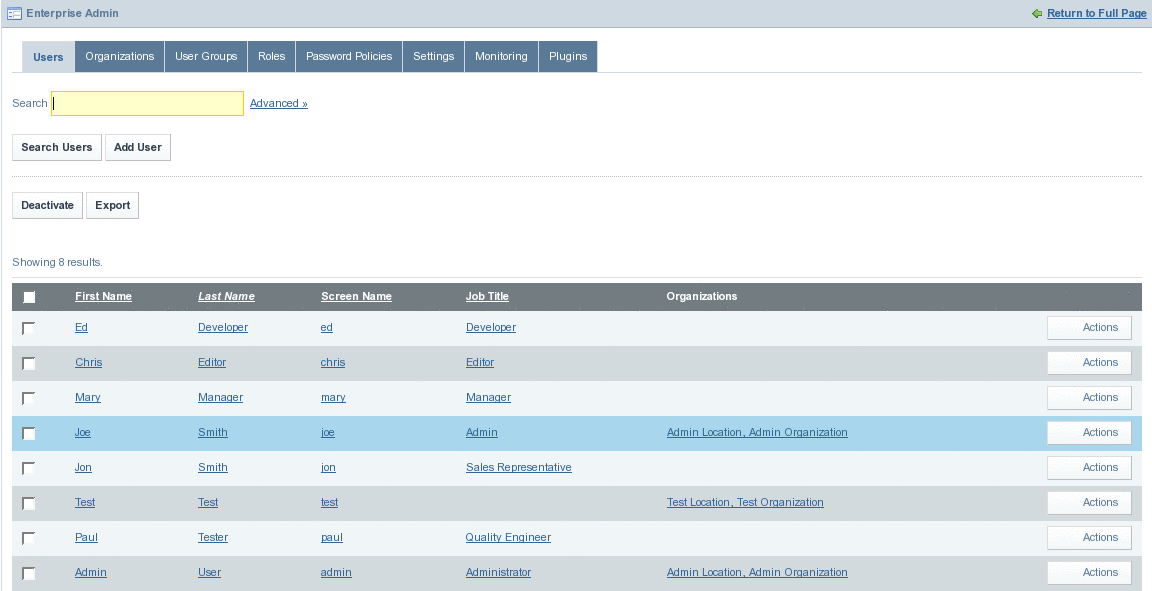
 To define User Roles
To define User Roles
-
Click on a selected User from the list.
You can define Regular Roles, Community Roles, and Organization Roles tabs allow assigning Regular, Community, and Organization roles for the user.
-
Defining Roles for a User:
-
To define Regular Roles, right-click on the Regular Roles tab.
Figure 3–33 Regular Roles
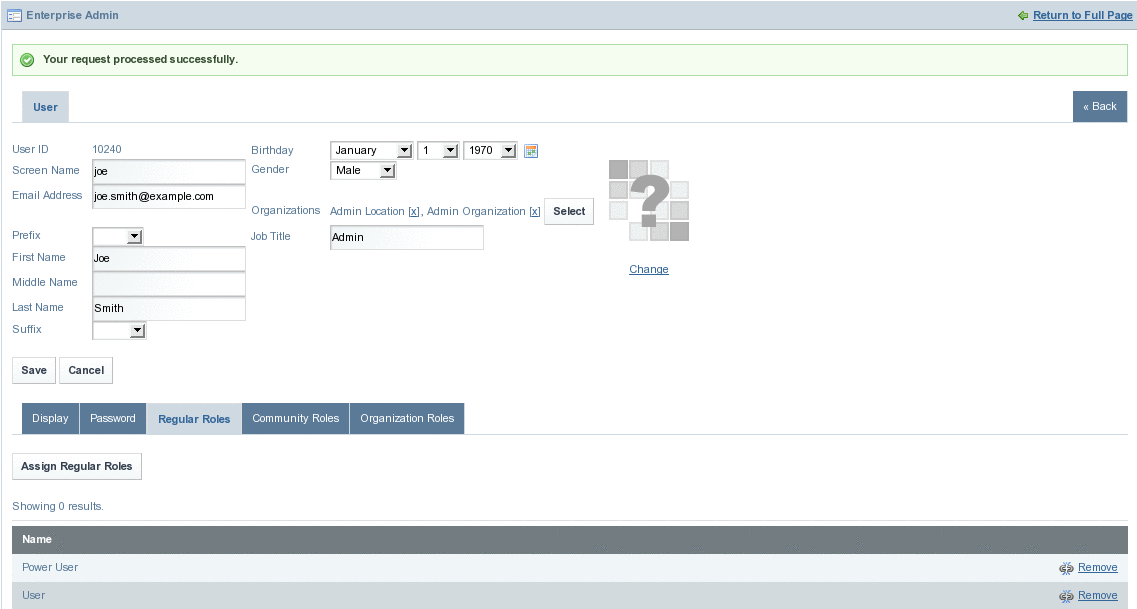
It lists all the Regular Roles assigned to the User. Power User and User are the default Regular Roles. You can remove roles by clicking Remove against the user. Administrator, Guest, Power User and User are different kinds of Regular Roles.
-
Click the Assign Regular Roles button.
By default, it lists all the current Regular Roles of the user.
Figure 3–34 Regular Roles (Current)
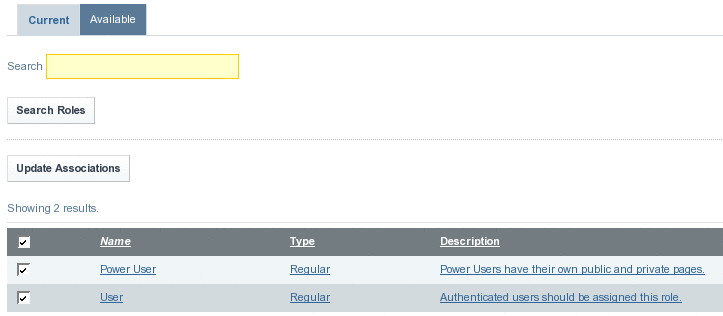
-
Click the Available button to list all the available roles.
Figure 3–35 Regular Roles (Available)
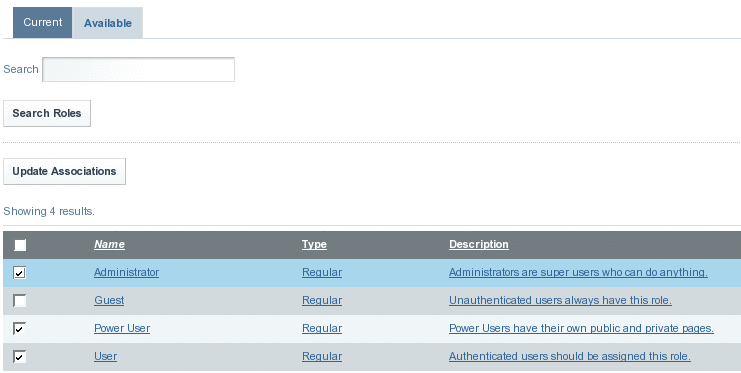
-
Select a Role that you want to associate with the user, and click the Update Associations button.
-
Click the Current tab to view the current roles assigned with the user.
Figure 3–36 Regular Roles (Assigned)
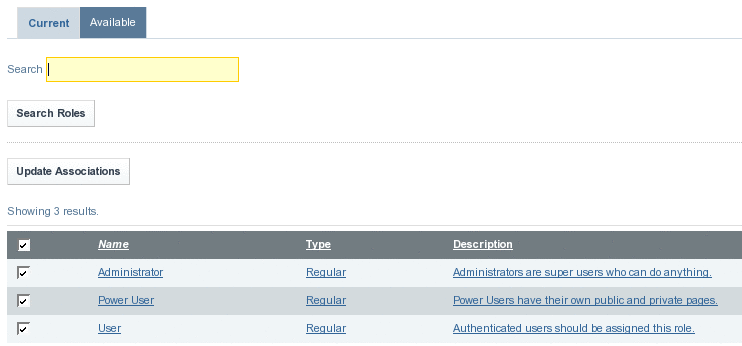
-
-
Return to the user page, and click on the Community Roles tab to view the community roles assigned to the user.
Figure 3–37 Community Roles
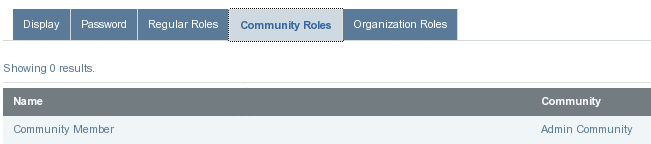
-
Click on the Organization Roles tab.
The organizations with which the user is associated and the roles associated with them are listed.
Figure 3–38 Organization Roles

- © 2010, Oracle Corporation and/or its affiliates
