Friendly URLs
To be done.
 To change the Friendly URL of a Page
To change the Friendly URL of a Page
-
Login to Project WebSynergy as Test User.
-
Click on Manage Pages from the welcome menu.
Figure 2–3 Welcome menu – Manage Pages
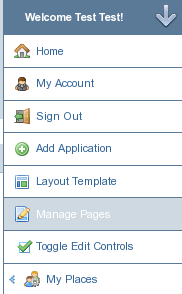
You can see all the pages on the left hand side under the Guest (Test Test).
Figure 2–4 Manage Pages page
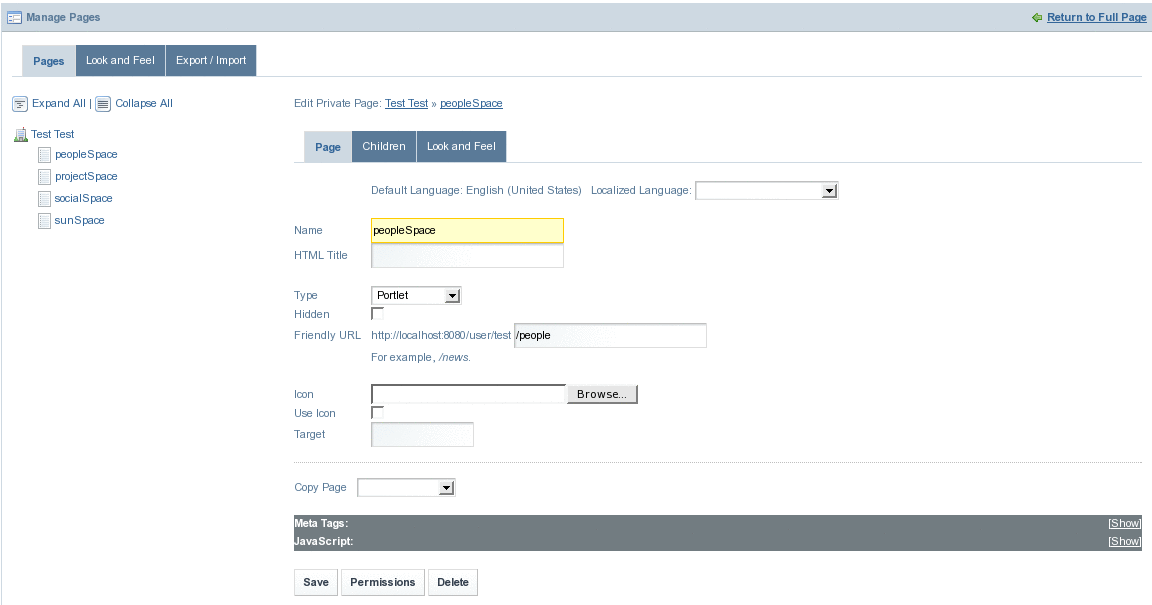
Friendly URL for the PeopleSpace page is http://localhost:8080/user/test/people. This means, you can directly access the PeopleSpace page by typing the URL http://localhost:8080/user/test/people, as seen in the below figure.
Figure 2–5 Friendly URL for the page
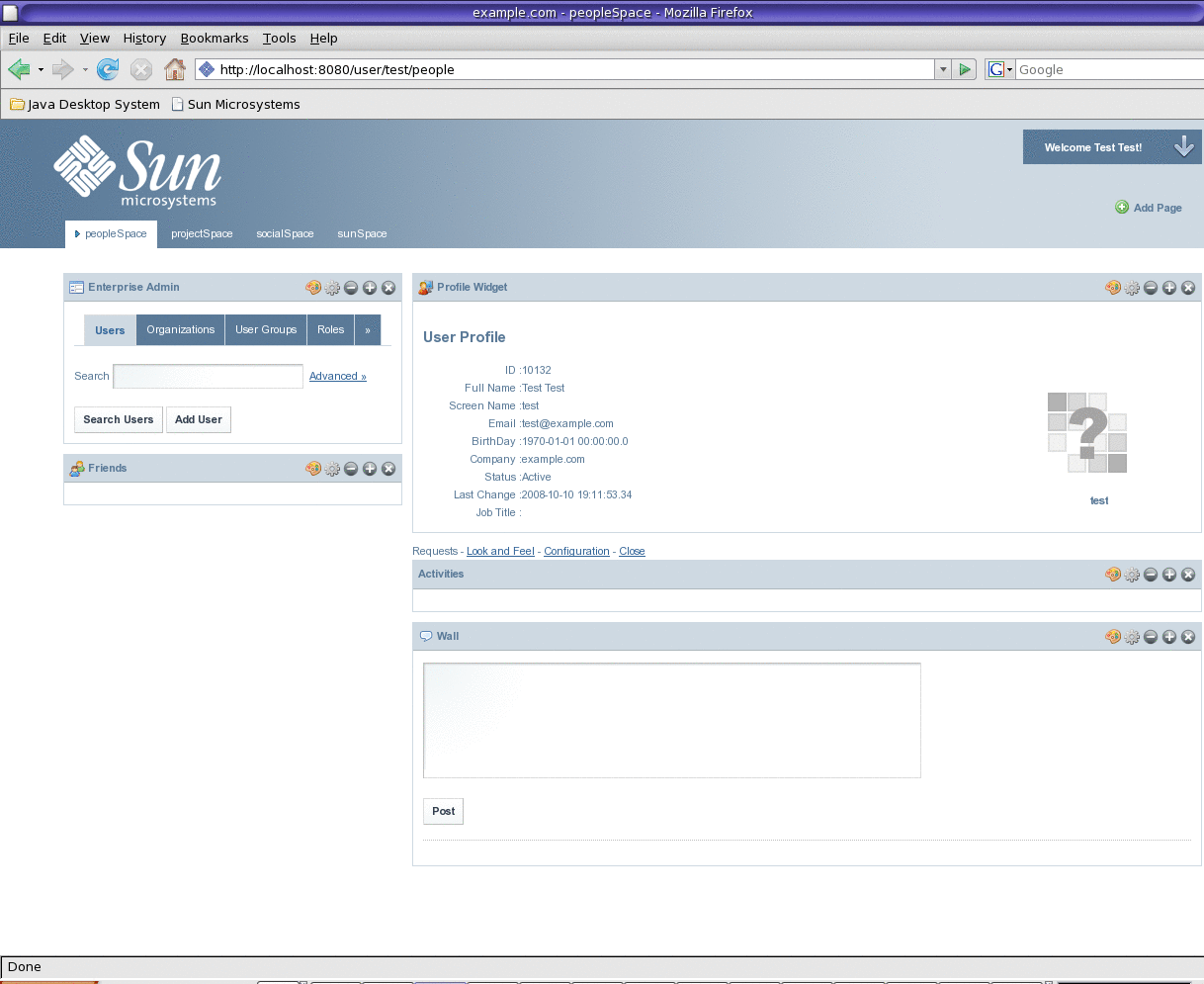
You can note the at value in the Friendly URL field looks as below:
Figure 2–6 Friendly URL field

-
Change the value of the Friendly URL to the value you like.
In our example, we change it from people to friendly_url.
Figure 2–7 Friendly URL field with new Friendly URL

-
Click Save.
A message saying that the page is not found appears. For the changed URL to take effect, logout and login back to WebSynergy.
-
Now you can view the Friendly URL.
The changed Friendly URL for the PeopleSpace page is http://localhost:8080/user/test/friendly_url.
Figure 2–8 New Friendly URL
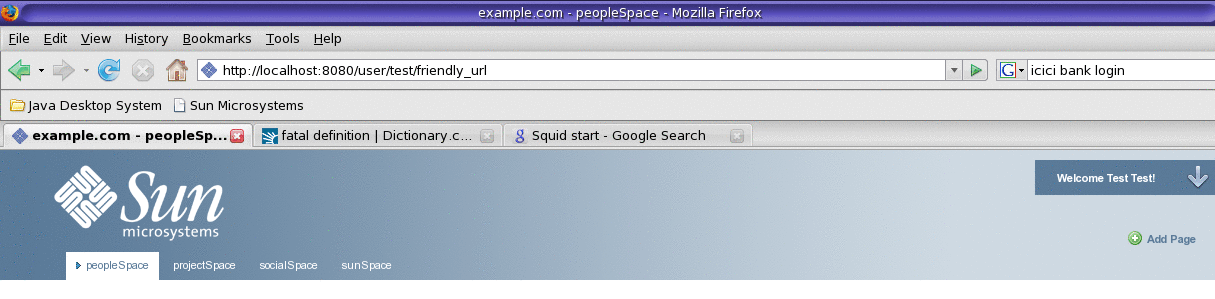
- © 2010, Oracle Corporation and/or its affiliates
