Site Layout and Navigation
To be done.
 To change the Site Layout
To change the Site Layout
-
Login to Project WebSynergy as Admin user.
-
Click on Layout Template from the Welcome menu.
Figure 2–9 Welcome menu – Layout Template
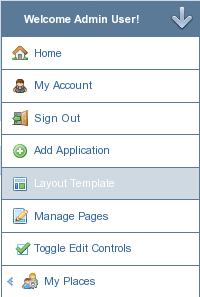
-
The Layout page appears.
Figure 2–10 Layout Templates
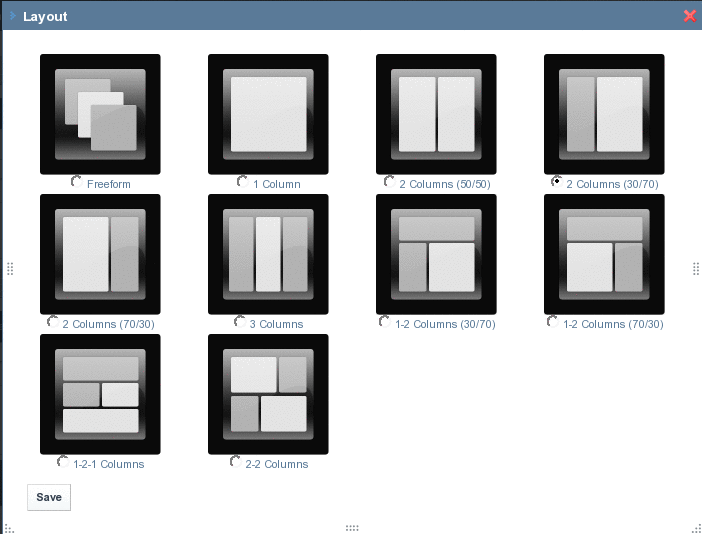
-
Select the Layout you want to use and click Save.
 To create a new Layout
To create a new Layout
Changing the Page Theme
You can view and change your page theme. The below procedure explains how you can change the page theme.
 To Change the Page Theme
To Change the Page Theme
-
Login to Project WebSynergy.
Any user can change themes, but only the admin user has access to all available themes, and has the privilege to install more themes.
-
Choose Manage Pages from the welcome menu.
-
Click on the Look and Feel tab.
The Current Theme for the page and all the available themes are displayed.
Figure 2–11 Page Theme
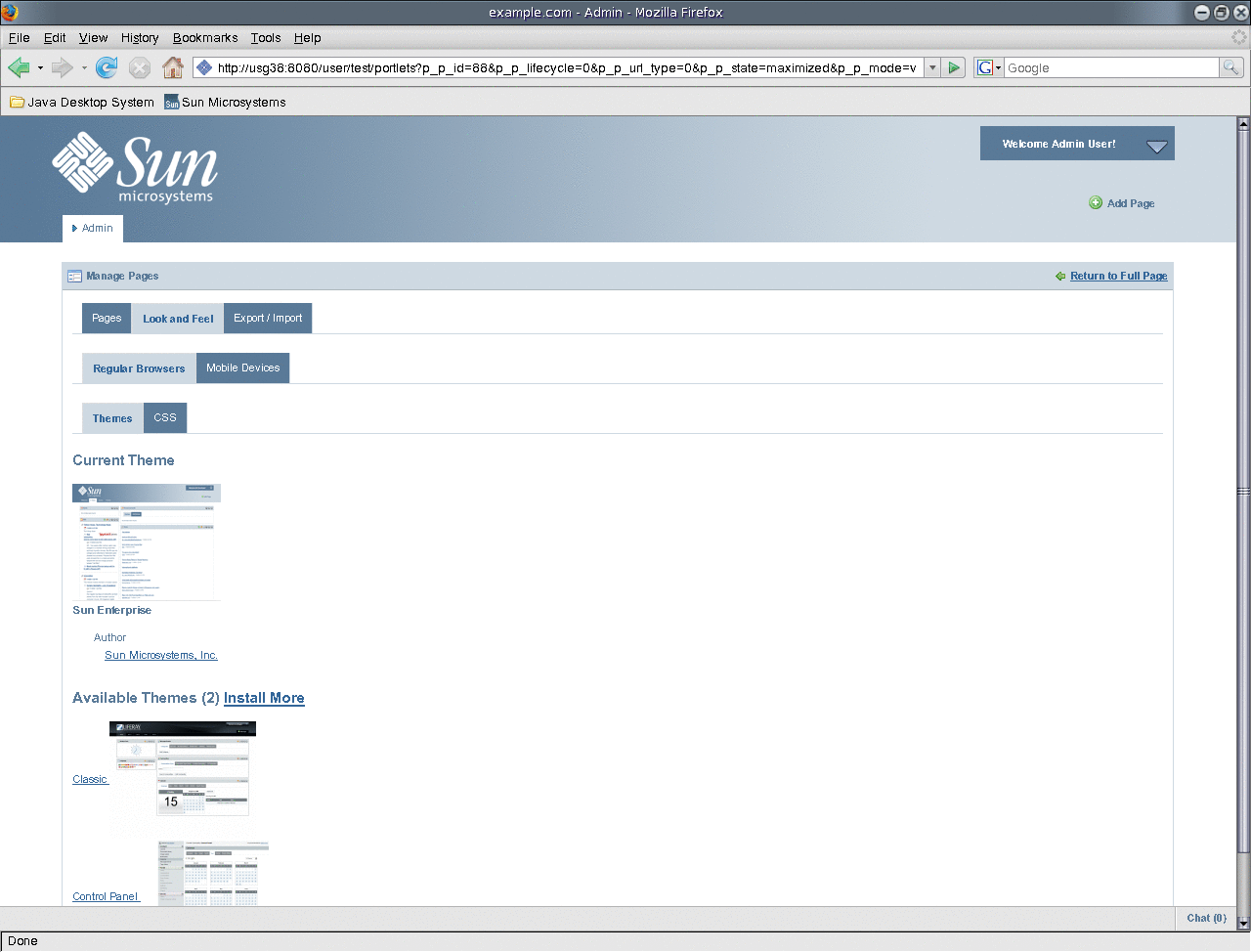
-
To change the theme, click on a theme from Available Themes.
The theme is applied to your page.
- © 2010, Oracle Corporation and/or its affiliates
