User Groups
User Groups are arbitrary groupings of users. These groups are created by portal administrators to group users who do not have an obvious organizational or community-based attribute or aspect that brings them together. Groups can have permissions, much like roles. You would therefore use a User Group to grant permissions to any arbitrary list of users.
For example, a User Group called “People Who Have Access to My Stuff” could be created, and permission to a particular Document Library folder could be granted to that User Group. This list of users could be members of separate Organizations, Communities, or Roles, who happen to also have access to this 'Document Library' folder which is on some personal, community, or organization page that is accessible to them in the portal.
Defining User Groups
To be done.
 To Create a User Group
To Create a User Group
-
Login to WebSynergy as Admin user.
-
Click 'Add Applications' from the welcome menu.
Figure 4–5 Adding Enterprise Admin portlet to the portlet page
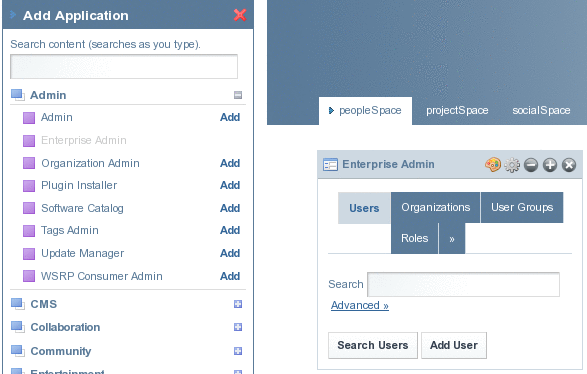
-
Click Add' against the 'Enterprise Admin' portlet.
-
Click on 'User Groups'.
-
Click 'Add'.
-
Specify a name and a description for the group and click Save.
Assigning Users to User Groups
To be done.
 To Assign Users to User Groups
To Assign Users to User Groups
-
Login to WebSynergy as Admin user.
-
Click 'Add Applications' from the welcome menu.
-
Click 'Add' against the 'Enterprise Admin' portlet.
-
Click on 'User Groups'.
-
Click 'Actions' button corresponding to a user group and select 'Assign Members' from the menu.
This page allows making assignments to the user group.
-
Choose the 'Available' tab to view the list of all available members.
-
Select the users who you are needed in the user group and click 'Update Associations'.
-
Choose the 'Current' tab to verify updated associations to the user group.
- © 2010, Oracle Corporation and/or its affiliates
