| Skip Navigation Links | |
| Exit Print View | |

|
Sun Blade X6275 M2 Server Module Service Manual |
About This Documentation (PDF and HTML)
Server Module and Components Overview
About the Sun Blade 6000 Modular System Chassis
Powering On and Off the Server Module
Preparation Procedures for Service and Operation
Preparing the Server for Service
Preparing the Server for Operation
Component Removal and Installation Procedures
Removing and Installing Flash Modules
Removing and Installing the Energy Storage Modules
Removing and Installing the Service Processor Board
Removing and Installing USB Flash Drives
Removing and Installing a CPU and Heatsink Assembly
How to Replace the Motherboard Assembly
Diagnostic and Maintenance Information and Procedures
Diagnosing Server Module Hardware Faults
BIOS Power-On Self-Test (POST) Codes
Server Module Maintenance Procedures and Information
Note - This component is a customer-replaceable unit (CRU).
 | Caution - Component damage can occur if the FMods are removed or installed when the Charge Status LED is lit. Wait for the LED to turn off before removing or installing FMods. |
Note - The Sun Blade X6275 M2 Server module is a dual-node server. If necessary, use this procedure for both nodes.
Before You Begin
See Illustrated Parts Breakdown for the location of the flash modules.
A lit green LED next to an FMod slot indicates that the FMod slot is powered on by the energy storage module (ESM). It does not indicate a faulty FMod. The ESM must drain before you can remove the FMod. Wait until the green FMod LED is off before removing or installing an FMod.
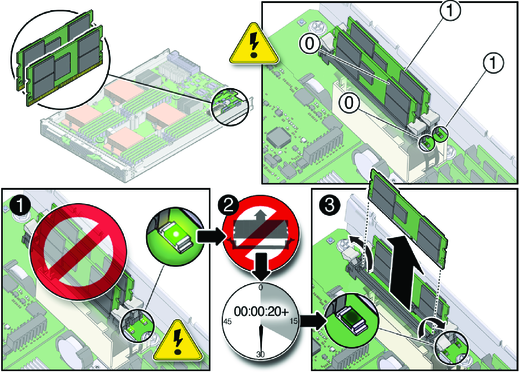
This action partially ejects the FMod from the slot.
See frame [3] of the illustration in Step 3.
Next Steps