| Skip Navigation Links | |
| Exit Print View | |

|
Sun Blade X6275 M2 Server Module Service Manual |
About This Documentation (PDF and HTML)
Server Module and Components Overview
About the Sun Blade 6000 Modular System Chassis
Powering On and Off the Server Module
Preparation Procedures for Service and Operation
Preparing the Server for Service
Preparing the Server for Operation
Component Removal and Installation Procedures
Removing and Installing Flash Modules
Removing and Installing the Energy Storage Modules
Removing and Installing the Service Processor Board
Removing and Installing USB Flash Drives
How to Remove USB Flash Drives
Removing and Installing a CPU and Heatsink Assembly
How to Replace the Motherboard Assembly
Diagnostic and Maintenance Information and Procedures
Diagnosing Server Module Hardware Faults
BIOS Power-On Self-Test (POST) Codes
Server Module Maintenance Procedures and Information
Note - This component is a customer-replaceable unit (CRU).
Use this procedure to install a USB flash drive in the motherboard-mounted USB ports.
Note - The Sun Blade X6275 M2 Server module is a dual-node server. If necessary, use this procedure for both nodes.
Before You Begin
See How to Remove USB Flash Drives.
It is not necessary to remove the server module cover to access the USB ports.
Tip - The top port is for node 0 and the bottom port is for node 1.
Note - If any resistance is encountered, the USB flash drive might be upside down. Rotate the drive and try again. The label is normally on top.
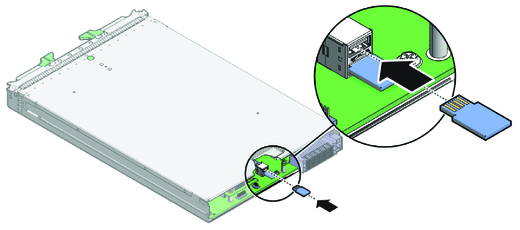
Use the ILOM web interface or CLI. Refer to the corresponding ILOM documentation.