| Skip Navigation Links | |
| Exit Print View | |

|
Sun Blade X6275 M2 Server Module Installation Guide for Windows Operating Systems |
| Skip Navigation Links | |
| Exit Print View | |

|
Sun Blade X6275 M2 Server Module Installation Guide for Windows Operating Systems |
About This Documentation (PDF and HTML)
Introduction to Windows Installation
Getting Started With Windows Server 2008 Installation
Supported Windows Operating Systems
Windows Installation Considerations
Windows Media Delivery Methods
How to Download Server Software
Installing the Windows Server 2008 R2 Operating System
How to Install Windows Server 2008 R2 Using Local or Remote Media
Updating Critical Drivers and Installing Supplemental Software
Installing Server-Specific Device Drivers
Installing Supplemental Software
Incorporating Device Drivers into a WIM Image for WDS
Before You Begin
Setup your WDS server to deploy installation images over the network. Refer to the Microsoft WDS documentation for details.
To use a WIM image to perform the installation, you must:
Create the WIM installation image.
Follow the WIM installation instructions in the Windows Server 2008 R2 documentation.
Add the required system device drivers to the WIM installation image.
For instructions, see Installing Supplemental Software.
Obtain the WIM administrator password.
From the ILOM web interface, launch the ILOM Remote Console from the Remote Control tab. Select "Control Alt Delete" from the Keyboard menu of the JavaRConsole.
Press the Power button (approximately 1 second) on the front panel of the blade to turn off the blade, then press the Power button again to turn on the blade.
The BIOS screen appears.
Note - The next events occur very quickly; therefore, focused attention is needed for the following steps. Watch carefully for these messages as they appear on the screen for a brief time. You might want to enlarge the size of your screen to eliminate scroll bars.
A dialog box asks you to select a boot device.
The PXE installation boot device is the physical network port configured to communicate with your network installation server.
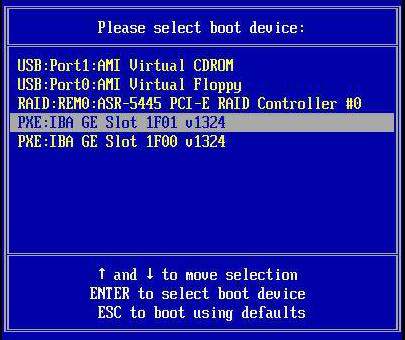
The Boot Agent dialog box appears:
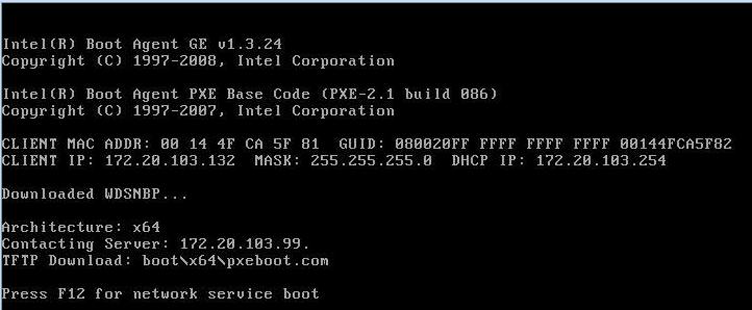
Next Steps
To install drivers that cannot be installed using WDS, or to install supplemental software for your server, see Updating Critical Drivers and Installing Supplemental Software.