| Skip Navigation Links | |
| Exit Print View | |

|
System Administration Guide: IP Services Oracle Solaris 11 Express 11/10 |
| Skip Navigation Links | |
| Exit Print View | |

|
System Administration Guide: IP Services Oracle Solaris 11 Express 11/10 |
1. Planning an IPv4 Addressing Scheme (Tasks)
2. Planning an IPv6 Addressing Scheme (Overview)
3. Planning an IPv6 Network (Tasks)
4. Configuring TCP/IP Network Services and IPv4 Addressing (Tasks)
5. Enabling IPv6 on a Network (Tasks)
6. Administering a TCP/IP Network (Tasks)
8. Troubleshooting Network Problems (Tasks)
9. TCP/IP and IPv4 in Depth (Reference)
12. Planning for DHCP Service (Tasks)
13. Configuring the DHCP Service (Tasks)
14. Administering DHCP (Tasks)
15. Configuring and Administering the DHCP Client
16. Troubleshooting DHCP (Reference)
17. DHCP Commands and Files (Reference)
18. IP Security Architecture (Overview)
Protecting Traffic With IPsec (Task Map)
How to Secure Traffic Between Two Systems With IPsec
How to Use IPsec to Protect a Web Server From Nonweb Traffic
How to Generate Random Numbers on a Solaris System
How to Manually Create IPsec Security Associations
How to Verify That Packets Are Protected With IPsec
How to Configure a Role for Network Security
How to Manage IKE and IPsec Services
Examples of Protecting a VPN With IPsec by Using Tunnels in Tunnel Mode
Protecting a VPN With IPsec (Task Map)
Description of the Network Topology for the IPsec Tasks to Protect a VPN
How to Protect a VPN With an IPsec Tunnel in Tunnel Mode
20. IP Security Architecture (Reference)
21. Internet Key Exchange (Overview)
23. Internet Key Exchange (Reference)
24. IP Filter in Oracle Solaris (Overview)
Part IV Networking Performance
26. Integrated Load Balancer Overview
27. Configuration of Integrated Load Balancer Tasks
28. Virtual Router Redundancy Protocol (Overview)
29. VRRP Configuration (Tasks)
30. Implementing Congestion Control
Part V IP Quality of Service (IPQoS)
31. Introducing IPQoS (Overview)
32. Planning for an IPQoS-Enabled Network (Tasks)
33. Creating the IPQoS Configuration File (Tasks)
34. Starting and Maintaining IPQoS (Tasks)
35. Using Flow Accounting and Statistics Gathering (Tasks)
The following task map points to procedures that configure IPsec to protect traffic across the Internet. These procedures set up a secure virtual private network (VPN) between two systems that are separated by the Internet. One common use of this technology is to protect traffic between home workers and their corporate office.
|
The procedures that follow this section assume the following setup. For a depiction of the network, see Figure 19-2.
Each system is using an IPv4 address space. The procedures include examples of IPv6 syntax.
Each system has two interfaces. The hme0 interface connects to the Internet. In this example, Internet IP addresses begin with 192.168. The hme1 interface connects to the company's LAN, its intranet. In this example, intranet IP addresses begin with the number 10.
Each system requires ESP authentication with the SHA–1 algorithm. The SHA–1 algorithm requires a 160-bit key.
Each system requires ESP encryption with the AES algorithm. The AES algorithm uses a 128-bit or 256–bit key.
Each system can connect to a router that has direct access to the Internet.
Each system uses shared security associations.
Figure 19-2 Sample VPN Between Offices Separated by the Internet
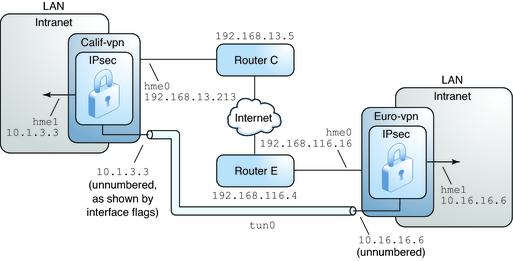
As the preceding illustration shows, the procedures for the IPv4 network use the following configuration parameters.
This table lists all the configuration parameters for the VPN between Europe and California. The addresses are IPv4 addresses.
|
The following IPv6 addresses are used in the procedures. The tunnel names, tunnel address objects, and Internet and intranet address objects are the same. For information about tunnel names, see Tunnel Configuration and Administration With the dladm Command. For information about address objects, see How to Configure an IP Interface in System Administration Guide: Network Interfaces and Network Virtualization. Also see the ipadm(1M) man page.
This table lists the IPv6 addresses for the VPN between Europe and California.
|
In tunnel mode, the inner IP packet determines the IPsec policy that protects its contents.
This procedure extends the procedure How to Secure Traffic Between Two Systems With IPsec. The setup is described in Description of the Network Topology for the IPsec Tasks to Protect a VPN.
Note - Perform the steps in this procedure on both systems.
In addition to connecting two systems, you are connecting two intranets that connect to these two systems. The systems in this procedure function as gateways.
Note - To use IPsec in tunnel mode with labels on a Trusted Extensions system, see the extension of this procedure in How to Configure a Tunnel Across an Untrusted Network in Oracle Solaris Trusted Extensions Configuration and Administration.
You must be in the global zone to configure IPsec policy for the system or for a shared-IP zone. For an exclusive-IP zone, you configure IPsec policy in the non-global zone.
For more information, see How to Obtain Administrative Rights in System Administration Guide: Security Services.
Note - Logging in remotely exposes security-critical traffic to eavesdropping. Even if you somehow protect the remote login, the security of the system is reduced to the security of the remote login session. Use the ssh command for a secure remote login. For an example, see Example 19-1.
# routeadm
On an IPv4 system, the output appears similar to the following:
# routeadm
Configuration Current Current
Option Configuration System State
--------------------------------------------------
IPv4 forwarding disabled disabled
IPv4 routing default (enabled) enabled
…On an IPv6 system, the output shows IPv6 routing and configuration settings.
# routeadm -d ipv4-routing # ipadm set-prop -p forwarding=off ipv4 # routeadm -u
# ipadm set-prop -p forwarding=off ipv6 # routeadm -d ipv6-routing # routeadm -u
Turning off IP forwarding prevents packets from being forwarded from one network to another network through this system. For a description of the routeadm command, see the routeadm(1M) man page.
# ndd -set /dev/ip ip_strict_dst_multihoming 1
# ndd -set /dev/ip ip6_strict_dst_multihoming 1
Turning on IP strict destination multihoming ensures that packets for one of the system's destination addresses arrive at the correct destination address.
When strict destination multihoming is enabled, packets that arrive on a particular interface must be addressed to one of the local IP addresses of that interface. All other packets, even packets that are addressed to other local addresses of the system, are dropped.
 | Caution - The multihoming value reverts to the default when the system is booted. To make the changed value persistent, see How to Prevent IP Spoofing. |
Verify that loopback mounts and the ssh service are running.
# svcs | grep network online Aug_02 svc:/network/loopback:default … online Aug_09 svc:/network/ssh:default
Choose one of the following options:
Configure IKE to manage the keys for the SAs. Use one of the procedures in Configuring IKE (Task Map) to configure IKE for the VPN.
If you have an overriding reason to manually manage the keys, see How to Manually Create IPsec Security Associations.
Edit the /etc/inet/ipsecinit.conf file to add the IPsec policy for the VPN. To strengthen the policy, see Example 19-11. For additional examples, see Examples of Protecting a VPN With IPsec by Using Tunnels in Tunnel Mode.
In this policy, IPsec protection is not required between systems on the local LAN and the internal IP address of the gateway, so a bypass statement is added.
# LAN traffic to and from this host can bypass IPsec.
{laddr 10.16.16.6 dir both} bypass {}
# WAN traffic uses ESP with AES and SHA-1.
{tunnel tun0 negotiate tunnel}
ipsec {encr_algs aes encr_auth_algs sha1 sa shared}For an IPv6 network, the entry appears similar to the following:
# IPv6 Neighbor Discovery messages bypass IPsec.
{ulp ipv6-icmp type 133-137 dir both} pass {}
# LAN traffic to and from this host can bypass IPsec.
{laddr 6000:6666::aaaa:1116 dir both} bypass {}
# WAN traffic uses ESP with AES and SHA-1.
{tunnel tun0 negotiate tunnel}
ipsec {encr_algs aes encr_auth_algs sha1 sa shared}# LAN traffic to and from this host can bypass IPsec.
{laddr 10.1.3.3 dir both} bypass {}
# WAN traffic uses ESP with AES and SHA-1.
{tunnel tun0 negotiate tunnel}
ipsec {encr_algs aes encr_auth_algs sha1 sa shared}For an IPv6 network, the entry appears similar to the following:
# IPv6 Neighbor Discovery messages bypass IPsec.
{ulp ipv6-icmp type 133-137 dir both} pass {}
# LAN traffic to and from this host can bypass IPsec.
{laddr 6000:3333::eeee:1113 dir both} bypass {}
# WAN traffic uses ESP with AES and SHA-1.
{tunnel tun0 negotiate tunnel}
ipsec {encr_algs aes encr_auth_algs sha1 sa shared}# ipsecconf -c -f /etc/inet/ipsecinit.conf
For example, name the tunnel tun0, analogous to the hme0 interface.
# dladm create-iptun -T ipv4 -a local=192.168.116.16,remote=192.168.13.213 tun0 # ipadm create-addr -T static -a local=10.16.16.6,remote=10.1.3.3 tun0/to-calif # ipadm set-ifprop -p forwarding=on -m ipv4 tun0
# dladm create-iptun -T ipv6 -a local=2001::aaaa:6666:6666,remote=2001::eeee:3333:3333 tun0 # ipadm create-addr -T static \ -a local=2001::aaaa:6666:6666,remote=2001::eeee:3333:3333 tun0/to-calif # ipadm set-ifprop -p forwarding=on -m ipv6 tun0
For information about these commands, see the dladm(1M) and ipadm(1M) man pages, and How to Configure an IP Interface in System Administration Guide: Network Interfaces and Network Virtualization. For information about creating customized names, such as tun0, see Assigning Names to Datalinks in System Administration Guide: Network Interfaces and Network Virtualization.
# dladm create-iptun -T ipv4 -a local=192.168.13.213,remote=192.168.116.16 tun0 # ipadm create-addr -T static -a local=10.1.3.3,remote=10.16.16.6 tun0/to-europe # ipadm set-ifprop -p forwarding=on -m ipv4 tun0
# dladm create-iptun -T ipv6 -a local=2001::eeee:3333:3333,remote=2001::aaaa:6666:6666 tun0 # ipadm create-addr -T static -a local=6000:3333::eeee:1113,remote=6000:6666::aaaa:1116 tun0/to-europe # ipadm set-ifprop -p forwarding=on -m ipv6 tun0
# svcadm refresh svc:/network/ipsec/policy:default
# svcadm restart svc:/network/initial:default
# ipadm create-addr -T static -a 192.168.116.16 hme1/LAN # ipadm set-ifprop -p forwarding=on -m ipv4 hme1
# ipadm create-addr -T static -a 192.168.13.213 hme1/LAN # ipadm set-ifprop -p forwarding=on -m ipv4 hme1
# ipadm create-addr -T static -a 2001::eeee:3333:3333 hme1/LAN # ipadm set-ifprop -p forwarding=on -m ipv6 hme1
IP forwarding means that packets that arrive from somewhere else can be forwarded. IP forwarding also means that packets that leave this interface might have originated somewhere else. To successfully forward a packet, both the receiving interface and the transmitting interface must have IP forwarding turned on.
Because the hme1 interface is inside the intranet, IP forwarding must be turned on for hme1. Because ip.tun0 connects the two systems through the Internet, IP forwarding must be turned on for tun0.
The hme0 interface has its IP forwarding turned off to prevent an outside adversary from injecting packets into the protected intranet. The outside refers to the Internet.
# ipadm create-addr -T static -a 10.16.16.6 -p private=on hme0/WAN
For an IPv6 system, the syntax appears similar to the following:
# ipadm create-addr -T static -a 6000:6666::aaaa:1116 -p private=on hme0/WAN
# ipadm create-addr -T static -a 10.1.3.3 -p private=on hme0/WAN
For an IPv6 system, the syntax appears similar to the following:
# ipadm create-addr -T static -a 6000:3333::eeee:1113 -p private=on hme0/WAN
Even if hme0 has IP forwarding turned off, a routing protocol implementation might still advertise the interface. For example, the in.routed protocol might still advertise that hme0 is available to forward packets to its peers inside the intranet. By setting the interface's private flag, these advertisements are prevented.
The default route must be a router with direct access to the Internet.
# route add default 192.168.116.4
For an IPv6 network, the syntax appears similar to the following:
# route add -inet6 default 2001::aaaa:0:4
# route add default 192.168.13.5
For an IPv6 network, the syntax appears similar to the following:
# route add -inet6 default 2001::eeee:0:1
Even though the hme0 interface is not part of the intranet, hme0 does need to reach across the Internet to its peer system. To find its peer, hme0 needs information about Internet routing. The VPN system appears to be a host, rather than a router, to the rest of the Internet. Therefore, you can use a default router or run the router discovery protocol to find a peer system. For more information, see the route(1M) and in.routed(1M) man pages.
# routeadm -e ipv4-routing # routeadm -u
For an IPv6 system, use the ipv6 prefix:
# routeadm -e ipv6-routing # routeadm -u
You might need to configure the routing protocol before running the routing protocol. For more information, see Routing Protocols in Oracle Solaris. For a procedure, see How to Configure an IPv4 Router.
Example 19-9 Creating Temporary Tunnels When Testing
In this example, the administrator tests tunnel creation. Later, the administrator will use the procedure How to Protect a VPN With an IPsec Tunnel in Tunnel Mode to make the tunnels permanent. During testing, the administrator performs the following series of steps on the systems system1 and system2:
On both systems, the administrator completes the first three steps of How to Protect a VPN With an IPsec Tunnel in Tunnel Mode. The administrator names the tunnel test.tun0.
The administrator sets IPsec policy on both systems in the ipsecinit.conf file.
## SYSTEM 1 ipsecinit.conf file
##
## LAN traffic on system1.
{laddr 10.16.16.6 dir both} bypass {}
## WAN traffic on system1.
{tunnel test.tun0 negotiate tunnel}
ipsec {encr_algs aes encr_auth_algs sha1 sa shared}
## SYSTEM 2 ipsecinit.conf file
##
## LAN traffic on system2.
{laddr 10.1.3.3 dir both} bypass {}
## WAN traffic on system2.
{tunnel test.tun0 negotiate tunnel}
ipsec {encr_algs aes encr_auth_algs sha1 sa shared}
The administrator verifies the syntax of the file.
# ipsecconf -c -f /etc/inet/ipsecinit.conf
The administrator uses the dladm command to configure the test.tun0 tunnel and the ipadm command to configure the tunnel IP interface over the link.
system1 # dladm create-iptun -T ipv4 \ -a local=192.168.116.16,remote=192.168.13.213 test.tun0 system1 # ipadm create-addr -T static \ -a local=192.168.116.16,remote=192.168.13.213 test.tun0/tunaddr # ssh system2 Password: admin-password-on-system2 system2 # dladm create-iptun -T ipv4 \ -a local=192.168.13.213,remote=192.168.116.16 test.tun0 system2 # ipadm create-addr -T static \ -a local=10.1.3.3,remote=10.1.3.3 test.tun0/tunaddr
system1 # dladm create-iptun -T ipv4 \ -a local=192.168.116.16,remote=192.168.13.213 test.tun0 system1 # ipadm create-addr -T static \ -a local=10.16.16.6,remote=10.1.3.3 test.tun0/tunaddr # ssh system2 Password: admin-password-on-system2 system2 # dladm create-iptun -T ipv4 \ -a local=192.168.13.213,remote=192.168.116.16 test.tun0 system2 # ipadm create-addr -T static \ -a local=10.1.3.3,remote=10.16.16.6 test.tun0/tunaddr
For the syntax of the ipadm command, see the ipadm(1M) man page. For the syntax of the dladm command, see the dladm(1M) man page. For examples, see How to Create and Configure an IP Tunnel.
The administrator enables IPsec policy on the tunnel.
system1 # svcadm refresh svc:/network/ipsec/policy:default system2 # svcadm refresh svc:/network/ipsec/policy:default
The administrator makes the Internet interface a router and prevents routing protocols from going over the intranet interface.
system1 # ipadm set-ifprop -p forwarding=on -m ipv4 hme1 system1 # ipadm set-addrpop -p private=on hme0/WAN system2 # ipadm set-ifprop -p forwarding=on -m ipv4 hme1 system2 # ipadm set-addprop -p private=on ipv4 hme0/WAN
For information about address objects, such as hme0/WAN, see the ipadm(1M) man page and How to Configure an IP Interface in System Administration Guide: Network Interfaces and Network Virtualization. For sample procedures that set IP address properties which references address objects, see Setting IP Address Properties in System Administration Guide: Network Interfaces and Network Virtualization.
The administrator manually adds routing and runs the routing protocol by completing Step 11 and Step 12 of How to Protect a VPN With an IPsec Tunnel in Tunnel Mode on both systems.
Example 19-10 Creating a Tunnel to an Earlier Version of a Solaris System by Using the Command Line
In the Solaris 10 7/07 release, the syntax of the ifconfig command was simplified. In this example, the administrator tests tunnel creation to a system that is running a version of Solaris prior to the Solaris 10 7/07 release. By using the original syntax of the ifconfig command, the administrator can use identical commands on the two communicating systems. Later, the administrator will use How to Protect a VPN With an IPsec Tunnel in Tunnel Mode to make the tunnels permanent.
During testing, the administrator performs the following steps on the systems system1 and system2:
On both systems, the administrator completes the first five steps of How to Protect a VPN With an IPsec Tunnel in Tunnel Mode.
The administrator plumbs and configures the tunnel.
system1 # ifconfig ip.tun0 plumb
system1 # ifconfig ip.tun0 10.16.16.6 10.1.3.3 \
tsrc 192.168.116.16 tdst 192.168.13.213 \
encr_algs aes encr_auth_algs sha1
system1 # ifconfig ip.tun0 router up# ssh system2
Password: admin-password-on-system2
system2 # ifconfig ip.tun0 plumb
system2 # ifconfig ip.tun0 10.1.3.3 10.16.16.6 \
tsrc 192.168.13.213 tdst 192.168.116.16 \
encr_algs aes encr_auth_algs sha1
system2 # ifconfig ip.tun0 router upThe administrator enables IPsec policy on the tunnel. The policy was created in Step 4 of How to Protect a VPN With an IPsec Tunnel in Tunnel Mode.
system1 # svcadm refresh svc:/network/ipsec/policy:default system2 # svcadm refresh svc:/network/ipsec/policy:default
The administrator makes the Internet interface a router and prevents routing protocols from going over the intranet interface.
system1 # ifconfig hme1 router ; ifconfig hme0 private system2 # ifconfig hme1 router ; ifconfig hme0 private
The administrator adds routing by completing Step 11 and Step 12 of How to Protect a VPN With an IPsec Tunnel in Tunnel Mode on both systems.
Example 19-11 Requiring IPsec Policy on All Systems on a LAN
In this example, the administrator comments out the bypass policy that was configured in Step 4, thereby strengthening the protection. With this policy configuration, each system on the LAN must activate IPsec to communicate with the router.
# LAN traffic must implement IPsec.
# {laddr 10.1.3.3 dir both} bypass {}
# WAN traffic uses ESP with AES and SHA-1.
{tunnel ip.tun0 negotiate tunnel} ipsec {encr_algs aes encr_auth_algs sha1}Example 19-12 Using IPsec to Protect Telnet Traffic Differently From SMTP Traffic
In this example, the first rule protects telnet traffic on port 23 with Blowfish and SHA-1. The second rule protects SMTP traffic on port 25 with AES and MD5.
{laddr 10.1.3.3 ulp tcp dport 23 dir both}
ipsec {encr_algs blowfish encr_auth_algs sha1 sa unique}
{laddr 10.1.3.3 ulp tcp dport 25 dir both}
ipsec {encr_algs aes encr_auth_algs md5 sa unique}Example 19-13 Using an IPsec Tunnel in Tunnel Mode to Protect a Subnet Differently From Other Network Traffic
The following tunnel configuration protects all traffic from subnet 10.1.3.0/24 across the tunnel:
{tunnel ip.tun0 negotiate tunnel laddr 10.1.3.0/24}
ipsec {encr_algs aes encr_auth_algs sha1 sa shared}
The following tunnel configurations protect traffic from subnet 10.1.3.0/24 to different subnets across the tunnel. Subnets that begin with 10.2.x.x are across the tunnel.
{tunnel ip.tun0 negotiate tunnel laddr 10.1.3.0/24 raddr 10.2.1.0/24}
ipsec {encr_algs blowfish encr_auth_algs sha1 sa shared}{tunnel ip.tun0 negotiate tunnel laddr 10.1.3.0/24 raddr 10.2.2.0/24}
ipsec {encr_algs blowfish encr_auth_algs sha1 sa shared}{tunnel ip.tun0 negotiate tunnel laddr 10.1.3.0/24 raddr 10.2.3.0/24}
ipsec {encr_algs aes encr_auth_algs sha1 sa shared}
In transport mode, the outer header determines the IPsec policy that protects the inner IP packet.
This procedure extends the procedure How to Secure Traffic Between Two Systems With IPsec. In addition to connecting two systems, you are connecting two intranets that connect to these two systems. The systems in this procedure function as gateways.
This procedure uses the setup that is described in Description of the Network Topology for the IPsec Tasks to Protect a VPN. For a fuller description of the reasons for running particular commands, see the corresponding steps in How to Protect a VPN With an IPsec Tunnel in Tunnel Mode.
Note - Perform the steps in this procedure on both systems.
For more information, see How to Obtain Administrative Rights in System Administration Guide: Security Services.
Note - Logging in remotely exposes security-critical traffic to eavesdropping. Even if you somehow protect the remote login, the security of the system is reduced to the security of the remote login session. Use the ssh command for a secure remote login. For an example, see Example 19-1.
For a list of the steps, see Step 2 in How to Protect a VPN With an IPsec Tunnel in Tunnel Mode.
Choose one of the following options:
Configure IKE to manage the keys for the SAs. Use one of the procedures in Configuring IKE (Task Map) to configure IKE for the VPN.
If you have an overriding reason to manually manage the keys, see How to Manually Create IPsec Security Associations.
Edit the /etc/inet/ipsecinit.conf file to add the IPsec policy for the VPN. To strengthen the policy, see Example 19-14.
# LAN traffic to and from this host can bypass IPsec.
{laddr 10.16.16.6 dir both} bypass {}
# WAN traffic uses ESP with AES and SHA-1.
{tunnel tun0 negotiate transport}
ipsec {encr_algs aes encr_auth_algs sha1 sa shared}For an IPv6 system, the syntax appears similar to the following:
# IPv6 Neighbor Discovery messages bypass IPsec.
{ulp ipv6-icmp type 133-137 dir both} pass {}
# LAN traffic can bypass IPsec.
{laddr 6000:6666::aaaa:1116 dir both} bypass {}
# WAN traffic uses ESP with AES and SHA-1.
{tunnel tun0 negotiate transport}
ipsec {encr_algs aes encr_auth_algs sha1}# LAN traffic to and from this host can bypass IPsec.
{laddr 10.1.3.3 dir both} bypass {}
# WAN traffic uses ESP with AES and SHA-1.
{tunnel tun0 negotiate transport}
ipsec {encr_algs aes encr_auth_algs sha1 sa shared}For an IPv6 system, the syntax appears similar to the following:
# IPv6 Neighbor Discovery messages bypass IPsec.
{ulp ipv6-icmp type 133-137 dir both} pass {}
# LAN traffic can bypass IPsec.
{laddr 6000:3333::eeee:1113 dir both} bypass {}
# WAN traffic uses ESP with AES and SHA-1.
{tunnel tun0 negotiate transport}
ipsec {encr_algs aes encr_auth_algs sha1}# ipsecconf -c -f /etc/inet/ipsecinit.conf
Tunnel configuration for transport mode is the same as tunnel configuration for tunnel mode. For the steps, see Step 6 in How to Protect a VPN With an IPsec Tunnel in Tunnel Mode.
# svcadm refresh svc:/network/ipsec/policy:default
# svcadm restart svc:/network/initial:default
# ipadm create-addr -T static -a 192.168.116.16 hme1/LAN # ipadm set-ifprop -p forwarding=on -m ipv4 hme1
For IPv6 addresses, the syntax appears similar to the following:
# ipadm create-addr -T static -a 2001::aaaa:6666:6666 hme1/LAN ipadm set-ifprop -p forwarding=on -m ipv6 hme1
# ipadm create-addr -T static -a 192.168.13.213 hme1/LAN # ipadm set-ifprop -p forwarding=on -m ipv4 hme1
For IPv6 addresses, the syntax appears similar to the following:
# ipadm create-addr -T static -a 2001::eeee:3333:3333 hme1/LAN # ipadm set-ifprop -p forwarding=on -m ipv6 hme1
# ipadm create-addr -T static -a 10.16.16.6 -p private=on hme0/WAN
For an IPv6 system, the syntax appears similar to the following:
# ipadm create-addr -T static -a 6000:6666::aaaa:1116 -p private=on hme0/WAN
# ipadm create-addr -T static -a 10.1.3.3 -p private=on hme0/WAN
For an IPv6 system, the syntax appears similar to the following:
# ipadm create-addr -T static -a 6000:3333::eeee:1113 -p private=on hme0/WAN
# route add default 192.168.116.4
For an IPv6 network, the syntax appears similar to the following:
# route add -inet6 default 2001::eeee:0:1
# route add default 192.168.13.5
For an IPv6 network, the syntax appears similar to the following:
# route add -inet6 default 2001::eeee:0:1
# routeadm -e ipv4-routing # routeadm -u
For an IPv6 network, use the ipv6 prefix:
# routeadm -e ipv6-routing # routeadm -u
Example 19-14 Requiring IPsec Policy on All Systems in Transport Mode
In this example, the administrator comments out the bypass policy that was configured in Step 4, thereby strengthening the protection. With this policy configuration, each system on the LAN must activate IPsec to communicate with the router.
# LAN traffic must implement IPsec.
# {laddr 10.1.3.3 dir both} bypass {}
# WAN traffic uses ESP with AES and SHA-1.
{tunnel tun0 negotiate transport} ipsec {encr_algs aes encr_auth_algs sha1}
To prevent the system from forwarding packets to another interface without trying to decrypt them, the system needs to check for IP spoofing. One method of prevention is to set the IP strict destination multihoming parameter by using the ndd command. When this parameter is set in an SMF manifest, the parameter is set when the system reboots.
Note - Perform the steps in this procedure on both systems.
For more information, see How to Obtain Administrative Rights in System Administration Guide: Security Services.
Use the following sample script, /var/svc/manifest/site/spoof_check.xml.
<?xml version="1.0"?>
<!DOCTYPE service_bundle SYSTEM "/usr/share/lib/xml/dtd/service_bundle.dtd.1">
<service_bundle type='manifest' name='Custom:ip_spoof_checking'>
<!-- This is a custom smf(5) manifest for this system. Place this
file in /var/svc/manifest/site, the directory for local
system customizations. The exec method uses an unstable
interface to provide a degree of protection against IP
spoofing attacks when this system is acting as a router.
IP spoof protection can also be achieved by using ipfilter(5).
If ipfilter is configured, this service can be disabled.
Note: Unstable interfaces might be removed in later
releases. See attributes(5).
-->
<service
name='site/ip_spoofcheck'
type='service'
version='1'>
<create_default_instance enabled='false' />
<single_instance />
<!-- Don't enable spoof protection until the
network is up.
-->
<dependency
name='basic_network'
grouping='require_all'
restart_on='none'
type='service'>
<service_fmri value='svc:/milestone/network' />
</dependency>
<exec_method
type='method'
name='start'
exec='/usr/sbin/ndd -set /dev/ip ip_strict_dst_multihoming 1'
<!--
For an IPv6 network, use the IPv6 version of this command, as in:
exec='/usr/sbin/ndd -set /dev/ip ip6_strict_dst_multihoming 1
-->
timeout_seconds='60'
/>
<exec_method
type='method'
name='stop'
exec=':true'
timeout_seconds='3'
/>
<property_group name='startd' type='framework'>
<propval
name='duration'
type='astring'
value='transient'
/>
</property_group>
<stability value='Unstable' />
</service>
</service_bundle># svccfg import /var/svc/manifest/site/spoof_check.xml
Use the name that is defined in the manifest, /site/ip_spoofcheck.
# svcadm enable /site/ip_spoofcheck
# svcs /site/ip_spoofcheck