 Element Eligibility
Element Eligibility
This chapter discusses which elements are eligible for resolution and whether to resolve an element that is eligible during an absence run. It discusses:
Element eligibility.
Element resolution.
 Element Eligibility
Element Eligibility
This section discusses how the system determines which elements are eligible for resolution.
The system determines which absence take, and frequency-based entitlement elements that it encounters on a process list are eligible for resolution, using the eligibility program, which applies eligibility tests.
If the element passes, the system sets the eligibility switch to Yes and a process switch to Yes. The Process List Manager calls the PIN Manager to resolve the element.
If the element is ineligible, the process switch is generally set to No and the element isn’t resolved.
The following diagram illustrates what the system checks to determine element eligibility:
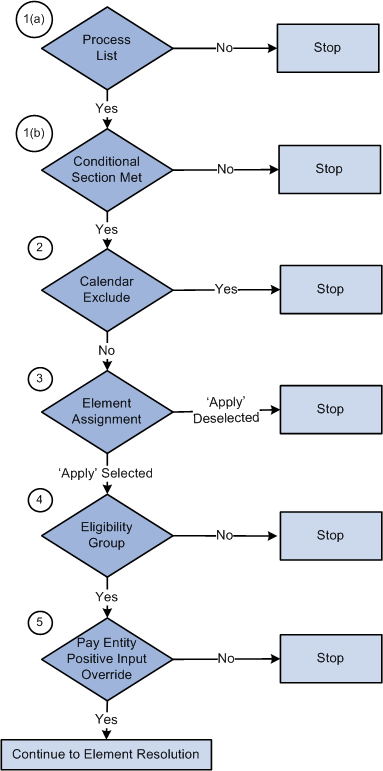
Element eligibility diagram
To determine element eligibility the system checks:
Process list.
The process list provides the first test of eligibility. With the exception of absence-based entitlement, the element must be in a section of the process to be eligible for resolution.
Process lists can specify conditions under which sections are resolved. If a section isn’t resolved because the required conditions are not met, no further processing occurs for that section’s elements.
Calendar exclude.
The eligibility program checks to see if you’ve entered instructions to exclude the element from the calendar that’s currently being processed. If the element is excluded, the eligibility switch is set to No. The element is not resolved. (If you exclude an element, you can still assign it a value in a formula.)
Element Assignment.
There are two functions of an element assignment. The first is to assign an element to a payee. The second allows you to override the element definition for a payee.
The system checks for instructions that assign or override the element at the payee level; entered through the Entitlement/Take Assignment page.
If there is no element assignment the system checks the eligibility group for the element (see step 4).
If there is an element assignment with the Apply check box selected the system checks the eligibility group (see step 4).
If there is an element assignment with the Apply check box not selected for an element, the eligibility program sets the process switch to No. The element will fail eligibility even if the element is in the payee’s eligibility group. In this way, the user may override the element’s eligibility definition.
Note. When adding an element to an eligibility group, you can specify that the element will only pass eligibility if there is input at the payee level for that element. This applies to both positive input and element assignments. The lack of an element assignment in this case causes the element to fail eligibility (see step 4).
Eligibility group.
Elements are added to an eligibility group and designated as payee level or by eligibility group. (Absence-based entitlement elements do not need to be included in an eligibility group.) Elements designated at the payee level require input at the payee level for that element. This is accomplished through the use of element assignments (noted in step 3 above).
If there is an element assignment and the Apply check box is selected, and the element is in the payee’s eligibility group, the system sets the process and eligibility switches to Yes.
If there is no element assignment, the system checks if the element is in the payee’s eligibility group designated By Eligibility Group and sets the process and eligibility switch to Yes. If the element is not in the eligibility group, processing of the element stops.
Pay Entity override.
If you’ve enabled positive input overrides for the pay entity (on the Pay Entity - Processing Details page), the element is eligible for resolution even though it is not in the payee's eligibility group.
See Also
Excluding Elements From a Calendar
 Element Resolution
Element Resolution
This section provides an overview of element resolution and discusses:
Definition as of date.
Begin and end dates.
Generation control.
Overrides.
Recalculate options.

 Understanding Element Resolution
Understanding Element ResolutionThere are many factors that affect the resolution of an element that meets the eligibility criteria. In general, there’s an element resolution program for each element type.

 Definition as of Date
Definition as of Date
All effective-dated elements contain a Definition As Of Date field, which tells the system which effective-dated row to use when retrieving an element definition. You provide the Definition As Of Date information on the Element Name page. If, for example, you select Calendar Period Begin Date, the system retrieves the element definition that was in effect as of the calendar period’s first day.
See Also
Understanding the Process of Selecting Definition As Of Dates

 Begin and End Dates
Begin and End Dates
Begin and end dates are used with override instructions, specifying the period during which an override applies. Processing rules for begin and end dates vary, depending on the type of override that’s being processed.
See Also
Begin and End Date Logic for Overrides

 Generation Control
Generation Control
Generation control enables you to further control whether an absence entitlement, or entitlement adjustment is processed for a payee. You define the criteria under which elements should be resolved. Criteria can be based on HR status, run type, segment status, and other parameters.
For each parameter, you select whether the entries exclude or include the element during batch processing. Each payee must pass all generation control conditions for the element to be processed.
See Also
Defining Generation Control Elements

 Overrides
Overrides
You can override a value or an element definition at various levels. For example, you can override primary elements (entitlements and takes), at the payee level and exclude an element from the process list for all payees, by using the calendar exclude feature.
You can not allow payee level overrides for an element by clearing the Payee check box on the Element Name page, Override Levels group box.
If there are several levels of overrides for an element, the system follows a hierarchy during processing.
See Also

 Recalculate Options
Recalculate Options
The Always Recalculate option on the Element Name page, and the Recalculate option on the section component determine the recalculation options.
If you select Always Recalculate on the Element Name page, the system recalculates the element whenever it encounters it in the calculation process. So when you’re updating a formula and recalculating or resolving it, the system uses the previously resolved value of the element if this check box is cleared. Always Recalculate applies only to the period that’s being resolved.
Note. The Recalculate setting on a section applies only to the element on that section, not to the entire element resolution chain. In other words, it does not apply to the elements used by the parent element.
PIN Manager Logic
When the PIN Manager is called to resolve an element, it:
Checks to see whether the element has already been resolved for the current time frame (segment or slice).
If the element isn’t resolved, it calls the appropriate element resolution program to resolve it.
If the element is resolved, the system checks the recalculation logic.
Recalculation Logic
The recalculation logic is as follows:
The system reads the Always Recalculate check box on the Element Name page.
If the check box is selected, the appropriate element resolution program is called; if it isn’t, the system takes the next step.
If the PIN Manager was called from the process list, the PIN Manager reads the Recalculate check box from the section of the current element.
If the check box is selected, the appropriate element resolution program is called. If the check box isn’t selected, the PIN Manager returns the previously resolved value for the element. The element isn’t recalculated.
Example 1
You assign a value of 10 to variable V1 in formula F1 and use V1 in a different formula, F2. If V1 has Always Recalculate selected, the following occurs:
When the formula program calls the PIN Manager to get the V1 value, it determines that V1 is resolved. Because Always Recalculate is selected, the PIN Manager calls the variable element resolution program to resolve the element. V1 is resolved to whatever the definition contains. The value assigned to V1 from F1 is lost.
If you clear the Always Recalculate check box for V1, the value assigned to V1 from the formula isn’t lost. The PIN Manager, called from F2 to resolve V1, determines that V1 is resolved. Additionally, it determines that Always Recalculate isn’t selected and returns the previously resolved value to the formula program.
Dates, arrays, and brackets can assign values to variables. For proper calculation, you must consider recalculation logic.
Example 2
In this example, the Always Recalculate check box must be selected. During resolution of a count element, daily processing occurs. The PIN Manager is called to resolve the formula, which isn’t used elsewhere, once each day. The formula is resolved for the first day. On the second day, the first-day value is used, unless Always Recalculate is selected for the formula.
See Also
Defining Retroactive Processing