 Understanding Transactions and Approvals
Understanding Transactions and Approvals
This chapter provides an overview of transactions and approvals and discusses how to:
Define WIP statuses for approval steps.
Define Personnel Action Request (PAR) tracking data.
Identify self-service administrators and define notification details.
 Understanding Transactions and Approvals
Understanding Transactions and Approvals
This overview discusses:
Approvals and the Approval Workflow Engine
Employee self-service transactions with approvals.
Work in progress statuses for approval steps.
PAR defaults for approved transactions.
Delivered approval flows.

 Approvals and the Approval Workflow Engine
Approvals and the Approval Workflow Engine
The system uses the generic Approval Workflow Engine (AWE) to manage approvals for federal self-service transactions. The AWE provides a framework for creating, running, and managing approval processes. Approval workflow is triggered when a requester submits a transaction, such as a promotion. The application hands the transaction over to the Approval Framework, which finds the appropriate approval process definition and launches the approval workflow. The approval process definition controls who must approve the transaction and in what order. Administrators have the ability to monitor the status of AWE approval transactions and to perform various actions on submitted transactions.
See Setting Up and Working with Approvals.

 Employee Self-Service Transactions With Approvals
Employee Self-Service Transactions With ApprovalsPeopleSoft Enterprise eProfile includes three federal self-service transactions that include AWE approval processing:
Name change.
Address change.
Marital status change.
Note. The Change Phone Number transaction does not use the
approval process. When the request is submitted, it automatically updates
the PeopleSoft Enterprise Human Resources tables.
The Request Leave of Absence and Request Termination transactions use
the USFED approval transaction definitions that write directly to the PAR
tables. The USFED transaction uses PeopleSoft Workflow (and not the AWE) to
manage approvals
See (USF) Setting Up the Work-in-Progress Management System.

 Work In Progress Statuses for Approval Steps
Work In Progress Statuses for Approval Steps
The federal work-in-progress (WIP) management system works in tandem with approval processing to automate the tracking and processing of personnel action requests as they move through the steps of the approval process. Each transaction is configured to use specific WIP statuses at each stage of the approval process.
Because the AWE is a generic workflow approval engine, additional setup outside of the AWE is necessary so that you can associated federal work in progress statuses with approval steps.
Note. When associating WIP statuses with approval steps, you manually set up the steps that represent your approval processing steps. If you modify the delivered approval process, take care to keep these step definitions in sync with the AWE process definitions.
See Defining WIP Statuses for Approval Steps.

 PAR Defaults for Approved Transactions
PAR Defaults for Approved Transactions
In PeopleSoft Enterprise Human Resources, the Personnel Action Request (PAR) system automatically routes a wide variety of requests to reviewing officials in human resources. PAR processing is separate from the AWE approval process and occurs only after all AWE approvals are complete, at which point a component interface automatically pushes the transaction data to the PAR tables.
To support the push to the PAR system, you must provide default values for certain fields that are required in the PAR tables and that are not normally entered by the employee who originates the self-service request.
See Defining PAR Tracking Data.
This process flow diagram illustrates how employee self-service transactions first go through AWE approvals, then get sent to federal PAR processing before any data changes are made to core HR tables:
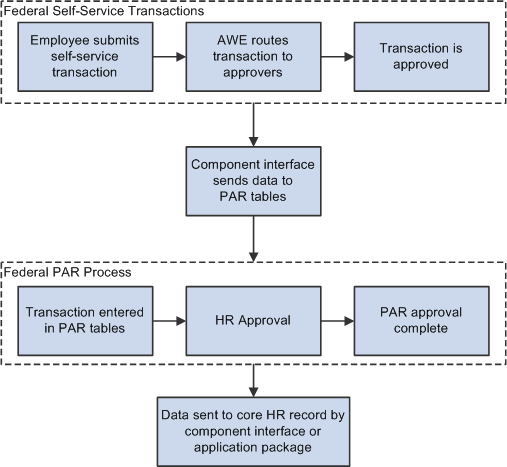
Process flow for employee self-service transactions

 Delivered Approval Flows
Delivered Approval FlowsThe AWE controls the approval processes for both manager and employee transactions. PeopleSoft delivers fully configured approval processes (including WIP statuses) for all of the U.S. federal self-service transactions. As long as you use the delivered approval processes, no additional configuration is necessary, but you can use the common AWE pages to review (or modify) the delivered configuration.
AWE Process Definitions
These are the AWE process definitions for the PeopleSoft eProfile federal transactions:
|
Transaction |
AWE Approval Process ID |
|
Name change |
FederalNameChg |
|
Address change |
FederalAddrChg |
|
Marital status change |
FederalMarChg |
AWE process definitions include steps for each approver. (The initial request does not get defined as a step.) All three of the delivered process definitions provide a two-step approval process, and each approver has the option to approve or deny the transaction. If either approver denies the transaction, the system closes the request and notifies the originator of the denial.
If both approvers approve the transaction, the system updates the PAR tables (the Federal Job, Federal Personal Data, and the employee tracking tables), which in turn triggers a workflow notification to the person assigned to the Personnelist role.
 Defining WIP Statuses for Approval Steps
Defining WIP Statuses for Approval Steps
To define WIP statuses for approval steps, use the Approval Transactions (GVT_WIP_RECORD) and Approval Flow (GVT_WIP_ACTVTY) components.
This section provides an overview of WIP statuses and approval steps and discusses how to:
Define WIP statuses for a transaction.
Associating WIP statuses with approval steps and actions.

 Understanding WIP Statuses and Approval Steps
Understanding WIP Statuses and Approval Steps
You define the approval steps for your self-service transactions using the AWE. However, the AWE is a generic workflow approval engine, so additional setup is necessary so that you can associate federal WIP statuses with approval steps.
To define the WIP statuses for approval steps, you must first set up the WIP statuses. Each self-service transaction has its own set of WIP statuses. Oracle delivers a complete set of statuses, but you can review and modify them as necessary.
After defining WIP statuses for each transaction, you need to associate the statuses with the possible actions that can be taken during specific approval steps. When you do this, you to create a row of data for each approval step in the AWE process definition and create one additional row to represent the initial request, which does not exist as a step in the AWE process definition. Then, for each approval step, you create a matrix that associates possible actions (such as request, approve, or deny) with the available WIP statuses.
Note. When associating WIP statuses with approval steps, you manually set up the steps that represent your approval processing steps. If you modify the delivered approval process, take care to keep these step definitions in sync with the AWE process definitions.

 Pages Used to Define WIP Statuses for Approval Steps
Pages Used to Define WIP Statuses for Approval Steps
|
Page Name |
Definition Name |
Navigation |
Usage |
|
GVT_WIP_RECORD1 |
Set Up HRMS, Product Related, Workforce Administration, Workforce Data USF, Approval Transactions, Transaction Setup |
Define statuses and status types. |
|
|
GVT_WIP_ACTVTY4 |
Set Up HRMS, Product Related, Workforce Administration, Workforce Data USF, Approval Flow, Define Steps Select a transaction beginning with FE as the Transaction value in the search page. |
Associate WIP statuses with steps in the approval process for federal self-service transactions. Note. You cannot associate WIP statuses with approval steps for federal self-service transactions until your approval process has been defined. Use the Approval Workflow Engine (AWE) to define the approval process. |

 Defining WIP Statuses for a Transaction
Defining WIP Statuses for a Transaction
Access the Transaction Setup page (Set Up HRMS, Product Related, Workforce Administration, Workforce Data USF, Approval Transactions, Transaction Setup).
|
Transaction |
Displays the self-service transaction whose WIP statuses you are defining. |
|
Avail to Manager Self-Service (available to manager self-service) |
Select this option when setting up approvals for self-service transactions. It is recommended that you not change this field for the delivered self-service transactions. |
|
WIP Status (work-in-progress status) |
Enter a three-character code to represent the status. Each code represents a WIP status that is available for use as the transaction goes through the approval process. Each WIP status has a status type that indicates whether the status represents work in progress, completed work, or cancelled work. Note. These codes must be defined as valid statuses for the USFED transaction. This enables the system to process the request using the existing HR Processing USF component when the request has reached final approval in the self-service approval process. |
|
Status Type |
Select one of these values for each WIP status:
|

 Associating WIP Statuses With Approval Steps and Actions.
Associating WIP Statuses With Approval Steps and Actions.
Access the Define Steps page (Set Up HRMS, Product Related, Workforce Administration, Workforce Data USF, Approval Flow, Define Steps).
Approval Process Steps
|
Step Number |
Enter a number that identifies the order that the approval process will follow. The numbering of the approval steps must be sequential and begin with the number 1. Step 1 must represent the initial request, and subsequent steps must represent the approval steps as defined in the AWE. Important! For each federal self-service transaction, this page must list every approval step that was defined in the AWE process definition and an additional step for the initial transaction request. |
|
Step Name |
Enter a name for this step. The name can be up to 10 characters long. |
Actions For Step
|
On Action Of |
Add or modify the action for which you are defining a WIP status. Valid actions are Approve, Deny, or Request. For the first step (which always represents the initial request), create one row for the Request action. For subsequent steps, which represent approver actions, create one row for the Approve action and one row for the Deny action. (The other action in the drop-down list box, Pending, is not valid for the AWE approval process, so you do not need to define a WIP status for this action for any of the approval steps.) |
|
Set Status To |
Select the WIP status to assign to the transaction when the selected action takes place. This field prompts against the transaction-specific WIP statuses that you define on the Transaction Setup page. As delivered, the transactions that you configure using this page (that is, all transactions other than USFED) have these four statuses: 1st (first authorization), 2nd (second authorization), DNY (denied), and REQ (requested). |
 Defining PAR Tracking Data
Defining PAR Tracking Data
To define PAR tracking data, use the Approval Transactions (GVT_WIP_RECORD) component.
This section provides an overview of default PAR data and describes how to enter the PAR tracking data for federal self-service transactions.

 Understanding PAR Tracking Data
Understanding PAR Tracking DataSelf-service transactions are designed so that employees can easily enter requests to change their own personal data and managers can enter requests to change their direct reports' job data. The government requires that certain information be included with each personnel action request. However, this data would not ordinarily be known by the self-service user.
To ensure that this information is recorded accurately, the system enables you to define the appropriate action/reason codes, Notice of Action (NOA) codes, legal authorities, and PAR remarks for each transaction. This default information is automatically written to the government PAR records when the federal component interface is run at the completion of the final self-service step for the transaction.
See Also
(USF) Administering Personnel Action Requests

 Page Used to Define PAR Tracking Data
Page Used to Define PAR Tracking Data|
Page Name |
Definition Name |
Navigation |
Usage |
|
GVT_WIP_RECORD3 |
Set Up HRMS, Product Related, Workforce Administration, Workforce Data USF, Approval Transactions, Defaults / Admin |
Define PAR tracking data. |

 Defining PAR Tracking Data
Defining PAR Tracking Data
Access the Defaults / Admin page (Set Up HRMS, Product Related, Workforce Administration, Workforce Data USF, Approval Transactions, Defaults / Admin).
PAR Defaults
|
Action |
Select the action that you want written to the government PAR tables for the transaction. These codes are defined on the Action Reasons page. |
|
Reason Code |
Select the reason code that you want written to the government PAR tables for the transaction. These codes are defined on the Action Reasons page. |
|
Nature of Action Code |
Select the nature of action code that you want written to the government PAR tables for the transaction. These codes are defined on the Nature of Action Table page. |
|
Legal Authority (1) |
Select the legal authority (1) that you want written to the government PAR tables for the transaction. These codes are defined on the Legal Authority page. |
|
Legal Authority (2) |
Select the legal authority (2) that you want written to the government PAR tables for the transaction. These codes are defined on the Legal Authority page. |
|
PAR Remarks |
Select the PAR remarks that you want written to the government PAR tables for the transaction. These codes are defined on the Personnel Action Rqst Rmks page. |
 Identifying Self-Service Administrators and Defining Notification Details
Identifying Self-Service Administrators and Defining Notification Details
To identify self-service administrators and define notification details, use the Approval Transactions (GVT_WIP_RECORD) component.
This section provides an overview of the self-service administrator's role and discusses how to:
Identify the self-service administrator.
Define notification details.

 Understanding the Self-Service Administrator's Role
Understanding the Self-Service Administrator's RoleProblems may occur when the federal component interface updates the federal PAR tables. The system is designed to recognize:
Errors
Warnings
Successful completions
You use the Defaults / Admin page to define the role of the person that you want to receive the notification when any of these conditions occur.
See Also
Setting Up and Working with Self-Service Transactions

 Pages Used to Identify the Self-Service Administrator and Define Notification
Details
Pages Used to Identify the Self-Service Administrator and Define Notification
Details
 Identifying the Self-Service Administrator
Identifying the Self-Service Administrator
Access the Defaults/Admin page (Set Up HRMS, Product Related, Workforce Administration, Workforce Data USF, Approval Transactions, Defaults / Admin).
Self-Service Administrator
|
Administrator Role |
Select the role that you want notified when an error, warning, or success occurs. |
|
Notify on CI Success (notify on component interface success) |
Select this check box to have the person who is identified in the Administrator Role field notified when the process runs successfully. |
|
Notify on CI Warning (notify on component interface warning) |
Select this check box to have the person who is identified in the Administrator Role field notified when a warning occurs during processing. |
|
CI / Notification Details |
Click this link to open the CI / Notification Details page. |

 Defining Notification Details
Defining Notification Details
Access the CI / Notification Details page (click the CI / Notification Details link on the Defaults / Admin page).
Note. It is recommended that you not change the information on this page for the delivered federal self-service transactions.
Component Interface
|
Component Interface |
Select the name of the component interface process that is used for this transaction. |
|
Collection |
Select the name collection that is used by the component interface process for this transaction. |
|
Record |
Select the name of the record that is used by the component interface process for this transaction. |
|
Exception Table |
Select the name of the exception table that is used by the component interface process to store errors and warnings for this transaction. |
SS Administrator Notification
|
Business Process |
Select the name of the business process that is triggered to send component interface notifications to the self-service administrator. |
|
Activity |
Select the name of the activity that is triggered to send component interface notifications to the self-service administrator. |
|
Event |
Select the name of the event that is triggered to send component interface notifications to the self-service administrator. |