 Understanding Superannuation Administration
Understanding Superannuation Administration
This chapter provides an overview of superannuation administration and discusses how to:
Make statutory and customary superannuation deductions.
Set the calculation rule.
Use tier-based calculations.
Use percentage based on employee contributions (matching).
Accommodate exemption rules and limits.
Accommodate employee options.
Display superannuation information on the payslip.
Create the ComSuper Payroll Interface File.
Note. The PeopleSoft system delivers a query that you can run to view the names of all delivered elements designed for Australia. Instructions for running the query are provided in the PeopleSoft Enterprise Global Payroll PeopleBook.
See Also
Understanding How to View Delivered Elements
 Understanding Superannuation Administration
Understanding Superannuation Administration
The following diagram shows the settings you must specify to ensure correct superannuation calculation and output:
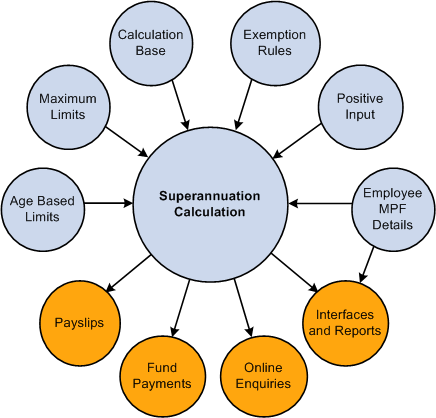
User input and system output for superannuation
 Making Statutory and Customary Superannuation Deductions
Making Statutory and Customary Superannuation Deductions
The following deductions are for the common super contributions.
|
Deduction Name |
Calculation Rule |
Description |
|
SGCMAN (super - mandatory) (Statutory) |
Base × Percent |
The superannuation guarantee (SG) contribution mandated by Australian legislation. Employers normally pay this on behalf of the employees. This is defined to be a percentage of the employee's actual gross earnings for the period. The PeopleSoft-delivered variable AUS VR SGCMAN PCT holds this user-maintainable value. |
|
ER ADDLSPR (employer additional super) (Customary) |
Base × Percent |
The super contribution that the company pays in addition to the percentage mandated by the legislation. This is a percentage of the employee's actual gross earnings. The employer defines the value of the percentage. The PeopleSoft-delivered variable SUP VR ERADDL PCT holds this user-maintainable value. |
|
EE SSSPR (employee salary sacrifice super) (Customary) |
Base × Percent |
The super contribution that an employee pays as a salary sacrifice. This is defined as a percentage of the employee's actual gross earnings. The percentage is entered at the payee level as a deduction assignment. Refer to the description of the ER MATCHSPR deduction. |
|
AWARDMAN (award - mandatory) (Customary) |
Amount |
The super contribution likely to be used by award-based employees. It shows how super can be calculated using a tier-based calculation. With the amount being calculated from a formula SUP FM TIERBSD AMT |
|
ER MATCHSPR (employer matching super) (Customary) |
Base × Percent |
The super contribution that the company voluntarily pays on behalf of an employee who contributes to super through salary sacrifice. This shows how a company can match the employee contribution. Only employees with EE SSSPR receive this deduction. Refer to the description of the EE SSSPR deduction. |
|
EE SUPER (employee super) (Customary) |
Amount |
The super contribution that an employee pays as an after-tax deduction. This is defined as a flat amount. Employees need to be enrolled to have this deduction taken. The amount is entered at the payee level as a deduction assignment. |
 Setting the Calculation Rule
Setting the Calculation Rule
Although a superannuation contribution can be a flat amount or the result of a tier-based calculation, most often it is a percentage of a base; for example, regular gross earnings, actual gross earnings, notional salary, super salary earnings, or compensation rate. The standard element calculation rule options accommodate all the calculation methods applicable to superannuation deductions.
 Using Tier-Based Calculations
Using Tier-Based Calculations
Tier-based calculation is typically used in the Australian public service and all participating commonwealth agencies. In this calculation, contributions are based on the employee's salary range and may be a flat amount or a percentage as illustrated in the following table:
|
Annual Salary |
Annual Amount |
Annual % |
|
0.00 - 40,040.00 |
1,201.20 |
|
|
40,041.00 - 64,514.58 |
An amount |
3% of superannuation salary |
|
64,514.59 - 96,772.00 |
1,935.44 |
|
|
> 96,772.00 |
|
2% of superannuation salary |
A user-maintained bracket, SUP BR TIERBSD TBL, stores these values. You can store both an amount and a percentage per range, as illustrated by the second row.
The system uses the annualized super salary (rate code AU SUPERSAL × system element RC FREQ FACTOR) to retrieve the flat amount or percentage to be applied. It then deannualizes the retrieved flat amount to the period frequency. The percentage, however, is applied to the period super salary, not the annualized period salary.
Although annualization and deannualization are normally automatic in the system, for this instance, the process is manual. The frequencies used for this process are stored at the pay group level.
 Using Percentage Based on Employee Contributions (Matching)
Using Percentage Based on Employee Contributions (Matching)
The percentage of the ER MATCHSPR deduction element is based on the percentage of the EE SSSPR deduction element. For example, a company might contribute an extra 1 percent for employees who are voluntarily contributing 1 to 2 percent through salary sacrifice, an extra 2 percent for employees contributing 3 to 4 percent, and an extra 3 percent for employees contributing 5 percent or more.
Note. The EE SSSPR deduction element needs to be resolved before ER MATCHSPR, and ER MATCHSPR needs to be defined as By Eligibility so that it does not require a deduction assignment record.
A user-maintained bracket, SUP BR CMPNY PCT, stores the employee contribution ranges and the matching employer contribution. The deduction ER MATCHSPR uses this bracket to determine the percentage to use.
Note. If the employee does not have a salary sacrifice super contribution, the resulting percentage from this bracket is 0 percent.
 Accommodating Exemption Rules and Limits
Accommodating Exemption Rules and Limits
Although it is mandatory for employers to pay super contributions for each employee, the following exemptions exist:
Employees who earn less than 450.00 AUD in a month.
Employees who are 70 years old or over.
Employees who are under 18 years old and work 30 hours or less in a week.
Employees paid to do work of a domestic or private nature for no more than 30 hours a week.
Nonresident employees paid for work done outside Australia.
Resident employees paid by nonresident employers for work done outside Australia.
Some foreign executives who would have been eligible for the previous class 413 (executive, overseas) visa or entry permit under Migration (1993) regulations.
Employees who so elect because the benefit exceeds the pension reasonable benefits limit.
Only the first three rules are delivered with this country extension, because the other rules can be accommodated using the standard core employee earnings and deductions assignment functionality.

 Using Exemption Rule Checks
Using Exemption Rule Checks
Because some employers still process super contributions for employees who fall into the first three of the exemption rules listed in the previous section, you need a way to specify whether the checks and limits apply or not. You achieve this using variables as supporting element overrides.
See Also
Setting Up State Payroll Tax Reporting
Controlling Exemptions and Checking Limits

 Applying Maximum Earnings Limits
Applying Maximum Earnings Limits
Legislation provides an earnings ceiling that limits the amount an employer is required to contribute. This ceiling is indexed each year and as of July 1, 2009 was 40,170.00 AUD per quarter. Employers do not have to apply the limit, and they can continue to contribute for the employee's super.
The following table shows the reduced amount payable in the third month because the quarterly limit is reached in that month. The SG contribution is based on 9 percent in this example.
|
Month |
Earnings |
SG Calc'd On |
Cumulative Amount / Month |
SG Contribution |
|
January |
10,000 |
10,000 |
10,000 |
900 |
|
February |
20,000 |
20,000 |
30,000 |
1800 |
|
March |
10,000 |
5,240 (35,240 – 30,000) |
35,240 |
471.60 |
This limit check is part of the SGCMAN deduction calculation. Variables determine whether the check occurs and the maximum limit. If the check occurs, the system verifies the employee's quarter-to-date gross earnings against the quarterly limit.

 Checking Age-Based Limits
Checking Age-Based Limits
These limits apply to employers claiming deductions from company tax liability for contributions made on behalf of their employees. You can have the system validate the total super deductions that an employer has paid for the employee against an age-related limit provided by the Australian Tax Office (ATO). A company might use this validation to restrict an employee's salary sacrifice deductions—because it cannot claim tax deductions for contributions above these limits.
Different age groups have different limits. These limits are indexed every year. The following table lists the limits for financial years 2004-2005, 2005-2006, and 2006-2007.
|
Age of the Employee |
2004-2005 Limits |
2005–2006 Limits |
2006-2007 Limits |
|
Under 35 |
13,934 AUD |
14,603 AUD |
15,260 AUD |
|
35 to 49 |
38,702 AUD |
40,560 AUD |
42,385 AUD |
|
50 and over |
95,980 AUD |
100,587 AUD |
105,113 AUD |
A user-maintained bracket, SUP BR AGEBSD LMT stores this data.
Note. When you set the variable as a supporting element override to control this check, you must make sure that this deduction adds to the year-to-date (YTD) accumulator that the system uses for the validation. If the YTD accumulator is equal to the limit based on the employee's age, the system does not resolve the super contribution.
The system uses a separate deduction code to resolve the amount necessary to adjust the super contribution.

 Controlling Exemptions and Checking Limits
Controlling Exemptions and Checking Limits
Supporting element overrides, set as variables at the deduction level, determine whether the checks occur and the limits are imposed. The following table shows the supporting elements and the values that you need to set.
The character value Y instructs the system to make the check. The minimum and maximum earnings limits require a second variable to hold the limit.
|
Exemption |
Variable |
Character Value |
Amount Value |
|
Minimum earnings |
SUP VR MINEARN YN |
Y |
|
|
Minimum earnings |
SUP VR MINERN AMT |
|
Applicable Limit |
|
Age 70 and over |
SUP VR 70&OVER YN |
Y |
|
|
Age under 18, and work 30 or less hours per week |
SUP VR UNDER18 YN |
Y |
|
|
Maximum earnings limits |
SUP VR MAXEARN YN |
Y |
|
|
Maximum earnings limits |
SUP VR MAXEARN AMT |
|
Applicable Limit |
|
Age-based limits |
SUP VR AGEBSD |
Y |
|
 Accommodating Employee Options
Accommodating Employee Options
There are a number of employee options related to superannuation that are met by core functionality. Here is a summary of the options and how they are accommodated:
Override deduction recipient record.
Global Payroll enables, at the payee level, the overriding of the recipient record set at deduction level (select Home, Compensate Employees, Manage Global Payroll Data, Use, Deduction Recipients).
Override percentages and amount.
Global Payroll enables the overriding of percentages and amounts at different levels. Once set at the deduction level, they can be overridden at the payee deduction assignment level and at the positive input level.
Automatic assignment of employees to super funds.
When the deduction element is defined as By Eligibility Group, employees belonging to the eligibility group automatically have the deduction element, as if the employees were enrolled in the deduction.
Employee's super salary.
This can be stored in the system using the Multiple Components of Pay feature.
Employee's super fund membership ID.
The GPAU_RCPPYE_EXT page captures this information. The page includes a Membership ID field, where you can enter the identifier that the recipient has assigned to the payee.
See Also
Setting Up Additional Deduction Recipient Information
 Displaying Superannuation Information on the Payslip
Displaying Superannuation Information on the Payslip
Australian law requires that payslips must display the superannuation fund name for any superannuation fund deductions, and they must display the membership ID number.
To display the superannuation fund name, access the Earnings and Deductions page (select Set Up HRMS, Product Related, Global Payroll & Absence Mgmt, Payslips, Templates AUS). On the Element Components tab, select Recipient Name from the Description Type list for the related deduction element.
To display the membership number on the payslip, access the Earnings and Deductions page (select Set Up HRMS, Product Related, Global Payroll & Absence Mgmt, Payslips, Templates AUS). On the Element Details tab, select Display Membership ID for the related deduction element.
 Creating the ComSuper Payroll
Interface File
Creating the ComSuper Payroll
Interface File
This section provides an overview of the Payroll Interface File (PIF) and discusses how to generate the PIF.

 Payroll Interface File
Payroll Interface FileComSuper provides an online superannuation service that enables employers to submit, correct, and validate superannuation data using a secure online login. ComSuper worked with employers and payroll providers to replace the Superannuation Exceptions Data (SED) and Continuous Contributions Data (CCD) files with a single file—the Payroll Interface File. Global Payroll for Australia enables you to define PIF data and generate the PIF for delivery to ComSuper.
To define and generate the PIF:
Set up a deduction recipient as a Super Fund Administrator on the Deduction Recipients page. Select a Super Reporting Format and ComSuper Agency ID for that deduction recipient. Ensure that the correct pay entity is added to the deduction recipient.
Enter all required SuperEC information on the SuperEC Detail page.
Access the Deduction Recipient page using the Super Reporting link on the Payee Recipient page. Enter all required Super Reporting information.
Ensure that the TFN Disclose to Superannuation check box is selected on the Payee Tax Data page for all employees to be included in the PIF.
Run and finalize the calendar groups for which you are generating the PIF.
Run and finalize the payment preparation process for the calendar groups to be included in PIF.
Generate the PIF using the Create Super Rpt File run control page.
See Also
Setting Up Additional Deduction Recipient Information
Creating Payments for Net Payments and Deductions in a Calendar Run

 Pages Used to Create the ComSuper Payroll Interface File
Pages Used to Create the ComSuper Payroll Interface File|
Page Name |
Definition Name |
Navigation |
Usage |
|
GPAU_RC_SUPEREC |
Global Payroll & Absence Mgmt, Authority Correspondence, Create Super Rpt File AUS, Create Super Rpt File AUS |
Generate the PIF for delivery to ComSuper. |
|
|
GPAU_SUPEC_RCP_RC |
Click the Deduction Recipient AUS List link on the Create Super Rpt File page AUS. |
Add deduction recipients to be included in the PIF. |

 Generating the PIF
Generating the PIFAccess the Create Super Rpt File page (Global Payroll & Absence Mgmt, Authority Correspondence, Create Super Rpt File AUS, Create Super Rpt File AUS).
Report Type
Select the type of report you are creating. You can use this page to generate a report file for ComSuper, SuperEC, or Agest.
Placeholder
|
Date From and Date To |
Enter a date range for the report file. The system populates these fields automatically if you select a calendar group in the Calendar Group ID field. |
|
Calendar Group ID |
Select the calendar group to be included in the report file. |
Note. If you generate the EFT payment file before running this process, the calendar group for which you created the EFT payment file will not be available in the Calendar Group ID field. You must use enter a date range for the PIF file in that case.
Test Indicator
|
Acknowledgement |
Select to receive an acknowledgement after sending a SuperEC message file. |
|
Test Indicator |
Select to indicate that the SuperEC message file that you are creating is for test purposes only. |
Pay Entity
|
Pay Entity |
Select the pay entity to be included in the report file. |
|
Deduction Recipient AUS List |
Click to access the Deduction Recipient List where you can add deduction recipients to the report file. |