 Understanding Termination Processing
Understanding Termination Processing
This chapter provides an overview of termination processing and discusses how to:
Create an off-cycle group for processing terminated payees.
Calculate and finalize the off-cycle termination group.
Extract data for terminated employees.
Review and update retrieved employee data.
Print termination certificates.
 Understanding Termination Processing
Understanding Termination Processing
PeopleSoft uses the off-cycle advance payment functionality in the core Global Payroll application as the basis for the France-specific termination process. The system calculates earnings and deductions for terminated employees as advance payments outside of the normal payroll cycle. When employees receive their final payment, the system automatically blocks processing of the same payees in the normal, on-cycle calendar.
Note. Core Global Payroll off-cycle processing functionality provides four off-cycle types: manual payments, reversals and corrections, unscheduled payments, and advances. Global Payroll for France uses advances to process early terminations.
The steps for processing terminations are as follows:
Terminate employees in PeopleSoft Human Resources.
Enter the termination action/reason and the effective date of the termination on the Work Location page of the Job Data (JOB_DATA) component.
The termination process in Global Payroll for France is fully integrated with the termination process in PeopleSoft Human Resources. To terminate payees, enter the termination actions and reasons in the Action and Reason fields in the JOB record; the system automatically detects the action-reason combinations that require termination processing based on the termination process setup.
Define the basic parameters of the off-cycle termination group—including the period of interest, the date of pay, and the payment method—on the Termination Group page of the Create Terminated EE Group FRA (GPFR_TERM_GROUP) component.
Retrieve the terminated payees and assign them to the off-cycle group on the Terminated Employees page of the Create Terminated EE Group FRA component.
The system retrieves only those payees with retro and segmentation triggers that match those listed on the Extraction Setup page, and that have termination dates within the period of interest defined in step 2.
Create an off-cycle calendar group for processing the terminated payees, and attach the off-cycle group to this calendar group.
To do this, use the Off-cycle Calendar Group page of the Create Terminated EE Group FRA component.
Process the off-cycle calendar group created in step 4 and generate payslips.
Process the off-cycle calendar group on the Calculate Absence and Payroll run control page.
Generate payslips on the Create/Print Payslips FRA page page.
Retrieve/extract employee data for the termination certificates.
Do this on Extract Termination Data FRA page.
Review and modify extracted employee data prior to generating the termination certificates.
To do this, use the pages in the Update Termination Data FRA component.
Generate the ASSEDIC termination reports.
To do this, use the Termination Report FRA page.
Delivered termination reports include the ASSEDIC Certificate (Attestation ASSEDIC), the Work Certificate (Certificat de travail), and the Last Payment Receipt (Reçu pour Solde de Tout Compte)
Prepare payments.
To do this, set up and run the banking process using the banking pages in the Global Payroll core application and Global Payroll for France.
This diagram provides a high-level view of the termination business process:
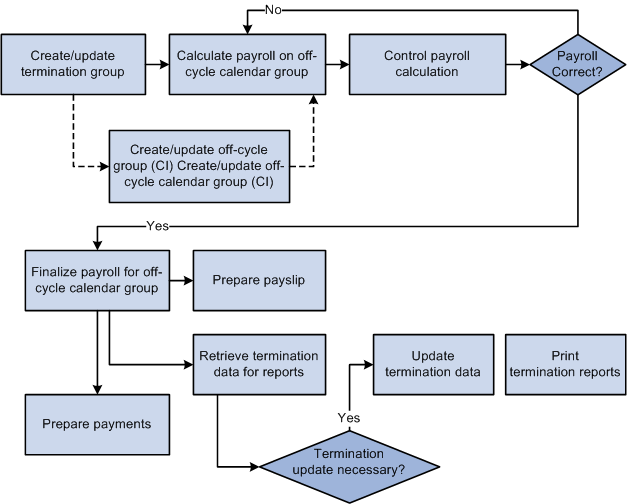
Termination business process
This process can be summarized as follows:
Create the terminated employee group.
Review the off-cycle group. (Optional)
Review the off-cycle calendar group. (Optional)
Launch the payroll identification and calculation for the off-cycle calendar group to which terminated employees are attached.
Review payee messages.
Review payroll results.
Review payee status.
Determine if payroll is correct. If not correct, return to step 4.
Finalize termination group.
Prepare and edit payslip.
Launch the data extraction/retrieval process for the termination group.
Update the termination data if necessary.
Edit the termination reports.
Prepare payments.

 Prerequisites
PrerequisitesIn order to generate the termination reports correctly, you must complete the following steps:
Set up retro and segmentation triggers to detect terminated employees; map actions/reasons that you have set up to trigger termination processing to the termination reasons that will appear in a payee's termination reports; map variables to the ASSEDIC certificate flag to trigger ASSEDIC data extraction and report generation for terminated payees.
Define organizational data in the Company, Establishment, and Location tables.
Define employee personal data and job data.
 Creating an Off-Cycle Group for Processing Terminated Payees
Creating an Off-Cycle Group for Processing Terminated Payees
Use the pages in the Create Terminated EE Group FRA component to create an off-cycle group for processing terminated payees.
This section discusses how to:
Create an off-cycle calendar group.
Assign terminated employees to an off-cycle group.
Create an off-cycle calendar group.

 Pages Used to Create an Off-Cycle Group for Processing Terminated Payees
Pages Used to Create an Off-Cycle Group for Processing Terminated Payees|
Page Name |
Definition Name |
Navigation |
Usage |
|
GPFR_OFFCYCLE_GRP |
Global Payroll & Absence Mgmt, Termination Processing, Create Terminated EE Group FRA, Termination Group |
Create an off-cycle group for processing terminated payees. |
|
|
GPFR_TER_EE_SEL |
Global Payroll & Absence Mgmt, Termination Processing, Create Terminated EE Group FRA, Terminated Employees |
Assign terminated payees to the off-cycle group. |
|
|
GPFR_OFFCYC_CALGRP |
Global Payroll & Absence Mgmt, Termination Processing, Create Terminated EE Group FRA, Off-cycle Calendar Group |
Create an off-cycle calendar group. |

 Creating an Off-Cycle Group for Terminated Employees
Creating an Off-Cycle Group for Terminated Employees
Access the Termination Group page (Global Payroll & Absence Mgmt, Termination Processing, Create Terminated EE Group FRA, Termination Group).
|
Termination ID |
This field identifies of the termination group. |
|
Pay Group |
Displays the pay group to which the terminated employees belong. |
|
Period ID |
Displays the pay period in which the terminations are being processed. |
|
Country |
Displays the value France. |
|
Period Begin Date and Period End Date |
These fields display the begin and end dates of the period. |
|
Description |
Enter a free form description of the termination group. |
|
Date of Pay |
Defaults to the current date. The date cannot be changed to a date prior to the Period Begin Date. The payment date is applicable to all employees in the termination group. To modify the payment date for a single employee in the group, use the Global Payroll core off-cycle component. |
|
Payment Method |
Defaults to Check. Options include: Check, Cash, (bank) Transfer, Post order, and Wire (transfer). |

 Assigning Terminated Employees to an Off-Cycle Group
Assigning Terminated Employees to an Off-Cycle Group
Access the Terminated Employees page (Global Payroll & Absence Mgmt, Termination Processing, Create Terminated EE Group FRA, Terminated Employees).
Calendar Group Details
|
Calendar Group ID |
The system displays all calendar groups associated with the Period ID used to create the termination group. The displayed calendar groups are not finalized. Select the calendar group in which you want the terminated employees to be processed. |
|
Description |
The system displays a description of all calendar groups. |
|
Begin Date and End Date |
Enter an end date to define a period of time within which to retrieve terminated employees. The begin date is populated automatically and cannot be changed. The end date must be within the calculation period. |
|
Retrieve |
Click to retrieve a list of terminated employees. The process retrieves employees who meet the first two criteria and either the third or fourth criteria:
|
Terminated Employees Selection: Employee Selection
|
Select |
By default, all employees retrieved are selected. You can manually deselect the check box of any employees who are not to be included in the termination group. You can select or deselect all employees by clicking the buttons at the top of the group box. Note. The Select check box is designed specifically for employees who have several contracts in the period. To respect the chronological order in the calculation between contracts, if two contracts are displayed on the page for the same employee/record, you cannot deselect the first contract if the second contract is selected. Contracts can be selected only in chronological order and can be deselected only in the reverse chronological order. |
|
Termination Date |
The termination date corresponds to the contract number displayed. |
|
Termination Period |
The Termination Period field indicates why an employee was selected for termination processing. The system displays Current if the employee was selected based on a segmentation trigger. The system displays Retro if the employee was selected based on a retro trigger. Payee selection based on retroactive triggers is mandatory in the case of retroactive terminations. For example: after finalizing the January payroll, the payroll department discovers that an employee was effectively terminated on January 25. The payroll administrator then enters the termination in the January calendar, producing a retroactive and a segmentation trigger with an effective date of January 25. When extracting terminated employees at the beginning of February, the payroll department specifies retrieval dates of 1 February to 15 February. If employee selection is not based on retroactive triggers, it would be impossible to retrieve the employee in this time frame. This is because the segmentation trigger is created in January, and has an effective date of January 25. As noted earler, however, the system picks up any employee with a retro trigger status other than Cancelled, regardless of the trigger effective date. In other words, it is possible for employees terminated retroactively to be selected even though their termination dates are not included within the retrieval Begin and End dates. |
Note. A terminated group cannot be saved if no employee is selected. This situation can occur if you deselect All Employees or if the retrieval process finds no terminated employee corresponding to extraction criteria.
Terminated Employees Selection: Employee Details
|
Payment Method |
This field is populated with the default payment method specified on the Termination Group page. You can override the default payment method for individual employees. |

 Creating an Off-Cycle Calendar Group
Creating an Off-Cycle Calendar Group
Access the Off-cycle Calendar Group page (Global Payroll & Absence Mgmt, Termination Processing, Create Terminated EE Group FRA, Off-cycle Calendar Group).
|
Create New Group |
Select to create a new off-cycle calendar group. The name of the group is generated automatically and appears in the field to the right. |
|
Attach to an Existing Group |
Select to attach the termination group you created to an existing off-cycle calendar group, and enter the name of the calendar group in the field to the right. |
|
Attach to a Group later |
Select to attach the termination group you created to an off-cycle calendar group at a later date. You can save your termination group definition without attaching it to an off-cycle calendar group, and return later to define the calendar group. |
|
Create Off-cycle Group |
Click to create the off-cycle group. |
|
Off-Cycle Group Definition |
When the off-cycle termination group is created, no modifications are allowed to the group from the Global Payroll for France pages. Click the Off-Cycle Group Definition link to access the Global Payroll core Off-Cycle Requests component (GP_OFFCYCLE_SETUP) to make modifications. |
|
Calendar Group Definition |
When the off-cycle calendar group is created, no modifications are allowed to the group from the Global Payroll for France pages. Click the Calendar Group Definition link to access the Global Payroll core Calendar Groups component (GP_CALENDAR_RUN) to make modifications or create calendar groups manually. |
 Calculating and Finalizing the Off-Cycle Termination Group
Calculating and Finalizing the Off-Cycle Termination GroupBefore running the Termination Data Application Engine process (GPFR_ASS_AE) to extract employee data for the termination reports, you must process and finalize the off-cycle payroll group containing the terminated employees.

 Page Used to Calculate and Finalize Off-Cycle Termination Groups
Page Used to Calculate and Finalize Off-Cycle Termination Groups|
Page Name |
Definition Name |
Navigation |
Usage |
|
GP_RUNCTL |
|
Calculate and finalize off-cycle termination groups. Note. This page is described in detail in the core Global Payroll PeopleBook. See Processing Payroll. |
 Extracting Data for Terminated Employees
Extracting Data for Terminated Employees
This section provides an overview of the data extraction process and discusses how to run the data retrieval process.

 Understanding the Data Extraction Process
Understanding the Data Extraction ProcessAfter processing and finalizing the off-cycle payroll group containing the terminated employees, run the Termination Data Application Engine process (GPFR_ASS_AE) to extract the data needed to produce the ASSEDIC certificate, the Work Certificate, and the Last Payment Receipt from Global Payroll and Human Resources records. The Application Engine process loads the data into staging tables where it can be prepared and updated prior to generating the termination reports.
The data retrieved for the termination reports comes from tables and records in Global Payroll and Human Resources.
This table lists the staging tables populated by the data extraction process:
|
Tables |
Purpose |
|
GPFR_ASS_COMP |
Displays and records data concerning company and establishment information. |
|
GPFR_ASS_PAYEE |
Displays and records data concerning the employee. |
|
GPFR_ASS_RUNCTL |
Displays and records data concerning the process of mass edition. Enables the capture of the Frame 9 ASSEDIC certificate information and the selection of departing employees. |
|
GPFR_ASS_SELECT |
Displays and records the main data retrieval process information. |
|
GPFR_ASS_PRINT |
Displays and records employees requiring an ASSEDIC certificate. Note. Another record (GPFR_ASS_PRINT2) is built with the same definition. Its purpose is to make the connection between the payees to print and the queries defined for the Crystal report. |
|
GPFR_ASS_WAGE_1 |
Displays and records data concerning the wages and period of pay during the last 12 months. |
|
GPFR_ASS_WAGE_2 |
Displays and records data concerning bonus or compensation other than monthly salary. |
|
GPFR_ASS_WAGE_3 |
Displays and records data concerning the amounts paid after the last complete month. |
|
GPFR_ASS_WA |
Stores the results of accumulators after each payroll run. Application Engine reads this table to insert and update the record-dedicated writable array results concerning wages. The writable array for this functionality is GP WA AA ELMT. |
|
GPFR_ASS_SECU |
Stores the security number required for Pôle Emploi control services. |
|
GPFR_LPR_PAYEE |
Stores employee information for the last payment receipt. |
|
GPFR_WC_PAYEE |
Stores employment begin and end dates, plus a comment for the employee that is used in the work certificate. |
|
GPFR_WC_POS |
Stores employees' job descriptions that are required for the work certificate. |

 Prerequisites
Prerequisites
Verify that you have selected payees for the final payroll process using the delivered GEN VR TEST DEPART variable or a variable you have defined yourself. The employee's data is retrieved only if this variable equals 1 (meaning the employee has left during the month). You must identify the variable you are using on the Element Mapping Codes FRA page.
See Mapping Variable Elements to the Assedic Certificate Flag GEN VR TEST DEPART.

 Page Used to Extract Data for Terminated Employees
Page Used to Extract Data for Terminated Employees|
Page Name |
Definition Name |
Navigation |
Usage |
|
GPFR_ASS_DATA_RUN |
Global Payroll & Absence Mgmt, Termination Processing, Extract Termination Data FRA, Extract Termination Data FRA |
Run the Termination Data process which retrieves information about terminated employees that is required for the termination reports. |
See Also
Creating an Off-Cycle Group for Processing Terminated Payees

 Running the Data Retrieval Process
Running the Data Retrieval ProcessAccess the Extract Termination Data FRA page (Global Payroll & Absence Mgmt, Termination Processing, Extract Termination Data FRA, Extract Termination Data FRA).
Population Selection
Use this group box to select the employees you want to include in the termination data retrieval process based on calendar group ID and pay entity.
Certification
Use this group box to enter details of the person who signs the termination reports.
|
Place for Signature |
Enter the name of the city or other location where the certificate will be signed. |
|
Date of Signature |
Enter the date that the certificate will be signed. |
|
Name |
Enter the name of the person who signs the certificate on behalf of the employer. |
|
Status of Signer |
Select the signer's position in the company: Accountant, Compulsory Liquidator, Director, Manager, Managing Director, Other, Personnel Manager, or Receiver. |
|
Person Responsible for Certif (person responsible for certificate) |
Enter the name of the person who is responsible for the certificate. |
|
Select |
Click this button to search for employees who meet the selection criteria. The system displays matching employees in the Select Result group box. |
|
Printing Process |
Click to access the Termination Report FRA (GPFR_ASS_CER_RNCTL) component, which you use to generate the termination certificates. |
Select Result
|
Retrieval |
Select if you want the system to retrieve data for the employee shown in the EmplID field. The check box is selected automatically if data has not been retrieved before. |
|
Print Requested |
Select to print a certificate for the employee. This check box is selected automatically if a certificate has already been printed for this employee. |
|
Termination Date and Action |
Displays the date of termination, followed by a description of the termination action in the JOB record. |
 Reviewing and Updating Retrieved Employee Data
Reviewing and Updating Retrieved Employee Data
After running the Extract Termination data process, use the Update Termination Data component to review the data retrieved and update it if necessary.
This section discusses how to:
Review employer data for the ASSEDIC certificate.
Review employee personal data and complementary fund information.
Review employee job information (1).
Review employee job information (2).
Review contract termination information.
Review employee salary information.
Review employee bonus information.
Review employee allowances.
Review FNGS and termination reason information.
Review work certificate information.
Review last payment receipt information.
Review certification information.

 Pages Used to Review and Update Retrieved Employee Data
Pages Used to Review and Update Retrieved Employee Data|
Page Name |
Definition Name |
Navigation |
Usage |
|
GPFR_ASS_CERTIF_1 |
Global Payroll & Absence Mgmt, Termination Processing, Update Termination Data FRA, ASSEDIC Certificate 1 |
Review and modify the employer's ASSEDIC certificate data. |
|
|
GPFR_ASS_CERTIF_2 |
Global Payroll & Absence Mgmt, Termination Processing, Update Termination Data FRA, 2 and 3 |
Review ASSEDIC certificate data for the employee and complementary funds. |
|
|
GPFR_ASS_CERTIF_3 |
Global Payroll & Absence Mgmt, Termination Processing, Update Termination Data FRA, 4 |
Review ASSEDIC certificate data related to the employee's job. |
|
|
GPFR_ASS_CERTIF_4 |
Global Payroll & Absence Mgmt, Termination Processing, Update Termination Data FRA, 4 (end) |
Review ASSEDIC certificate data related to the employee's job. |
|
|
GPFR_ASS_CERTIF_5 |
Global Payroll & Absence Mgmt, Termination Processing, Update Termination Data FRA, 5 and 6 |
Review ASSEDIC certificate data related to the reasons for a contract termination. |
|
|
GPFR_ASS_CERTIF_6 |
Global Payroll & Absence Mgmt, Termination Processing, Update Termination Data FRA, 7.1 |
Review ASSEDIC certificate data related to the employee's salary for the past 12 months. The data comes from the GP_PYE_PRC_STAT record, which the system creates during payroll processing and from the GPFR_ASS_WA record, dedicated to writable array accumulator results. |
|
|
GPFR_ASS_CERTIF_7 |
Global Payroll & Absence Mgmt, Termination Processing, Update Termination Data FRA, 7.2 and 7.3 |
Review ASSEDIC certificate data related to the employee's bonus and other salary payments. |
|
|
GPFR_ASS_CERTIF_8 |
Global Payroll & Absence Mgmt, Termination Processing, Update Termination Data FRA, 7.3 |
Review ASSEDIC certificate data related to the employee's allowances. This page is a continuation of Frame 7.3 and covers allowances paid after the last complete month paid. |
|
|
GPFR_ASS_CERTIF_9 |
Global Payroll & Absence Mgmt, Termination Processing, Update Termination Data FRA, 8 and 9 |
Review ASSEDIC certificate data related to FNGS. |
|
|
GPFR_WC_PAYEE |
Global Payroll & Absence Mgmt, Termination Processing, Update Termination Data FRA, Work Certificate |
Review employee information for the Work Certificate. |
|
|
GPFR_LPR_PAYEE |
Global Payroll & Absence Mgmt, Termination Processing, Update Termination Data FRA, Last Payment Receipt |
Review employee information for the Last Payment Receipt report. |
|
|
GPFR_CERTIFICATION |
Global Payroll & Absence Mgmt, Termination Processing, Update Termination Data FRA, Certification |
Review information about the person who signs the termination reports. |

 Reviewing Employer Data for the ASSEDIC Certificate
Reviewing Employer Data for the ASSEDIC Certificate
Access the ASSEDIC Certificate 1 page (Global Payroll & Absence Mgmt, Termination Processing, Update Termination Data FRA, ASSEDIC Certificate 1).
Company/Establishment
The is populated with the name of the company and establishment that employed the terminated employee. This information is extracted from the Company and Establishment tables.
|
Company |
Displays the name of the company that employed the terminated employee. This information is extracted from the Company table. |
|
Establishment |
Displays the name of the establishment that employed the terminated employee. This information is extracted from the Establishment table. |
|
Juridic Status |
Displays the company's legal entity as specified in the Company table. |
|
SIRET |
Displays the SIRET code entered in the Establishment table. |
|
APE Code |
Displays the APE code entered in the Establishment table. |
|
Nbr of Employees Past 12/31 (number of employees past 12/31) |
Displays the number of employees in the establishment, as calculated by the previous December's URSSAF DUCS for this establishment. |
|
ASSEDIC Number |
Displays the ASSEDIC number entered in the Establishment table. The ASSEDIC number begins with a three-digit ASSEDIC code. GARP is defined with a number from 055 to 062. ASSEDIC is defined with another number. Each ASSEDIC is defined on the DUCS Contact Definition page. |
|
Indicator of subscription |
Displays the appropriate indicator: ASSEDIC, GARP, and Other.You can change this value. |
Overwrite Employer's Data
|
Override |
Select if you want to override the company and establishment data. |
Print Data
|
Printing Already Requested |
Select if the certificate has already been printed. To reprint, deselect the check box to activate the Printing Process button. |
|
Printing Process |
Click this button to open the Termination Reports run control page. You are prompted to add a new run control ID. Note. If you want to print several certificates in one run, go directly to the Termination Report FRA page by selecting Global Payroll & Absence Mgmt, Termination Processing, Termination Reports FRA. |

 Reviewing Employee Personal Data and Complementary Fund Information
Reviewing Employee Personal Data and Complementary Fund Information
Access the 2 and 3 page (Global Payroll & Absence Mgmt, Termination Processing, Update Termination Data FRA, 2 and 3).
Payee (Frame 2)
This group box displays the employee's name, address, and other personal data from the Personal Data component.
|
Does the Employee have any Relationship with Manager? |
Select if the employee is related to the manager. |
|
Manager or Managerial Status |
Select if the employee is a manager. |
|
Qualification Level |
Displays the qualification level entered in the Job Data component. |
Comp. Pension Fund (Frame 3)
|
ARRCO |
Displays the ARRCO fund entered in the Pension/Contingency Funds component. |
|
AGIRC |
Displays the AGIRC fund entered in the Pension/Contingency Funds component. |
|
Other |
Displays any other fund entered in the Pension/Contingency Funds component. |

 Reviewing Employee Job Information (1)
Reviewing Employee Job Information (1)
Access the 4 page (Global Payroll & Absence Mgmt, Termination Processing, Update Termination Data FRA, 4).
Job
This group box displays the employee's Hire Date, Termination Date, Job Code, Notification Date and Last Date Worked in the Job Data component.
Notice Period
|
Notice Period Done |
Select if the employee has completed all or part of the required notice period. The related From and To fields appear in which you can enter the begin and end dates of the notice period. |
|
Notice Period not Done |
Select the Notice Period not Done check box if the employee has not completed the required notice period or if only part of the notice period has been completed. The Notice Period Paid and Notice Period not Paid check boxes appear. Note. If only part of the notice period has been completed, select both the Notice Period Done and the Notice Period not Done check boxes. |
|
Notice Period Paid |
Select the Notice Period Paid check box if all or part of the notice period has been paid. The related From and To fields appear in which you can enter the begin and end dates of the paid period. |
|
Notice Period not Paid |
Select if all or part of the notice period has not been paid. The related From and To fields appear in which you can enter the begin and end dates of the notice period not paid. |
|
Special Security Fund |
Enter the special security fund, if any. |
|
Number |
Enter the number of the special security fund if you entered one in the Special Security Fund field. |
|
Alsace-Moselle Local System |
This check box is selected if the establishment postal code is in the Alsace-Moselle region (departments 57, 67, or 68). |

 Reviewing Employee Job Information (2)
Reviewing Employee Job Information (2)
Access the 4 (end) page (Global Payroll & Absence Mgmt, Termination Processing, Update Termination Data FRA, 4 (end)).
Job
|
CDD/CDI |
Displays the type of employment contract, CDD (limited contract), or CDI (unlimited contract) that was entered on the Contract Data component. |
|
Part Contract |
Displays the particular contract entered on the Contract Data component: Adaptation Contract, Apprenticeship Contract, Solidarity Contract, Other, Qualification Contract, and Orientation Contract. If you select Other, enter a description of the particular contract in the text box that appears. |
|
Particular Status |
Displays the particular status entered on the Contract Data component: Managing Director, Board Member, Member of executive board, Member of supervisory board, Chairman of an association, EIG Member, Partner, and Other. If you select Other, enter a description of the particular status in the text box that appears. |
Particular Job Categories
Select the check box for the specific job category that applies.
Number of Worked Hours
|
Weekly and Annual |
Displays the standard number of weekly or annual work hours that are entered on either of the following:
|
|
Reason in Case of Difference |
Displays the reason that the weekly or annual hours differ, if any: Other Reason and Partial Time. |

 Reviewing Contract Termination Information
Reviewing Contract Termination Information
Access the 5 and 6 page (Global Payroll & Absence Mgmt, Termination Processing, Update Termination Data FRA, 5 and 6).
Full Unemployment (Frame 5)
|
Complete Unemployment? |
Select if the unemployment period follows ASSEDIC's definition of complete unemployment. |
|
Did You Ask for Allocation from DDTEFP? |
Select if you asked for DDTEFP (Direction Du Travail, de l'Emploi, et de la Formation Professionnelle) allocation. The related From, To, and Foreseen Date to Resume Work fields appear in which you can enter the begin and end dates of the period of compensation as well as the anticipated date for returning to work. |
Reason for Breach (Frame 6)
|
Reason of Breach of Contract |
Displays the termination action/reason code entered on the Job Data component. If the action/reason code is 20 (other dismissal reason), 59 (resignation), or 60 (other breach reason), the Reason field appears (see below). Note. The system populates this field based on the mappings between Job Data actions/reasons and ASSEDIC reasons on the Assedic Reasons page. |
|
Reason |
Enter the specific reason for the breach of contract for action/reason codes 20, 59, or 60. |
|
Social Plan? |
Select if the employee is laid off within a social plan. The Social Plan Date field appears. |
|
Social Plan Dt ( social plan date) |
Enter the date of the social plan. |
Payee Aged 55 and More
|
Did the Employee Refuse to Subscribe to FNE Convention? |
Select this check box if the employee refused to subscribe to the FNE convention. |

 Reviewing Employee Salary Information
Reviewing Employee Salary Information
Access the 7.1 page (Global Payroll & Absence Mgmt, Termination Processing, Update Termination Data FRA, 7.1).
|
Begin Date of Period Pay |
Displays the begin date of the pay period for this payee from the GP_PYE_PRC_STAT record (the Pay Process Stat record). |
|
To |
Displays the end date of the pay period for this payee from the GP_PYE_PRC_STAT record. |
|
Date of Pay |
Displays the actual pay date for this payee from the GP_PYE_PRC_STAT record. |
|
Worked Hours |
Displays the calculated work hours from the GPFR_ASS_WA record. |
|
Number of Days Partly Paid |
Displays the number of days partly paid from the GPFR_ASS_WA record. |
|
Gross Pay |
Displays the gross pay from the GPFR_ASS_WA record. |
|
Employee's ASSEDIC Amount |
Displays the employee's ASSEDIC amount from the GPFR_ASS_WA record. |
|
Text |
Enter additional comments. |
|
Currency |
Displays the currency from the GP_PYE_PRC_STAT record. |

 Reviewing Employee Bonus Information
Reviewing Employee Bonus Information
Access the 7.2 and 7.3 page (Global Payroll & Absence Mgmt, Termination Processing, Update Termination Data FRA, 7.2 and 7.3).
Bonus and Compensation of Different Periodicity (Frame 7)
This group box displays the premiums or allowances for the 12 calendar months preceding the last day worked. The data comes from several result tables that the system creates during payroll processing, such as the GP_RSLT_ERN_DED, GP_PYE_PRC_STAT, and GP_PIN records.
|
Payment Period Begin Date |
Displays the begin date of the bonus or allowance from the GP_RSLT_ERN_DED record. |
|
Payment Period End Date |
Displays the end date of the bonus or allowance from the GP_RSLT_ERN_DED record. |
|
Date of Payment |
Displays the payment date of the bonus or allowance from the GP_PYE_PRC_STAT record. |
|
Bonus or Allowance Type |
Displays the name of the bonus or allowance from the GP_PIN record. |
|
Bonus' Amount |
Displays the bonus or allowance amount from the GP_RSLT_ERN_DED record. |
|
Currency |
Displays the currency from the GP_PYE_PRC_STAT record. |
Note. The GP_RSLT_ERN_DED record contains the results of earnings and deductions after batch processing.
Salary Paid (Frame 7.3)
This group box displays the amounts paid after the last complete month paid (after the amounts listed on the 7.1 page and corresponding to the employee's final pay). The data comes from several result tables that the system creates during payroll processing, such as the GP_RSLT_ERN_DED and GP_PYE_PRC_STAT records. It also draws data from the GPFR_ASS_WA record, dedicated to writable array accumulator results.
Note. The amounts on this page must be in the same currency as those on the Termination Data FRA - 7.1 page.
|
From Date |
Displays the begin date of the bonus from the GP_RSLT_ERN_DED record. |
|
To Date |
Displays the end date of the bonus from the GP_RSLT_ERN_DED record. |
|
Pay Date |
Displays the payment date of the bonus from the GP_PYE_PRC_STAT record. |
|
Worked Hours |
Displays the number of hours worked, including overtime, for each period from the GPFR_ASS_WA record. |
|
Gross Pay |
Displays the employee's gross pay for the period specified from the GPFR_ASS_WA record. |
|
Employee's ASSEDIC Amount |
Displays the employee's ASSEDIC contribution amount from the GPFR_ASS_WA record. |
|
Currency Code in which was delivered the Leaving Employee's Final Pay |
Displays the currency code in which the departing employee's final pay was delivered from the GP_PYE_PRC_STAT record. |

 Reviewing Employee Allowances
Reviewing Employee Allowances
Access the 7.3 page (Global Payroll & Absence Mgmt, Termination Processing, Update Termination Data FRA, 7.3).
This page displays accumulator values for various allowances from the record GPFR_ASS_WA , dedicated to writable array results. The Extract Termination Data process retrieves these values after the payroll process populates this record with the current accumulator amounts.
Allowances
If an allowance check box is selected, the page displays the amount of the selected allowance based on the results in the GPFR_ASS_WA record. Select the check box to manually enter an amount.
|
Notice Period |
Displays the allowance notice period from the GPFR_ASS_WA record. |
|
Professional Fund |
Enter the name of the professional fund for the paid vacation amount. |
|
Paid Vacation |
Displays the amount of paid vacation from the GPFR_ASS_WA record. |
|
Number of Working Days |
Displays the number of working days from the GPFR_ASS_WA record. |
|
Negotiated Compensation Agreement? |
Select if the employee has a negotiated compensation agreement. |
|
Allowance for Negotiated Compensation Agreement |
Displays the amount of the negotiated compensation agreement allowance based on the results in the GPFR_ASS_WA record. |
|
Allowance for Collective Labor Agreement |
Displays the amount of the collective labor agreement allowance based on the results in the GPFR_ASS_WA record. |
Sums
|
Sum of all Allowances |
Displays the total amount of legal, collective labor agreement, or negotiated financial compensation allowances for dismissal based on the results in the GPFR_ASS_WA record. |
|
Amount for Legal Allowances |
Displays the total amount of the legal allowances based on the results in the GPFR_ASS_WA record. |

 Reviewing FNGS and Termination Reason Information
Reviewing FNGS and Termination Reason Information
Access the 8 and 9 page (Global Payroll & Absence Mgmt, Termination Processing, Update Termination Data FRA, 8 and 9).
FNGS (Frame 8)
|
FNGS Payment |
Select an option that describes the processing of the FNGS payment to be printed on the ASSEDIC certificate: No, will not be received. No, is not received. Yes, already received. Yes, will be received. If the FNGS won't be processed, the Reason field appears. If the FNGS will be processed, the For Which Claim field appears. |
|
Reason |
Enter the reason for the lack of payment to FNGS. |
|
For Which Claim |
Enter the claim description for the FNGS payment. |
Reason for Breach
|
Reason for Breach (recall) |
Displays the termination action/reason code, as entered in the Job Data component. |
|
Person Responsible for Certif (person responsible for certificate) |
Displays the person responsible for the certificate, as entered on the Extract Termination Data page. |
|
Telephone |
Displays the telephone number of the person responsible for the certificate, as entered on the Extract Termination Data page. |

 Reviewing Work Certificate Information
Reviewing Work Certificate Information
Access the Work Certificate page (Global Payroll & Absence Mgmt, Termination Processing, Update Termination Data FRA, Work Certificate).
This page displays employee's hire and termination dates extracted from Job Data. The information on this page is printed on the Work Certificate, together with employer information.
|
Employer's Comments |
(Optional) Enter any comments that you want to print on the Work Certificate. |
Employments
This group box lists job descriptions for the jobs held by the employee while employed by the organization.

 Reviewing Last Payment Receipt Information
Reviewing Last Payment Receipt Information
Access the Last Payment Receipt page (Global Payroll & Absence Mgmt, Termination Processing, Update Termination Data FRA, Last Payment Receipt).
Last Payment Receipt
This group box displays the employee's final payment, as calculated by the payroll process.

 Reviewing Certification Information
Reviewing Certification Information
Access the Certification page (Global Payroll & Absence Mgmt, Termination Processing, Update Termination Data FRA, Certification).
Certification
The system populates this group box with information about the person who signs the termination reports, as specified on the Extract Termination Data FRA page.
See Also
Extracting Data for Terminated Employees
 Printing Termination Certificates
Printing Termination Certificates
This section lists prerequisites and discusses how to run termination reports.

 Prerequisite
PrerequisiteAccess the writable array REP WA AA ELMT and review the mapping between payroll elements for France and fields in the termination certificates. The values displayed in these fields come from the elements to which they are mapped in the array. You can define your own elements to store values displayed in the certificates, and then map them to the appropriate fields using the REP WA AA ELMT array.
Note. To review the definition of a writable array, use the Writable Array (GP_WRITE_ARRAY) component in the Global Payroll core application.

 Page Used to Run Termination Reports
Page Used to Run Termination Reports|
Page Name |
Definition Name |
Navigation |
Usage |
|
GPFR_ASS_CER_RUN |
Global Payroll & Absence Mgmt, Termination Processing, Termination Report FRA, Termination Report FRA |
Use this page to generate the following reports for terminated employees:
|

 Running Termination Reports
Running Termination Reports
Access the Termination Report FRA page (Global Payroll & Absence Mgmt, Termination Processing, Termination Report FRA, Termination Report FRA).
Selection Criteria
|
Select All |
Click to select all employees in the specified Company and Establishment whose data has been retrieved. The termination data extraction process retrieves employee data required for the termination reports. |
Select Result
The system populates this group box when you click the Select All button.
|
|
Select this check box to print the termination reports for the employee listed. By default, this check box is selected if the reports have not been printed for the employee. |