 Understanding TCDs
Understanding TCDs
This chapter provides an overview of third-party time collection devices (TCDs) and describes how to:
Understand TCD setup and data integration.
Define TCD setup data in Time and Labor.
Send setup data to a TCD.
Receive time from a TCD.
View and resolve TCD errors.
 Understanding TCDs
Understanding TCDs
Time and Labor's time collection process enables you to control how the system collects and sends time-related information to and from third-party, time-collection devices.
You can collect both punched and elapsed time data from any TCD for processing through Time and Labor. You can send setup data to these devices for improved performance and flexibility. Setup data, such as time reporter and supervisor information, task detail, and restriction rules, are synchronized with the clock system. After time is reported using a TCD, Time and Labor can apply rules to the clock data and process it for the purposes of scheduling, reporting, and time management.
Many TCD time reporters perform the same tasks, and their cost allocation data remains static. Using the TCD interface, time reporters can swipe their badges when they start and stop working without setting up task data. The time reporter's default task profiles, defined in Time and Labor, can then be used to allocate these costs.
Time and Labor uses schedules and restriction profiles to determine when a time reporter is scheduled to punch in and out for work, meals, and breaks, and to determine when to allow or disallow punches.
You can group TCD information by TCD taskgroup to use when enrolling time reporters into Time and Labor. Doing so allows time reporters assigned to a TCD taskgroup to enter time using any TCD configured to accommodate their taskgroup. For example, a time reporter can punch clock A when performing shipping tasks, and later, punch clock B found in another section of the warehouse when performing inventory tasks if both clocks were set up for that TCD taskgroup.
Time and Labor uses the information defined on the TCD pages to control the data going to the TCDs. It does not send data the TCD cannot handle, thus reducing traffic on the network.
 Understanding TCD Setup and Data Integration
Understanding TCD Setup and Data Integration
When setting up a TCD, you identify a generic set of input data that is sent to your TCD systems. You also determine a generic set of output data that will be produced by your various TCD systems. Your TCD vendor will need to populate all required fields.
You determine the frequency in which you pass data between the TCD and Time and Labor; you should schedule the process to run on a regular basis.
Note. You do not need to set up TCDs to use PeopleSoft Enterprise Mobile Time and Expense. Mobile Time and Expense sends service operations to Time and Labor by time reporter ID; these service operations contain elapsed time that Time and Labor sends to a pay system and to Project Costing. Mobile Time and Expense does not accept setup data from Time and Labor. For information about setting up integration with Mobile Time and Expense, see "Integrating with PeopleSoft Financials."
To set up a TCD, you need to:
Establish flat file or Extensible Markup Language (XML) data integration information.
Make sure your service operations are active.
Set up the vendor interface for your organization.
Determine communication setup links between your TCDs and Time and Labor.
Create a TCD configuration in Time and Labor, as described later in this section.
Make sure all values are mapped and configured correctly.
If your TCD accepts schedule, TRC, or task information, your interface needs to map to the PeopleSoft codes that will be displayed on the TCD.
See Also

 TCD Setup Process Flow
TCD Setup Process FlowThe following diagram is provided as a guide for integrating third-party TCDs with Time and Labor.
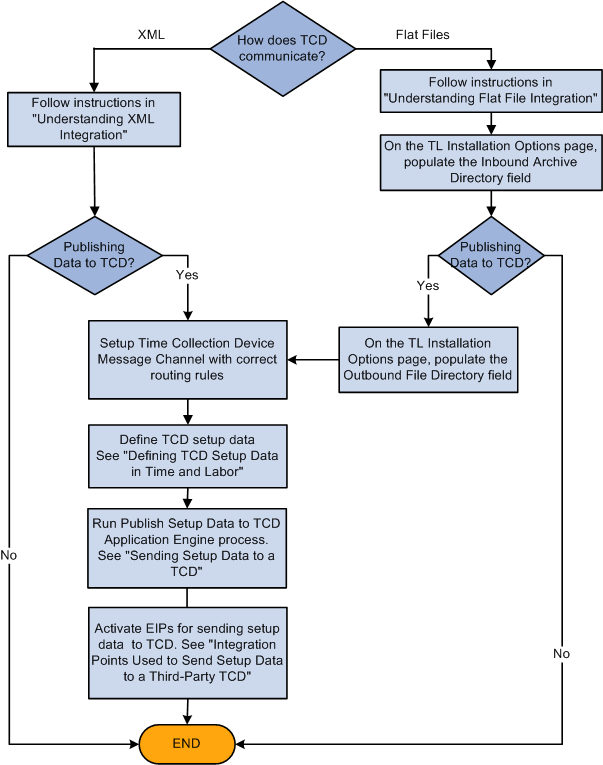
Integrating Time and Labor with third-party TCDs

 Integration Points Used to Publish Data to Time and Labor
Integration Points Used to Publish Data to Time and Labor
The following table lists the Integration Broker service operations used to publish data from a third-party TCD to Time and Labor.
|
Integration Point |
Service Operation |
Queue |
|
T&L Labor Time Rep Elapsed Time |
ELAPSED_TIME_ADD |
ELAPSED_TIME |
|
T&L Time Reporter Punch Time |
PUNCHED_TIME_ADD |
PUNCHED_TIME |

 Understanding XML Integration
Understanding XML IntegrationIf you use XML, time sent from the TCD is transferred through an active service operation that is automatically sent to the reported time tables. For setup data being sent to the TCD, service operations are transferred as often as you determine them to be published.
To set up XML integration:
Ensure that the service operations are active.
Activate service operations and their handlers, routings, and queues.
Make sure nodes have been created on the Nodes component (IB_NODE).
Each comm server is associated with a node.
Ensure that the appropriate ELAPSED_TIME_ADD and PUNCHED_TIME_ADD service operation routings are active for all required nodes on the Routings page in the Nodes component.
See Also
Enterprise PeopleTools PeopleBook: Integration Broker

 Understanding Flat File Integration
Understanding Flat File Integration
If you use flat file integration, the TCD writes a flat file of reported time to a common directory. The file is picked up by Time and Labor and converted to a message associated with a service operation. These service operations are integration points that send time data back and forth from Time and Labor to your TCD.
Flat files should be based on the table structures listed in the TCD Interface appendix of this book. The date/time format for flat files is CCYY-DD-MMTHH:MM:SS.ssssss[+/-hhmm]. For example, 1999-09-14T16:47:56.793000-0700.
Each message listed corresponds to a flat file format. All flat files generated are in the CSV (comma-separated value) format. Quotation marks surround each field of data. The first row of each PeopleSoft-generated file is the PSCAMA record (PSCAMA stands for PeopleSoft Common Application Message Attributes). This record includes the message sequence and process instance fields.
The first field of each row is the name of that row's record; this allows for easy parsing of files with a parent and child record in the file format. Record names can be a maximum of 15 characters. The process instance combined with the message sequence allows split files to have data that ties them together. For example, if the TIME_DEVICE_EMPL_ATT_FULLSYNC flat file becomes too large, it is split into multiple files with the same process instance.
If a TIME REPORTERS record with fields EMPLID and EMPL_RCD, and a child record EMPL_PHONE with fields EMPLID, EMPL_RCD, and PHONE_NBR are transmitted, here is what the sample files would look like:
File 1 (notice the message sequence of H for header) "PSCAMA","ENG","","","H","18","" File 2 "PSCAMA","ENG","","","","18","" "TIME REPORTERS","1001","0" "EMPL_PHONE", "1001","0","800 555-5555" "TIME REPORTERS","1002","0" "EMPL_PHONE", "1002","0","800 555-6666" "TIME REPORTERS","1003","0" "EMPL_PHONE", "1003","0","800 555-7777" File 3 (notice the message sequence of T for trailer) "PSCAMA","ENG","","","T","18",""
The first field of all rows is the record name. The process instance is the same for the header, detail, and trailing message.
Files generated by Time and Labor for the TCD are the form [message name]-[comm server ID]-[datetime of form ccyy_mm_dd_hh_mm_ss].csv . Each part of the filename is separated by a hyphen. These files are always new; Time and Labor will never append to an existing file. Once a file has been processed by the comm server, you should move it into an archive directory.
Files generated by the comm server for the Time and Labor should be of the form [message name]-[comm server].csv. The comm server should always append to the end of the file. Once PeopleSoft has processed the data, it is removed from the file and placed in an archive file of the form [message name]-[comm server ID]-[datetime of form ccyy_mm_dd_hh_mm_ss]. csv. This file is placed in an archive directory.
Flat file directories are part of Time and Labor setup. The TCD vendor should have a similar type of setup, so that none of the programs have hard-coded path names.
The most seamless flat file integration should be completely controlled by scheduled processes. Process schedulers exist on the PeopleSoft side and should also exist on the TCD vendor side. At a specified time, a scheduled process polls a directory to find files (punched and elapsed time) that follow the naming convention specified above. The TCD vendor's process scheduler should regularly initiate a process that polls a directory for the TCD setup data. The TCD vendor process scheduler should also regularly initiate a process that appends time on to the punched and elapsed time flat files. Schedulers should be strategically timed so that there is very little risk of contention. For example, the TCD vendor's population of the punched and elapsed time flat files could be at 2 a.m. every morning, while PeopleSoft's extraction of data from these files could be at 4 a.m. every morning. Also, any system that is reading from or writing to a file should force that file to be inaccessible to all other systems.
To set up flat file integration:
Ensure that the service operations are active.
Verify that one of the nodes on the PUNCHED_TIME and/or ELAPSED_TIME queues is the local node.
The appropriate routings should be specified for all the nodes on the Routings page of the Nodes component (IB_NODE).
Set up the inbound file rule on the File Inbound page (Enterprise Components, Integration Definitions, Inbound File Rule).
On the Time and Labor Installation page, set up the File Dest for TCD Integration section.
Make sure that the selected directory will contain the elapsed or punch time files.
Your inbound file publish rules should look similar to the following:
Inbound File for Punched Time: c:\temp\PUNCHED_TIME_ADD*.csv. File Layout ID: Blank, LUW Size: Blank, Application: TL_TCD_FILE, Section: Archive, File Layout Name: 1 PUNCHED_TIME_ADD, Message Name: PUNCHED_TIME_ADD.
The following graphic shows an example of this setup.
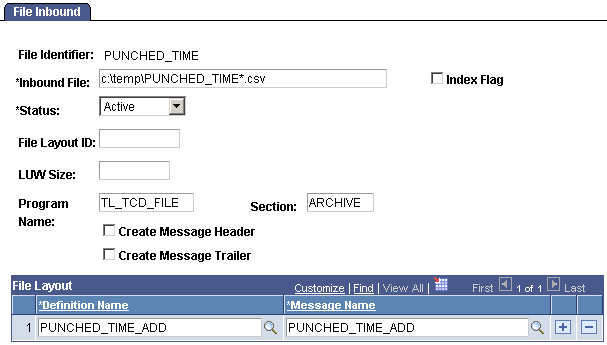
Using File Inbound page to set up flat file integration
The comm server attached to your TCD creates and continually appends to a file of the form [message name]-[comm server]. csv. For example, comm server cs1 would create and append onto a file named PUNCHED_TIME_ADD-cs1.csv for its punch time message. The directory containing the comm-server-generated files should correspond to the directory in the Inbound File Rule.
To initiate the inbound file publish, select Enterprise Components, Integration Definitions, Initiate Processes, Inbound File Publish and create a run control.
After the punched time has been received by Time and Labor, the time is evaluated. If the time is error-free, the rows are located in Reported Time. If the time is invalid, the message is displayed on the TCD error queue.
Note. If the data from your TCD is in flat file format and
the value is in character format for a numeric field, the default character
is zero (0). If a value is sent in a numeric format for a character field,
the system adds that value into the field. If the data from your TCD is in
XML format, the message including invalid formats for the fields is stopped
in the Service Operations Monitor.
You need to make sure the information you send is in the correct format
for proper processing. This is especially important if you are using multiple
jobs and reporting by multiple time reporter record numbers. If you fill
in the time reporter ID but not the time reporter record number, the system
uses a default time reporter record number of zero. This is a valid value,
so you will need to be sure the proper time reporter record number is entered
before sending the information to Time and Labor.
See Also
Integrating with PeopleSoft Financials and Enterprise Performance Management
Enterprise PeopleTools PeopleBook: Integration Broker
 Defining TCD Setup Data in Time and Labor
Defining TCD Setup Data in Time and Labor
This section discusses how to:
Establish data elements to send to a TCD.
Establish information about a TCD.
Specify physical and taskgroup information for a TCD.
Establish TCD supervisors.
Establish restriction profile data.
Set up TCD groups.
Generate a TCD Usage report.

 Pages Used to Define TCD Setup Data in Time and Labor
Pages Used to Define TCD Setup Data in Time and Labor|
Page Name |
Definition Name |
Navigation |
Usage |
|
TCD Type Definition |
TL_TCDDEF_PNL |
Set Up HRMS, Product Related, Time and Labor, Time Collection Devices, TCD Type Definition, TCD Type Definition |
Select data elements to pass from Time and Labor to a TCD. |
|
TL_TCD_SETUP_PNL |
Set Up HRMS, Product Related, Time and Labor, Time Collection Devices, TCD Setup, TCD Setup |
Establish basic information about a TCD. |
|
|
TL_TCD_TSKGRP_PNL |
Set Up HRMS, Product Related, Time and Labor, Time Collection Devices, TCD Setup, TCD Taskgroup |
Specify physical and taskgroup information for a TCD. |
|
|
TL_TCD_SUPERV_PNL |
Set Up HRMS, Product Related, Time and Labor, Time Collection Devices, TCD Supervisor, TCD Supervisor |
Establish supervisors allowed to perform TCD functions. |
|
|
TL_RESPRF_PNL |
Set Up HRMS, Product Related, Time and Labor, Time Collection Devices, TCD Restriction Profile, TCD Restriction Profile |
Establish restriction profile data. Your TCD uses this information to determine when to allow or disallow punches. |
|
|
TL_TCDGRP_PNL |
Set Up HRMS, Product Related, Time and Labor, Time Collection Devices, TCD Group, TCD Group |
Establish TCD groups for time reporting purposes. |

 Establishing Data Elements to Send to a TCD
Establishing Data Elements to Send to a TCD
Access the TCD Type Definition page (Set Up HRMS, Product Related, Time and Labor, Time Collection Devices, TCD Type Definition, TCD Type Definition).
Task Elements
|
Send Task Profiles |
Select to send valid task profiles from Time and Labor to your TCD. The system only extracts and sends task profile records that are defined as Send to TCD. Valid task profiles are derived from taskgroups associated to your TCD. |
|
Send Task Template |
Select to send valid task templates to your TCD. Task templates contain the task elements that can be entered at your TCD, such as a value for department and account code. Valid templates are derived from taskgroups associated to your TCD. Note. If you use task template reporting but do not want to present a list of templates for time reporters to select from, the system sends a default task template for each time reporter message. This default provides the ability to automatically prompt for task elements based on the time reporter at your TCD. |
|
Send Task Values |
Select to send task values to your TCD. This option is only available if you select Send Task Templates. Task values correspond to valid task elements associated to the task template. For example, valid values for task elements Department and Account Code may be Shipping and Receiving and 1001 and 1002. |
|
Send Hours |
Select to send hours to your TCD, which represent the total hours that will be compensated. These hours have been run through the Time Administration process and are considered payable time. The sent payable time hours with TRCs are for the beginning of the time reporter's current period up to the current date. |
|
Send TRCs |
Select to send time reporting codes (TRCs) to your TCD. The system only extracts and sends TRCs that have been established as Send to TCD on the TRC definition and are a part of the TRC program ID you select on the TCD Setup page. Note. You may need to convert character codes to numeric codes before you can use them, depending on your TCD's requirements. |
|
Send Schedules |
Select to send schedules to your TCD. Schedule information comes from the Schedule table. The system sends time reporters' daily punch schedules to your TCD. Your TCD uses this information to determine when time reporters are scheduled to punch in and out for work, meals, and breaks. Your scheduling setup, assignment, and calendar build process must be executed before Time and Labor can send the appropriate information to your TCD. The system does not send holiday schedules to your TCD. You'll need to determine how to assign schedules in coordination with the holiday schedule. You must select this check box to use restriction profiles with your TCD. Note. This data structure contains multiple instances of schedules per day. If your TCD requires only one schedule record per day, you need to reformat the input data before sending schedules to your TCD. |
|
Schedules Days |
Enter the number of days of the schedule to send to your TCD. For each time reporter, the system sends today's punch schedule detail in addition to the number of days you define in this field. The limit is 99. If Send Schedules is clear, this field is unavailable for entry. |
Rule Elements
|
Send Rule Element 1-5 |
Select to send values from the Rule Element tables one through five to your TCD. Rule elements can be positively reported. They are special compensation elements that are used in building rules and in Time Administration. For example, if a rule element value on the Rule Element table is labeled Close Store, and a time reporter reported this code, the time reporter could receive special compensation based on the rules for closing the store for the day. |
Reporting Elements
|
Send Country, Select State, and Select Locality |
Select to send a list of country, state, and locality names to be positively reported with time. The system uses the default country, state, or locality defined on the TCD if one is not positively reported. Note. At table change time, there is no way for Time and Labor to determine if the country, state, or locality was positively reported or if the default value was used. As a result, the system cannot perform any referential integrity actions on these fields if there are changes |
|
Send Rate Code |
Select to send a list of valid comp rate codes to be reported at the TCD. This value is only valid in conjunction with a reported TRC at the TCD. |
|
Send Currency Code |
Select to send a list of valid currency codes to be reported at the TCD. |
|
Send Override Reason Code |
Select to send codes from the Override Reason Code page. |
Integration Type
|
XML Integration |
Select if you are using XML integration. |
|
Flat File Integration |
Select if you are using flat file integration. If you select this option, you must also establish an outbound and inbound archive file location on the TL Installation page. |
Note. If the country, state, or locality contained in the inbound interface are different from the TCD setup default, then the inbound interface automatically populates those fields with what is positively reported. It should also be noted that the inbound interface allows for positive reporting on these fields. Therefore, at table change time, there is no way for Time and Labor to determine if the time was positively reported, or if it was defaulted in from the TCD definition. As a result, the system will not perform any referential integrity actions on these fields if there are changes.
See Also
Establishing Time Reporting Codes
Defining Task Reporting Requirements
Understanding Time and Labor Implementation

 Establishing Basic Information About a TCD
Establishing Basic Information About a TCD
Access the TCD Setup page. (Set Up HRMS, Product Related, Time and Labor, Time Collection Devices, TCD Setup, TCD Setup)
|
Installation Date |
Select the date your TCD was installed. Used for your reference only. |
|
TCD Type |
Select the TCD type. This is required so the system knows which data elements to send to your TCD. This also reflects if your TCD type is an XML or flat file. |
|
TRC Program ID |
Select the TRC program ID associated with the TRCs you want to send to your TCD. This field is required if you selected to Send TRCs on the TCD Type page. Note. Only TRCs in the TRC Program that are defined as Send to TCD are sent to your TCD. |
|
Message Node Name |
Enter the message node or comm serv ID to which you want to send TCD information. The field changes based on the TCD type you selected. A comm serv ID is used for flat file integration. A message node is used for XML integration; it uses PeopleSoft Integration Broker technology. |
|
Terminal ID |
Enter the ID you use for your TCD. The value depends upon your system configuration. This field is required if your TCD is configured according to the Configuration 2 illustration following this table. |
|
Network ID |
Enter the network ID to which you want Time and Labor to send data. This field is required if your organization is configured according to the Configuration 3 illustration following this table. |
Use the following diagrams to determine which communication settings you need.
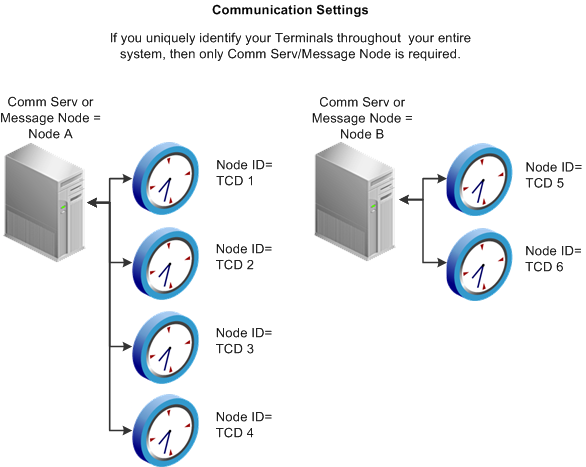
Configuration 1: A comm serv/message node ID is required
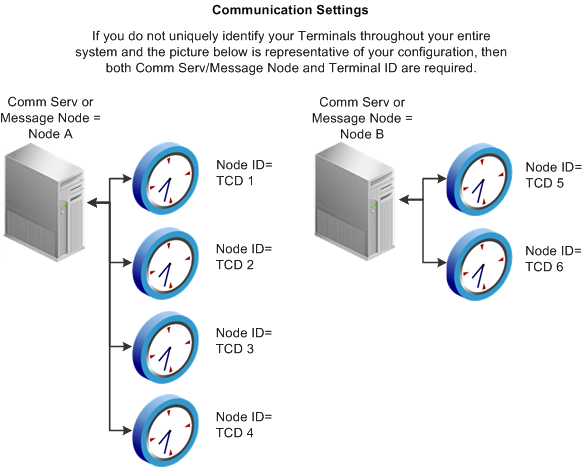
Configuration 2: Comm serv/message node and terminal IDs are required
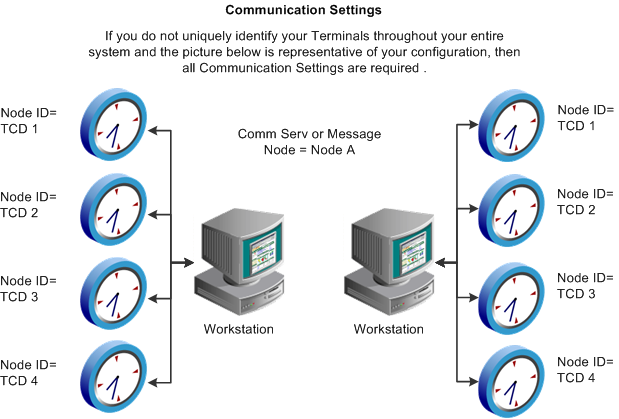
Configuration 3: All communication settings are required

 Establishing Physical and Taskgroup Information for a TCD
Establishing Physical and Taskgroup Information for a TCD
Access the TCD Taskgroup page (Set Up HRMS, Product Related, Time and Labor, Time Collection Devices, TCD Setup, TCD Taskgroup).
TCD Physical Settings
|
Country, State, and Locality |
Select the country, state, and locality where this TCD is located. Note. Country, state, and locality can be positively reported using the Punch or Elapsed Time Interface. If they are not positively reported, the system populates the time records with these values. If the values are not established here, the system does not pass any values at all to Time Administration. The receiving payroll system will have to get the default country, state, and locality. |
|
TimeZone |
Select the time zone where this TCD is located. The system uses the time zone for punch time reporting. If a time zone is not reported or it isn't validated during the TCD Interface process, the system looks for the time zone defined here. If a time zone isn't defined here, the system looks at the base time zone on the PeopleTools Options page, under Utilities. |
Time Collection Device Taskgroups
|
Taskgroup |
Select one or more taskgroups to send to your TCD. The system edits time reporter data to verify if the time reporter is assigned to a taskgroup that is associated to a TCD in the time reporter's TCD group. If a time reporter reports time to a taskgroup (task profiles or task values) that are not related to the taskgroup assigned to the time reporter, the taskgroup will be considered borrowed. |
See Also

 Establishing TCD Supervisors
Establishing TCD Supervisors
Access the TCD Supervisor page (Set Up HRMS, Product Related, Time and Labor, Time Collection Devices, TCD Supervisor, TCD Supervisor).
|
TCD Supervisor ID |
Enter a unique supervisor ID. You assign supervisors to TCDs on the TCD Group page. |
|
Supervisor Pin Number (supervisor personal identification number) |
Enter a PIN associated with the supervisor ID. This ID could be the password used to access the TCD to override a punch or function. |

 Establishing Restriction Profile Data
Establishing Restriction Profile Data
Access the TCD Restriction Profile page (Set Up HRMS, Product Related, Time and Labor, Time Collection Devices, TCD Restriction Profile, TCD Restriction Profile).
|
Restrict Unsched Meal Punch (restrict unscheduled meal punch) |
Select to restrict a time reporter from punching out for an unscheduled meal. |
|
Restrict Early In Indicator |
Select to restrict a time reporter from punching in early. |
|
Early In Punch Margin (Mins) (early in punch margin [minutes]) |
Enter the number of minutes you will allow a time reporter to punch in early. Unavailable if Restrict Early In Indicator is cleared. |
|
Restrict Late In Punch |
Select to restrict a time reporter from punching in late. |
|
Late In-Punch Margin (Mins) (late in punch margin [minutes]) |
Enter the number of minutes you will allow a time reporter to punch in late. Unavailable if Restrict Late In Indicator is cleared. |
|
Restrict Early Out Indicator |
Select to restrict a time reporter from punching out early. |
|
Early Out-Punch Margin (Mins) (early out punch margin [minutes]) |
Enter the number of minutes you will allow a time reporter to punch out early. Unavailable if Restrict Early Out Indicator is cleared. |
|
Restrict Late Out Indicator |
Select to restrict a time reporter from punching out late. |
|
Late Out-Punch Margin (Mins) (late out punch margin [minutes]) |
Enter the number of minutes you will allow a time reporter to punch out late. Unavailable if Restrict Late Out Indicator is cleared. |
|
Restrict Early Meal Indicator |
Select to restrict a time reporter from punching out early for a meal. |
|
Early Meal Margin (Mins) (early meal margin [minutes]) |
Enter the number of minutes you will allow a time reporter to punch in early for a meal. Unavailable if Restrict Early Meal Indicator is cleared. |
|
Restrict Late Meal Indicator |
Select to restrict a time reporter from punching in late after a meal. |
|
Late Meal Margin (Mins) (late meal margin [minutes]) |
Enter the number of minutes you will allow a time reporter to punch in late after a meal. Unavailable if Restrict Late Meal Indicator is cleared. |
|
Restrict Early Break Indicator |
Select to restrict a time reporter from punching in early after a break. |
|
Early Break Margin (Mins) (early break margin [minutes]) |
Enter the number of minutes you will allow a time reporter to punch in early after a break. Unavailable if Restrict Early Break Indicator is cleared. |
|
Restrict Late Break Indicator |
Select to restrict a time reporter from punching in late after a break. |
|
Late Break Margin (Mins) (late break margin [minutes]) |
Enter the number of minutes you will allow a time reporter to punch in late after a break. Unavailable if Restrict Late Break Indicator is cleared. |
Note. To use restriction profiles, you must set up punch schedules and select the Send Schedules check box on the TCD Type Definition page.

 Setting Up TCD Groups
Setting Up TCD Groups
Access the TCD Group page (Set Up HRMS, Product Related, Time and Labor, Time Collection Devices, TCD Group, TCD Group).
This page is used to group together a restriction profile ID, TCDs and TCD supervisors. TCD groups are associated to time reporters.
|
Restriction Profile ID |
Select a restriction profile ID that allows or disallows users to punch in and out. |
Time Collection Devices
|
TCD ID (unlabeled) |
Select the IDs of the TCDs you want in this group. |
Time Collection Device Supervisors
|
TCD Supervisor ID (unlabeled) |
Select the supervisor ID of the person who can perform supervisor functions for the TCDs in this group. |
 Sending Setup Data to a TCD
Sending Setup Data to a TCDThis section provides an overview of data publishing to a TCD and describes how to publish Time and Labor setup data.

 Understanding Data Publishing to a TCD
Understanding Data Publishing to a TCDTime and Labor sends (publishes) setup data to your TCD in the form of messages associated with service operations. The publish process can be scheduled to run once or multiple times a day. All information contained in one set of published messages replaces the previously stored information at the TCD level. The date the system uses to retrieve TCD information is always the current date.
The next illustration depicts how Time and Labor publishes information to your TCD.
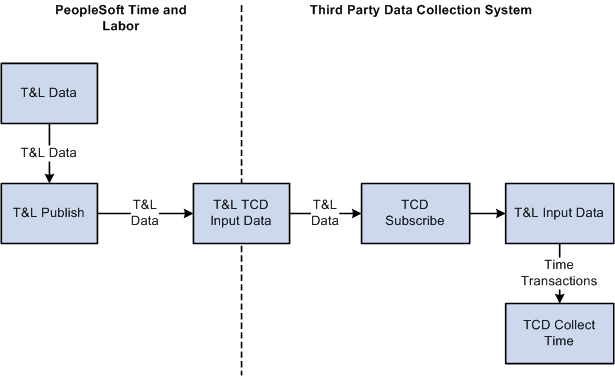
Time and Labor publishes information to a TCD
Incremental messages are sent when time reporter data changes in Time and Labor. Incremental messages are sent when you change:
Time reporter status.
The TCD group associated to the time reporter.
The elements in a TCD group.
You can send the published messages to all or selected message nodes/comm servers.
Use the TCD Usage report to determine how many values of each kind of reporting element are sent to a TCD.
Integration Points Used to Send Setup Data to a Third-Party TCD
The following table lists the integration points that the Time and Labor TCD interface uses to send setup information from Time and Labor to a third-party TCD. All TCD integration points are batch published.
|
Functional Name |
Service Operation |
QUEUE |
|
T&L Payable Time Totals by TRC |
TIME_DEVICE_PER_HRS_FULLSYNC |
TIME_COLLECTION_DEVICE_SETUP |
|
T&L REPORTING ELEMENTS |
TIME_DEVICE_RPT_ELMNT_FULLSYNC |
TIME_COLLECTION_DEVICE_SETUP |
|
T&L SUPERVISORS |
TIME_DEVICE_SUPERVISOR_FULLSYNC |
TIME_COLLECTION_DEVICE_SETUP |
|
T&L TASK ELEMENT CODE VALUES |
TIME_DEVICE_TASK_VALS_FULLSYNC |
TIME_COLLECTION_DEVICE_SETUP |
|
T&L TASK PROFILES |
TIME_DEVICE_PROFILES_FULLSYNC |
TIME_COLLECTION_DEVICE_SETUP |
|
T&L TASK TEMPLATES |
TIME_DEVICE_TEMPLATES_FULLSYNC |
TIME_COLLECTION_DEVICE_SETUP |
|
T&L TIME REPORTER DATA |
TIME_DEVICE_EMPL_ATT_FULLSYNC |
TIME_COLLECTION_DEVICE_SETUP |
|
T&L TIME REPORTER SCHEDULES (Outbound) |
TIME_DEVICE_SCHEDULE_FULLSYNC |
TIME_COLLECTION_DEVICE_SETUP |
|
T&L TIME REPORTER PUNCH RESTRICTION RULE |
TIME_DEVICE_RESTRICT_FULLSYNC |
TIME_COLLECTION_DEVICE_SETUP |
|
T&L TRC INFORMATION |
TIME_DEVICE_RPTG_CODE_FULLSYNC |
TIME_COLLECTION_DEVICE_SETUP |
Note. To research the technical details of any integration point used by PeopleSoft applications, refer to the Interactive Services Repository on My Oracle Support.
Time and Labor uses the information you defined on the TCD setup pages to control the data going to your TCD. The following table summarizes the types of TCD messages.
|
Table |
Comment |
|
Time Reporter |
Contains basic information about a time reporter. |
|
Schedule |
Contains a time reporter's daily schedules. |
|
Restriction Profile |
Contains restriction information from the TCD Restriction page. |
|
Total Hours |
Contains total hours already worked in the current week. Your TCD displays this information to the time reporter or supervisor. |
|
Time Reporting Code |
Contains various TRCs for elapsed time reporting purposes (sick, vacation, holiday, and so on). |
|
TCD Supervisor |
Contains a list of supervisors who are authorized to perform supervisor functions at various TCDs. |
|
TCD Task Profile |
Contains a list of task profiles associated with each TCD. The system uses task profiles for positive task profile reporting, where the time reporter must indicate the type of work being performed. |
|
TCD Task Template |
Contains a list of task templates associated with each TCD. The system uses task templates for positive task element reporting, where the time reporter must indicate the type of work being performed as well as labor information. Task templates also identify rule elements, which define how the time reporter is paid. These are additional task elements the time reporter can report. |
|
Reporting Element Tables |
Contains a list of countries, states, localities, comp rate codes, currency codes, and override reason codes, which a time reporter can override when reporting time. |
See Also
Establishing Basic Information About a TCD

 Page Used to Send Setup Data to a TCD
Page Used to Send Setup Data to a TCD|
Page Name |
Definition Name |
Navigation |
Usage |
|
TL_TCD_RUN_PNL |
Set Up HRMS, Product Related, Time and Labor, Time Collection Devices, Send Setup to TCD, Send Setup to TCD |
Publish setup information for your TCD to retrieve from Time and Labor. This page can also be used to Generate a TCD Usage report that sums up the number of elements transmitted to a TCD during time reporting. The TCD Usage report can be used to estimate the memory requirements of each TCD. |

 Publishing Setup Data to a TCD
Publishing Setup Data to a TCD
Access the Send Setup to TCD page (Set Up HRMS, Product Related, Time and Labor, Time Collection Devices, Send Setup to TCD, Send Setup to TCD).
|
All Msg Nodes/Comm Servers |
Select to publish the information to all your TCDs (message nodes). |
|
Specific Msg Nodes/Comm Servrs |
Select to send to a specific message node, or TCD. |
|
Generate TCD Usage Report |
Select to generate a TCD Usage report for this TCD run. Select this check box if you want the system to generate a summary TCD Usage report for this TCD run. |
|
Include Detail |
Select to generate a detail report for all the values being sent for this TCD run. Only available if Generate TCD Usage Report is selected. |
|
Language Code |
Select the language the report will be printed in. |
|
Message Node Name |
Enter a TCD (message node) to send the data to. Only available if Specific Msg Nodes/Comm Servrs is selected. |
What is actually sent to the time collection device is determined by the parameters defined on the TCD Type pages associated to each TCD.
The TCD Usage report summarizes the following:
The number of time reporters sent to the TCD.
The number of rows of total payable time hours sent for the time reporter's current period.
The number of punches from the time reporters punch schedules.
The number of time collection device supervisors associated with that TCD.
The number of restriction profiles associated with that TCD.
The number of time reporting codes sent to the TCD.
The number of task templates sent to the TCD.
The number of task elements sent to the TCD.
The number of task values sent to the TCD.
The number of countries sent to the TCD.
The number of states sent to the TCD.
The number of localities sent to the TCD.
The number of compensation rate codes sent to the TCD.
The number of override reasons sent to the TCD.
The number of currency codes sent to the TCD.
For the detail page of the Usage report, the following elements are detailed if they are sent to your TCD:
Time reporter
Employee ID
Record #
Badge ID
First name
Last name
TCD supervisors
Supervisor ID
Badge ID
Restriction profiles
Restriction profiles
Description
Time reporting codes
Time reporting code
Description
Task profiles
Task Profile ID
Description
Task templates
Task template
Description
Task elements
Task Template ID
Task element code
Description
See Also
Enterprise PeopleTools PeopleBook: Process Scheduler
 Receiving Time from a TCD
Receiving Time from a TCD
To receive time data from a TCD into Time and Labor, you must initiate the Subscribe process. If errors are not found, the data proceeds directly to the Reported Time tables. The system validates the information by:
Performing standard format edits.
Translating badge IDs to employee IDs.
Creating reported time entries.
Time is also populated in the Reported Time tables and then run through Time Administration to create payable time when you have the Automatic Rules Run selected on the TL Installations page.
A time reporter can report time at more than one TCD; therefore, the system accepts data for a time reporter from multiple sources at the same time.
Stopping the TCD Error Queue
If errors occur, the TCD error queue will stop time data from proceeding to the Reported Time tables if the any of following are invalid:
EMPLID
EMPL RCD
BADGE ID
TASK ELEMENT CODES
DUR (Date Under Report)
PUNCH DATE/TIME
ADD/DELETE INDICATOR
DELETE DATE
TCD Error Queue Does Not Stop the following elements if they are invalid, as these will be validated as Reported Time is created:
Task Template ID − task profiles or Task Element Codes are populated. However, a blank value is sent for an invalid taskgroup.
Task Element Values
Time Zone
Override Reason Code
Task Profile ID
Location
Country
State
Locality
The following illustration depicts how Time and Labor collects data from a TCD.
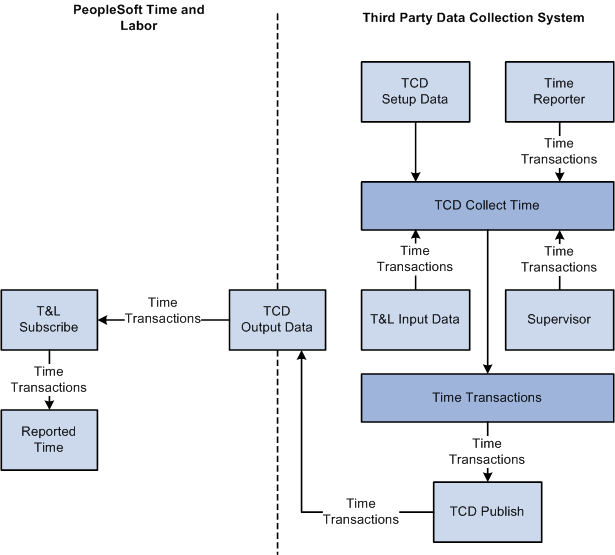
Time and Labor collects data from a TCD
 Viewing and Resolving TCD Errors
Viewing and Resolving TCD ErrorsThis section discusses how to:
View TCD errors.
View and fix elapsed time errors.
View or amend elapsed time attributes.
View and fix punched time errors.
View or amend punched time attributes.
Note. Fixing TCD errors requires detailed knowledge of the interface data structure.

 Pages Used to View and Resolve TCD Errors
Pages Used to View and Resolve TCD Errors|
Page Name |
Definition Name |
Navigation |
Usage |
|
TL_TCD_EIP_ERR |
Set Up HRMS, System Administration, Utilities, Analyze Time and Labor, Review TCD Errors, Review TCD Errors |
View TCD error messages. |
|
|
TL_ELAPSED_ERROR |
Click the Review icon on the Review TCD Errors page for the Elapsed time row that you want to view. |
View and fix elapsed time errors. |
|
|
TL_ELAPSED_ERROR1 |
From the TCD Elapsed Time Errors page, select the Elapsed Time Attributes tab. |
View or enter additional information for elapsed time sent to Time and Labor from your TCD. |
|
|
TL_PUNCH_ERROR |
Set Up HRMS, System Administration, Utilities, Analyze Time and Labor, Review TCD Errors Click the Review icon in the Punched time row that you want to view. |
View and fix punched time errors. |
|
|
TL_PUNCH_ERROR1 |
From the TCD Punched Time Errors page, select the Punched Time Error Attributes tab. |
View or enter additional information for punched time sent to Time and Labor from your TCD. |

 Viewing TCD Errors
Viewing TCD Errors
Access the Review TCD Errors page (Set Up HRMS, System Administration, Utilities, Analyze Time and Labor, Review TCD Errors, Review TCD Errors).
|
TCD Error Detail button |
Click the TCD Error Detail button to view TCD punch or elapsed time, and to view punch or elapsed time error attributes. |
|
Subscription Date Time |
Displays when the punch or time was received by Time and Labor. |
|
Message Type |
The system displays if the message is for punched or elapsed time. |
|
Publishing Node |
Displays the message node/comm serv (TCD) that the information was sent from. This is either the node you established during TCD setup or the system node used with PeopleSoft Mobile Time and Expense. |
|
Publication ID |
Displays a unique ID for the error message. A message may contain more than one punch or time entry. |

 Viewing and Fixing Elapsed Time Errors
Viewing and Fixing Elapsed Time Errors
Access the TCD Elapsed Time Errors page (Set Up HRMS, System Administration, Utilities, Analyze Time and Labor, Review TCD Errors, Review TCD Errors, Click the Review icon on the Review TCD Errors page for the Elapsed time row that you want to view).
|
Subscription Date Time |
Displays when the message was received by Time and Labor. |
|
Resubmit to Reported Time |
Select to submit the corrected time to Time and Labor. When you click OK or Apply, the system submits all resolved transactions within the message to the Reported Time tables. |
Elapsed Transaction
|
EmplID (employee ID), Empl Rcd Nbr (employee record number), and Badge ID |
Displays the time reporter's ID. You can change this value if this is the field in error for the reported time. Your TCD must send either a badge ID or a combination of the employee ID and employee record number. |
|
Add/Del Ind. (Add/Delete Indicator) |
Indicates if the system should add or delete the reported time. If the time should be deleted, the system deletes all time for the entire day. You can change or enter this value if it is the field in error. |
|
Delete Date |
Displays the delete date for this message. Required if the value for Add/Delete Indicator is Delete. You can change or enter this value if it is the field in error. |
|
Sequence Number |
Displays a unique identifier for the time being reported. |
|
Date Under Report |
This element is always required. |
|
TRC |
You may need to convert numeric code to character code depending on your TCD requirements. |
|
Quantity |
Displays the quantity for the TRC for the time being reported. This field can represent hours, amount, or units. |
Transaction Errors
|
Field Name |
Displays the name of the field causing the error. |
|
Task Element Code |
Displayed for informational purposes in case the task element code is causing the error. |
Transaction Task Elements
|
Task Element Code and Task Element Value |
Displays, or you can select or enter, the task element code and value to send to the Reported Time tables for the time being reported. |
|
OK |
Click to save your changes and return to the TCD Error Queue page. If Resubmit to Reported Time is selected, the system also submits the time to the Reported Time tables. |
|
Apply |
Click to save your changes and remain on the current page. If Resubmit to Reported Time is selected, the system also submits the time to the Reported Time tables. |

 Viewing or Amending Elapsed Time Attributes
Viewing or Amending Elapsed Time Attributes
Access the Elapsed Time Attributes page (Set Up HRMS, System Administration, Utilities, Analyze Time and Labor, Review TCD Errors, Review TCD Errors, Click the Review icon on the Review TCD Errors page for the Elapsed time row that you want to view, then click the Elapsed Time Attributes tab).
You can enter a new value for any field on this page except the Override Date Time field.
|
Currency Code |
The system displays, or you can enter, the currency code when the quantity for the time equals money. |
|
Comp Rate Code |
The system displays, or you can enter, a comp rate code for the time being reported. The code is used to calculate the time reporter's pay. |
|
Billable Indicator |
If populated, the system uses the Billable Indicator field in conjunction with costs that it sends to Project Costing. |
|
Comments |
The system displays, or you can enter, a comment for this punch. The comment will appear on the Weekly or Punch Time Entry pages if this field is selected on the associated Time Reporting Template for the time reporter. |

 Viewing and Fixing Punched Time Errors
Viewing and Fixing Punched Time Errors
Access the TCD Punched Time Errors page (Set Up HRMS, System Administration, Utilities, Analyze Time and Labor, Review TCD Errors, Click the Review icon in the Punched time row that you want to view).
|
Subscription Date Time |
The system displays the subscription date and time the message was received by Time and Labor. |
|
Resubmit to Reported Time |
Select to submit the corrected time to Time and Labor. When you click OK or Apply, the system submits all resolved transactions within the message to the Reported Time tables. |
|
Empl ID (employee ID), Empl Rcd Nbr (employee record number), and Badge ID |
Displays the time reporter ID for this punch. You can change these values if this is the field in error for the punch. Your TCD must send either an employee ID and an employee record number, or badge ID. |
|
Punch Type |
Displays the value for the punch type. Examples are 1 for IN type punch, 2 for OUT type punch, 3 for Meal punch, 4 for Break, and 5 for Transfer. |
|
Add/Delete Indicator |
Indicates if the recorded time should be added or deleted. If the time should be deleted, the system deletes all punches for the entire day. You can change or enter this value if it is the field in error. |
|
Punch Date and Time |
This field is always required. |
|
Delete Date |
Displays the delete date for this message. Required if the value for Add/Delete Indicator is Delete. You can change or enter this value if it is the field in error. |
Transaction Errors
|
Field Name |
Displays the name of the field causing the error for the time. |
Transaction Task Elements
|
Task Element Code and Task Element Value |
Displays, or you can select or enter, the task element code and value to send to the Reported Time tables for the time being reported. |
|
OK |
Click to save your changes and return to the TCD Error Queue page. If Resubmit to Reported Time is selected, the system also submits the time to the Reported Time tables. |
|
Apply |
Click to save your changes and remain on the current page. If Resubmit to Reported Time is selected, the system also submits the time to the Reported Time tables. |

 Viewing and Amending Punched Time Attributes
Viewing and Amending Punched Time Attributes
Access the Punched Time Error Attributes page (Set Up HRMS, System Administration, Utilities, Analyze Time and Labor, Review TCD Errors, select the Punched Time Error Attributes tab).
You can enter a new value for any field on this page except the Action Date Time field.
|
Comments |
The system displays, or you can enter, a comment for this punch. The comment appears on the Timesheet page if this field is selected on the associated Time Reporting template for the time reporter. |