| Skip Navigation Links | |
| Exit Print View | |

|
Oracle Directory Server Enterprise Edition Administration Guide 11g Release 1 (11.1.1.5.0) |
| Skip Navigation Links | |
| Exit Print View | |

|
Oracle Directory Server Enterprise Edition Administration Guide 11g Release 1 (11.1.1.5.0) |
Part I Directory Server Administration
2. Directory Server Instances and Suffixes
3. Directory Server Configuration
6. Directory Server Access Control
7. Directory Server Password Policy
8. Directory Server Backup and Restore
9. Directory Server Groups, Roles, and CoS
10. Directory Server Replication
13. Directory Server Attribute Value Uniqueness
Configuring Logs for Directory Server
Rotating Directory Server Logs Manually
15. Directory Server Monitoring
Part II Directory Proxy Server Administration
16. Directory Proxy Server Tools
17. Directory Proxy Server Instances
19. Directory Proxy Server Certificates
20. Directory Proxy Server Load Balancing and Client Affinity
21. Directory Proxy Server Distribution
22. Directory Proxy Server Virtualization
23. Virtual Data Transformations
24. Connections Between Directory Proxy Server and Back-End LDAP Servers
25. Connections Between Clients and Directory Proxy Server
26. Directory Proxy Server Client Authentication
27. Directory Proxy Server Logging
28. Directory Proxy Server Monitoring and Alerts
Part III Directory Service Control Center Administration
You can view the logs directly on the server in the default instance-path/logs file. If you have modified the default path, you can find the log file location using the dsconf command as follows:
$ dsconf get-log-prop -h host -p port log-type path
Alternatively, you can view the log files through Directory Service Control Center (DSCC). DSCC enables you to view and sort the log entries.
The following figure shows a sample of a Directory Server access log in DSCC.
Figure 14-1 DSCC Access Log
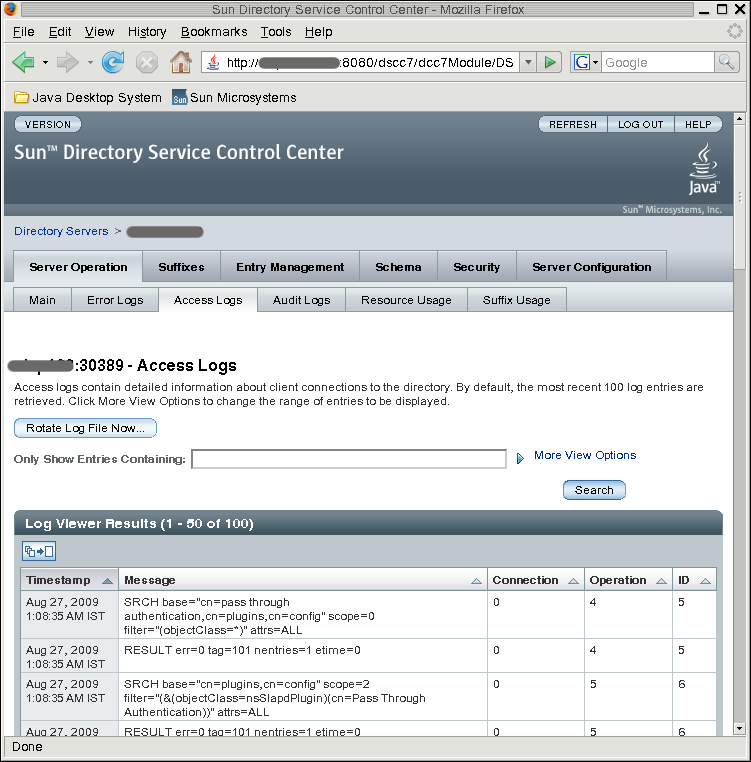
You can use the dsadm command to display a specified number of lines of the Directory Server logs, or to display log entries younger than a specified age. This example tails the error log. To tail the access log, use show-access-log instead of show-error-log.
$ dsadm show-error-log -A duration instance-path
You must specify a unit for the duration. For example, to display error log entries younger than 24 hours, type:
$ dsadm show-error-log -A 24h /local/dsInst
$ dsadm show-error-log -L last-lines instance-path
The number of lines is expressed as an integer. For example, to display the last 100 lines, type:
$ dsadm show-error-log -L 100 /local/dsInst
If you do not specify a value, the default number of lines displayed is 20.