| Skip Navigation Links | |
| Exit Print View | |

|
Sun Server X2-4 (formerly Sun Fire X4470 M2) Installation Guide |
| Skip Navigation Links | |
| Exit Print View | |

|
Sun Server X2-4 (formerly Sun Fire X4470 M2) Installation Guide |
1. Preparing to Install the Server
Server Installation Task Checklist
Sun Server X2-4 Supported Components and Capabilities
2. Installing the Server Into a Rack With Slide-Rails
Server Installation Process Overview
Installing the Mounting Brackets Onto the Server
Attaching the Slide-Rail Assemblies to the Rack
Installing the Server Into the Slide-Rail Assemblies
Install Server Into the Slide-Rail Assemblies
Installing the Cable Management Arm
Verifying Operation of the Slide-Rails and CMA
Verify Operation of Slide-Rails and CMA
3. Attaching Cables and Power Cords
Back Panel Connectors and Ports
Attaching Cables to the Server
Connecting Power Cords to the Server
4. Connecting to Oracle ILOM and Applying Main Power to the Server
Log In to Oracle ILOM Using a Local Serial Connection
Log In to Oracle ILOM Using a Remote Ethernet Connection
Modify Network Settings From the Oracle ILOM CLI
Modify Network Settings From the Oracle ILOM Web Interface
Test IPv4 or IPv6 Network Configuration From the Oracle ILOM CLI
Test IPv4 or IPv6 Network Configuration From the Oracle ILOM Web Interface
Applying Main Power to the Server
Apply Main Power to the Server
5. Configuring the Preinstalled Oracle Solaris OS or the Oracle VM Software
Preparing for the Oracle Solaris Configuration
Preinstalled Oracle Solaris Operating System RAID Limitations
Oracle Solaris 10 and 11 Configuration Worksheet
Configuring the Preinstalled Oracle Solaris 11 Operating System
Configure the Preinstalled Oracle Solaris 11 Operating System
Oracle Solaris 11 Operating System Documentation
Configuring the Preinstalled Oracle Solaris 10 Operating System
Configure the Preinstalled Oracle Solaris 10 Operating System
Oracle Solaris 10 Operating System Documentation
Reinstalling the Oracle Solaris 10 or 11 Operating System
Download the Oracle Solaris Operating System
Preparing for the Oracle VM Configuration
Preinstalled Oracle VM Server Compatiblitiy Requirements
Oracle VM Configuration Worksheet
Configuring the Preinstalled Oracle VM 3.0 Software
Configure the Preinstalled Oracle VM Server
6. Installing an Operating System
Installing an Operating System
7. Getting Server Firmware and Software
Firmware and Software Access Options
Available Software Release Packages
Accessing Firmware and Software
Download Firmware and Software Using My Oracle Support
This section shows the front and back panels of the Sun Server X2-4.
Sun Server X2-4 Front Panel shows the Sun Server X2-4 front panel and describes its components.
Figure 1-1 Sun Server X2-4 Front Panel
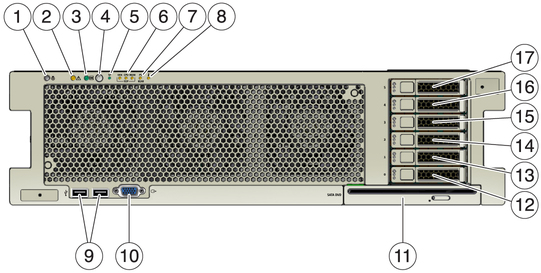
Figure Legend
1 Locator LED/Locator button: white
2 Service Action Required LED: amber
3 Main Power/OK LED: green
4 Power button
5 SP OK/Fault LED: green/amber
6 Fan Module Service Action Required LEDlocation ofService Action Required LEDs (3) for Fan Module (FAN), Processor (CPU) and Memory: amber
7 Power Supply (PS) Fault (Service Action Required) LED: amber
8 Over Temperature Warning LED: amber
9 USB 2.0 connectors (2)
10 DB-15 video connector
11 SATA DVD drive (optional)
12 Hard disk drive 0 (optional)
13 Hard disk drive 1 (optional)
14 Hard disk drive 2 (optional)
15 Hard disk drive 3 (optional)
16 Hard disk drive 4 (optional)
17 Hard disk drive 5 (optional)
Sun Server X2-4 Back Panel shows the Sun Server X2-4 back panel and describes its components.
Figure 1-2 Sun Server X2-4 Back Panel
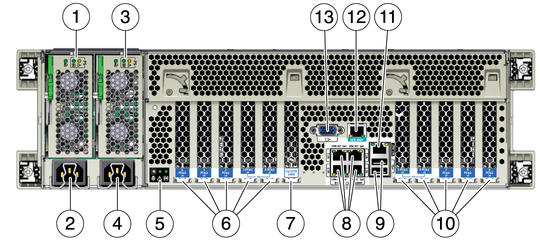
Figure Legend
1 Power supply unit 0 status indicator LEDs: Service Action Required: amber Power Supply OK LEDlocation ofDC OK: greenPower Supply Fail LEDlocation of AC OK LEDlocation ofAC OK: green or amber
2 Power supply unit 0 AC inlet
3 Power supply unit 1 status indicator LEDs: Service Action Required: amber DC OK: green AC OK: green or amber
4 Power supply unit 1 AC inlet
5 Systsystem status LEDslocation ofem status LEDs: Power/OK: green Attention: amber Locate: white
6 PCIe card slots 0–4
7 Cluster card slot
8 Network (NET) 10/100/1000 ports: NET0–NET3
9 USB 2.0 connectors (2)
10 PCIe card slots 5–9
11 Service procesback panel ports and connectorslocation ofSun Server X2-4sor (SP) network management (NET MGT) port
12 Serial management (SER MGT)/RJ-45 serial port
13 DB-15 video connector