| Skip Navigation Links | |
| Exit Print View | |

|
Sun Server X2-8 (formerly Sun Fire X4800 M2) Installation Guide Sun Server X2-8 (formerly Sun Fire X4800 M2) Documentation Library |
| Skip Navigation Links | |
| Exit Print View | |

|
Sun Server X2-8 (formerly Sun Fire X4800 M2) Installation Guide Sun Server X2-8 (formerly Sun Fire X4800 M2) Documentation Library |
Front and Back Features and Components
Unpacking the Server and Identifying the Rack Mounting Hardware
How to Identify Your Rack Mounting Kit
Installing the Server In the Rack Using the Standard Rack Mounting Kit
Contents of the Standard Rack Mounting Kit
Location of the Rack Mounting Kit and the Shipping Bracket Kit
Installing the Server In a Rack Using the Standard Rack Mounting Kit
Removing and Installing the Standard Rack Mounting Kit Shipping Brackets
Installing the Server in the Rack Using the Universal Rack Mounting Kit
Contents of the Universal Rack Mounting Kit
Installing the Server in a Rack Using the Universal Rack Mounting Kit
Installing and Removing the Universal Shipping Brackets
Removing the Server from the Rack
How to Remove the Server from the Rack
How to Remove the Rackmounting Hardware from the Rack
Attaching Administration (SP) Cables
Powering the Server On and Off
Getting Service for Your Server
How to Find the Server's Serial Number
Determining Your Server Management Strategy
Oracle Integrated Lights Out Manager
Oracle Hardware Management Pack
Oracle Hardware Installation Assistant
Configuring the Preinstalled Solaris Operating System
Configuring the Preinstalled Oracle Solaris OS
How to Connect to the Server Using the Server's IP Address
(Optional) How to Redirect the Console Output to the Video Port
How to Connect to the Server Using a Serial Capture Program
Oracle Solaris OS Information Products and Training
Configuring the Preinstalled Oracle Linux Operating System
Oracle Linux Configuration Worksheet
Configure the Preinstalled Oracle Linux OS
Register and Update Your Oracle Linux OS
Configuring the Preinstalled Oracle VM Software
Getting Started With Oracle VM
Communicating With Oracle ILOM and the System Console
About Oracle ILOM SP IP Addresses and the Oracle ILOM Interfaces
How to Get the SP IP Address by Using the BIOS Setup Utility
How to Get the SP IP Address by Using a Serial Connection and the CLI
How to Connect to Oracle ILOM CLI Using the Serial Management Port
How to Connect to the Oracle ILOM CLI Using SSH
How to Connect to the Oracle ILOM Web Interface
Connecting to the System Console
How to Connect to the Server Locally (Physical Console)
How to Connect to the Host's Serial Console Using the Oracle ILOM Command-Line Interface
I/O and Interrupt Resource Allocation
Option ROM and I/O Space Allocation
Allocating MSI Interrupt Space (Oracle Solaris OS Only)
How to Identify and Fix Interrupt Resource Shortages
Sun Server X2-8 Specifications
Physical Specifications for the Sun Server X2-8
Power Specifications for the Sun Server X2-8
How to Request Physical Media Online
Before You Begin
The requirements for the JavaRConsole (remote console) system include:
An operating system such as Oracle Solaris, Linux, or Windows is installed.
The system must be connected to a network that has access to the server’s Ethernet management port.
Java Runtime Environment (JRE) 1.5 or later is installed.
If the remote console system is running Oracle Solaris OS, volume management must be disabled for the remote console to access the physical floppy and CD/DVD-ROM drives.
If the remote console system is running Windows, Internet Explorer Enhanced Security must be disabled.
The remote console system and Oracle ILOM service processor are set up according to the instructions in the Oracle Integrated Lights Out Manager (ILOM) Daily Management Web Procedures Guide.
The Oracle ILOM login screen appears.
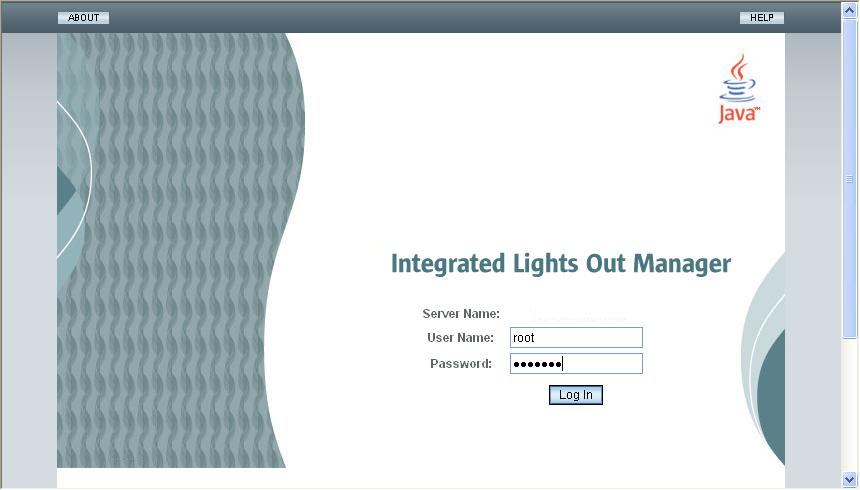
Your account must use either the Administrator user profile or have Console (c) role privileges.
The Oracle ILOM main screen appears.
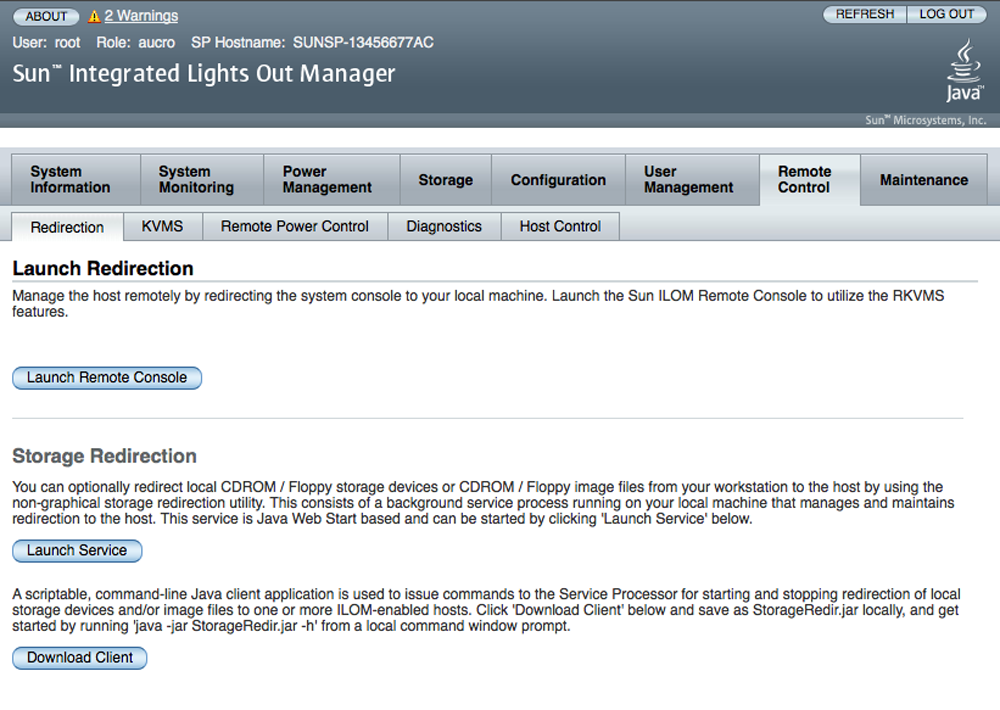
The Launch Redirection screen appears.
Note - Make sure that the mouse mode is set to Absolute mode in the Mouse Mode Settings tab.
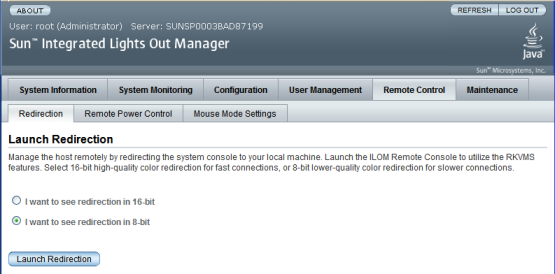
Note - When you are using a Windows system for remote console redirection, an additional warning might appear after you click Launch Redirection. If the Hostname Mismatch dialog box is displayed, click the Yes button.
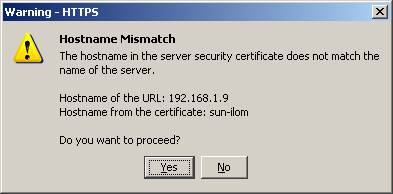
A Remote Control login dialog box might appear.
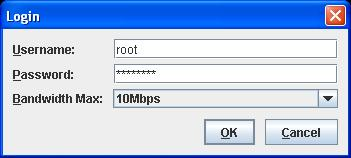
Note - Your user account must have Administrator or Console (c) role privileges.
The JavaRConsole screen appears.
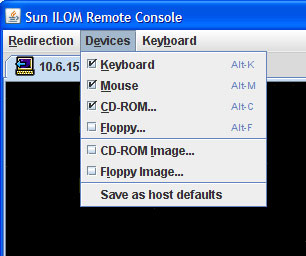
Remote Physical Floppy Disk – Select Floppy to redirect the server to the physical floppy drive attached to the remote console.
Remote Floppy Image – Select Floppy Image to redirect the server to the floppy image file located on the remote console.
Remote Physical CD/DVD – Select CD-ROM to redirect the server to the CD/DVD in the CD/DVD drive attached to the remote console.
Remote CD/DVD Image – Select CD-ROM Image to redirect the server to the .iso image file located on the remote console .
Note - Using either of the CD/DVD options to install software on your server significantly increases the time necessary to perform the installation because the content is accessed over the network. The installation duration depends on the network connectivity and traffic.