| Skip Navigation Links | |
| Exit Print View | |

|
Sun Server X2-8 Product Documentation Sun Server X2-8 (formerly Sun Fire X4800 M2) Documentation Library |
| Skip Navigation Links | |
| Exit Print View | |

|
Sun Server X2-8 Product Documentation Sun Server X2-8 (formerly Sun Fire X4800 M2) Documentation Library |
Installing the Server in the Rack Using the Universal Rack Mounting Kit
Contents of the Universal Rack Mounting Kit
Installing the Server in a Rack Using the Universal Rack Mounting Kit
How to Remove Components to Reduce Weight
How to Replace the Components in the Server
How to Install the Universal Rack Mounting Hardware in a Round-Hole Rack
How to Insert the Server Into the Rack
Installing and Removing the Universal Shipping Brackets
How to Install the Universal Shipping Brackets
How to Remove the Universal Shipping Brackets
The rack mounting kit consists of adapter brackets, rear braces, shelf rails, cage nuts, and screws.
 | Caution - The server weighs about 180 pounds (100 kg) when fully loaded with components. To reduce the risk of serious personal injury or equipment damage, use a mechanical lift to install the server into the rack. If a lift is not available, remove components as described in How to Remove Components to Reduce Weight. This reduces the weight of the server to 80 pounds (45 kg). Always load equipment into a rack from the bottom up so that it does not become top-heavy and tip over. Deploy your rack’s anti-tilt bar to prevent the rack from tipping during equipment installation. |
Note - To install rack mounting hardware in round-hole racks, see How to Install the Universal Rack Mounting Hardware in a Round-Hole Rack.
This task requires the following screws and connectors:
|
The server ships with two sets of adapter brackets: one for racks with square holes (1) and one for racks with round holes (2). The brackets for square-hole racks (1) have threads. See the following figure.
Note - Arrows on the brackets (3) indicate how the bracket should be oriented. Be sure to install all brackets with the “Top” arrow (3) pointing up.
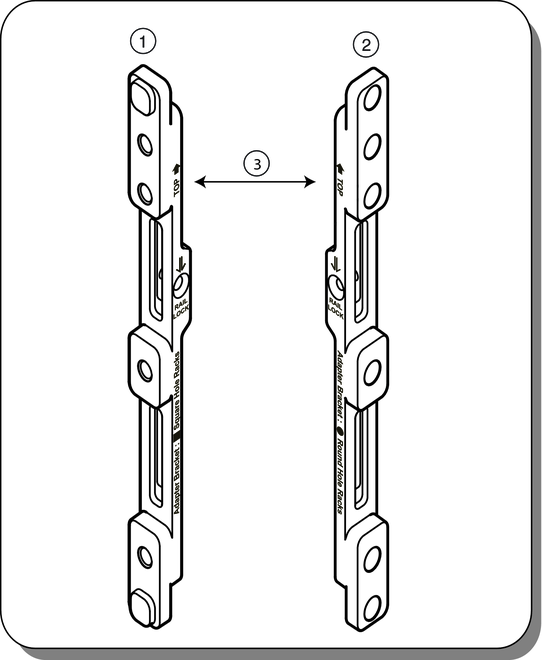
Place the brackets so that the bottom of the bracket is aligned with the bottom of the (5RU) space where the server will go, and that the arrow labeled “Top” points up.
Note - The accessory tray includes a printed template that you can use to help align the adapter brackets.
Use one M6 x 12 screw per side. Pass the screw from the outside of the rack, through the holes in the post, and into the threads on the adapter brackets.
The other two holes (per side) are used later, to attach the bezel of the server to the rack.
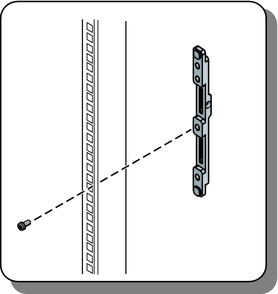
Place the brackets so that the bottom of the bracket is aligned with the bottom of the (5RU) space where the server will go, and that the arrow labeled “Top” points up.
Use three M6 X 12 screws per side (1) to fasten the bracket (2) to the posts (3).
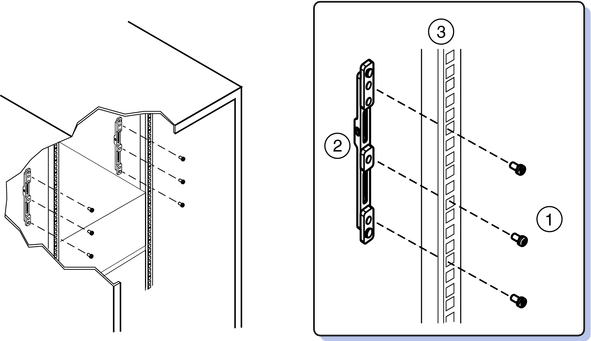
Install two M6 cage nuts (4) per side, and then use two M6 x 12 screws (3).
Before tightening the screws, slide the braces (1) up as far as they will go. The holes on the braces are oval shaped so they can move a little up and down when the screws are loose.
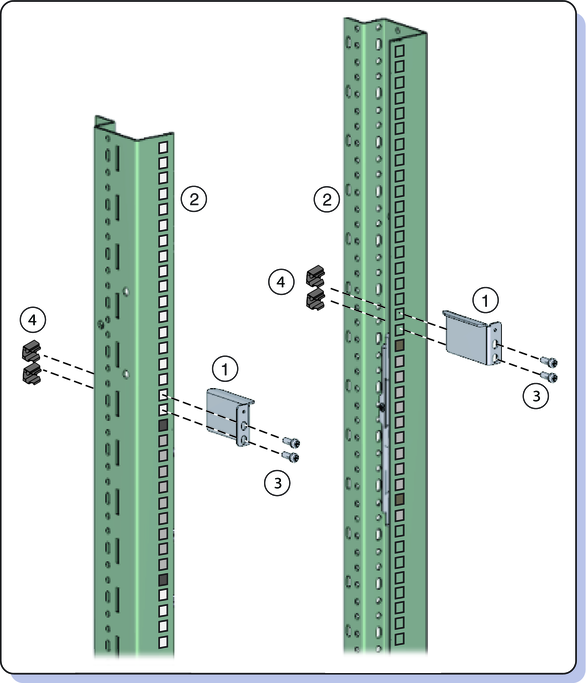
You must remove the shelf extenders before installing the server in the rack. They are used for other products.
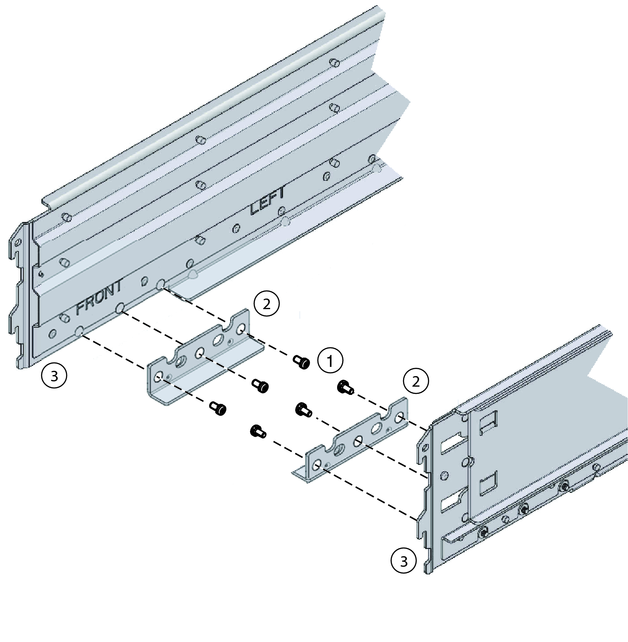
The shelf rails expand (1) to fit the rack, then slip into the slots on the adapter brackets (2), and drop into place (3).
Be certain to place the shelf rails in the proper orientation. They are labeled “FRONT LEFT” and “FRONT RIGHT.”
 | Caution - Drop Hazard! Be certain that the rails are firmly seated in the brackets before proceeding. |
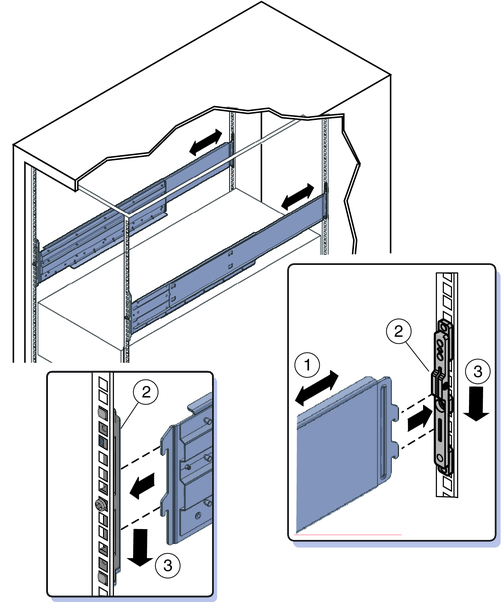
These prevent the shelf rails from accidentally lifting out of the adapter brackets.
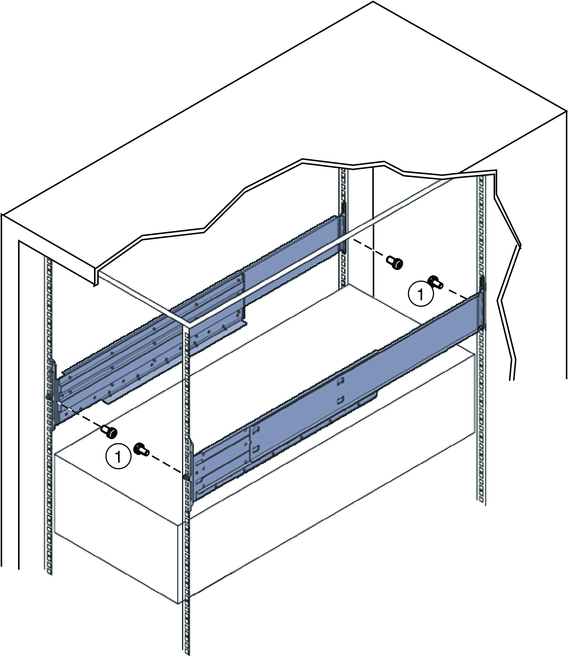
Next Steps