| Skip Navigation Links | |
| Exit Print View | |

|
Sun Server X2-8 (formerly Sun Fire X4800 M2) Diagnostics Guide Sun Server X2-8 (formerly Sun Fire X4800 M2) Documentation Library |
| Skip Navigation Links | |
| Exit Print View | |

|
Sun Server X2-8 (formerly Sun Fire X4800 M2) Diagnostics Guide Sun Server X2-8 (formerly Sun Fire X4800 M2) Documentation Library |
Overview of the Diagnostics Guide
Introduction to System Diagnostics
How to Gather Service Visit Information
How to Troubleshoot Power Problems
How to Externally Inspect the Server
How to Internally Inspect the Server
How to Isolate and Replace Faulty DIMM Pairs
How to Isolate and Correct Persistent DIMM Errors
Default BIOS Power-On Self-Test (POST) Events
Using Oracle ILOM to Monitor the Host
Viewing the Oracle ILOM Sensor Readings
How to Use the Oracle ILOM Web Interface to View the Sensor Readings
How to Use the Oracle ILOM Command-Line Interface to View the Sensor Readings
How to View Fault Status Using the Oracle ILOM Web Interface
How to View Fault Status Using the Oracle ILOM Command-Line Interface
How to Clear Faults Using the Oracle ILOM Web Interface
How to Clear Faults Using the Oracle ILOM Command-Line Interface
Viewing the Oracle ILOM System Event Log
How to View the System Event Log With the Oracle ILOM Command-Line Interface
How to Clear the System Event Log Using the Oracle ILOM Web Interface
How to Clear the System Event Log Using the Oracle ILOM Command-Line Interface
Interpreting Event Log Time Stamps
Creating a Data Collector Snapshot
How to Create a Snapshot With the Oracle ILOM Web Interface
How to Create a Snapshot With the Oracle ILOM Command-Line Interface
Using SunVTS Diagnostics Software
Introduction to SunVTS Diagnostic Test Suite
How to Diagnose Server Problems With the Bootable Diagnostics CD
Performing Pc-Check Diagnostic Tests
How to Run Pc-Check Diagnostics
U-Boot Diagnostic Start-Up Tests
Running the U-Boot Diagnostic Tests and Viewing the Results
Sample SP Environmental Variables Showing U-Boot Test Status
Events are notifications that occur in response to some actions. The IPMI system event log (SEL) provides status information about the server’s hardware and software to the Oracle ILOM software, which displays the events in the Oracle ILOM web interface.
The Oracle Integrated Lights Out Manager Login screen appears.
When you first try to access the Oracle ILOM SP, it prompts you to type the default user name and password:
Default user name: root
Default password: changeme
The System Event Logs screen appears.
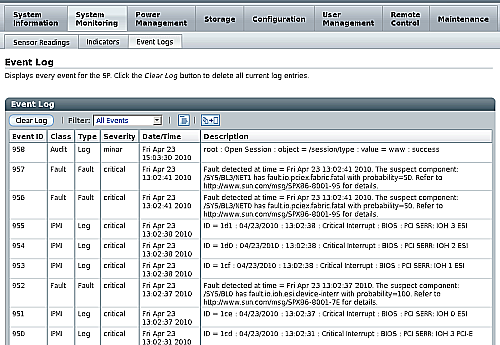
Page through entries – Use the page navigation controls at the top and bottom of the table to navigate forward and back through the available data in the table.
Note - Selecting a greater number of entries might cause the web interface to respond more slowly than if you select fewer entries.
View the entries in the display by scrolling through the list – the following table provides descriptions about each column appearing in the log.
|
Note - The Oracle ILOM event log accumulates many types of events, including copies of IPMI entries. Clearing the Oracle ILOM event log clears all entries in the log, including the IPMI entries. However, clearing the Oracle ILOM event log entries does not clear the actual entries posted directly to an IPMI log.