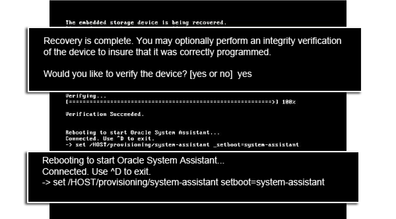| Skip Navigation Links | |
| Exit Print View | |

|
Sun Blade X3-2B Product Documentation |
Sun Blade X3-2B Model Name Change
Getting the Latest Firmware and Software
Hardware Installation and Product Notes
About the User Administration Guide
Planning the System Management Environment
Choosing Tools for Single System Management
Choosing Tools for Multiple System Management
System Management Tools Overview
Oracle Integrated Lights Out Manager (ILOM)
Oracle Hardware Management Pack
Common System Management Tasks
Common System Administrative Tasks
Evaluating the Server Environment
Planning for Operating System Installation
Planning for System Component Updating and Monitoring
Planning for Modular System Management
Installing System Management Tools
Server Management Documentation
Accessing System Management Tools
Access Oracle System Assistant
Access Oracle System Assistant Locally
Access Oracle System Assistant Remotely
Access Oracle System Assistant Using Oracle ILOM CLI
About Oracle ILOM Password Security
Access Oracle ILOM Using a Web Browser
Change Default Oracle ILOM Password
Access Oracle Hardware Management Pack
Access Oracle Hardware Management Pack From Oracle System Assistant
Access Oracle Hardware Management Pack From My Oracle Support
Setting Up Oracle System Assistant and Updating the Server
Setting Up Oracle System Assistant
Organization of Oracle System Assistant
Provisioning the Server for Operation
View the Server Product Notes and Documentation
View System Overview Information
View System Inventory Information
Get Updates of Platform Software Release
Configure MOS to Enable Oracle System Assistant Updates
Update Oracle System Assistant When Online Access to MOS is Not Available
View Oracle System Assistant Release Notes
Oracle System Assistant Administrative Tasks
Troubleshooting and Verifying Oracle System Assistant
Troubleshoot and Verify Oracle System Assistant
Performing Advanced Maintenance, Security, and Configuration Tasks
Disable Oracle System Assistant Using the UI
Enable (or Disable) Oracle System Assistant Using the BIOS Setup Utility
Access the Firmware and Software on the Oracle System Assistant USB Flash Drive
Mounting the Oracle System Assistant USB Flash Drive
Access Oracle System Assistant Shell
Configure Hardware for Oracle ILOM SP
Backup, Restore, and Revert BIOS Settings
View Oracle System Assistant Product Documentation From the OS
Setting Up Software and Firmware
Set Up Software and Firmware Using Oracle System Assistant
Set Up Software and Firmware Using Oracle ILOM
Set Up Software and Firmware Using Oracle Hardware Management Pack
Managing Server Policies Using Oracle ILOM
Oracle ILOM Features for x86 Sun Servers
Service Processor Power-On Policies
Power Management Policies Supported
Diagnostics Using Pc-Check and NMI
Switch Serial Port Output to Host Management Console
Back Up and Restore BIOS Configuration
Configure Management Policies Using Oracle ILOM Web Interface
Configure Management Policies Using Oracle ILOM CLI
Oracle Recommendations for Drive Slot Population and Virtual Drive Creation
Creating a RAID Volume Before Installing an Operating System
Creating a RAID Volume After Installing an Operating System
Setting Up the Server With BIOS Setup Utility
Access BIOS Setup Utility Menus
Navigate BIOS Setup Utility Menus
BIOS Setup Utility Menu Overview
Selecting Legacy and UEFI BIOS
Configuring the UEFI BIOS Boot Mode
Selecting Legacy BIOS or UEFI Boot Mode
Configuration Utilities for Add-In Cards
Select UEFI or Legacy BIOS Boot Mode
Common BIOS Setup Utility Tasks
Verify BIOS Factory Default Settings
Legacy BIOS Option ROM Allocation Considerations
Configuring Option ROM Settings
Enable or Disable I/O Resource Allocation
Configuring iSCSI Virtual Drives
BIOS Setup Utility Screen Reference
BIOS UEFI Driver Control Menu Selections
BIOS Save & Exit Menu Selections
BIOS LSI MegaRAID Configuration Utility Screen Reference
Accessing BIOS LSI MegaRAID Configuration Utility Controller Management Menus
BIOS LSI MegaRAID Configuration Utility Controller Management Selections
BIOS LSI MegaRAID Configuration Utility Drive Management Menu Selections
BIOS LSI MegaRAID Configuration Utility Virtual Drive Management Menu Selections
BIOS LSI MegaRAID Configuration Utility Enclosure Management Menu Selections
Identifying Hardware Components and SNMP Messages
Identifying System Hardware Components
System Board Components (Sensors)
Field Replaceable Units (FRUs)
Getting Server Firmware and Software
Firmware and Software Access Options
Available Software Release Packages
Accessing Firmware and Software
Download Firmware and Software Using My Oracle Support
If the Oracle System Assistant software has been overwritten, erased, or corrupted, you can download the recovery (updater) ISO image file that is available from the My Oracle Support (MOS) site to recover Oracle System Assistant to the USB device. Additionally, if your server does not have online access and cannot use the Get Updates task to access the MOS site, you can use the recovery file to update Oracle System Assistant to the latest version.
Note - The recover image is not intended for an initial installation of Oracle System Assistant. To acquire Oracle System Assistant for your server, contact Oracle Support.
Use this procedure to recover the Oracle System Assistant software.
Before You Begin
Local or remote view and response access to the server boot messages is required. For more information, refer to Cabling the Server Module in Sun Blade X3-2B (formerly Sun Blade X6270 M3) Installation Guide.
Download the image that is specific to your server. The package name for the update image for the server is: X6270 M3 SW version -- Oracle System Assistant
For example, for the Sun Blade X3-2B, you could download the update image: Sun_Blade_X6270_M3-1.0.0.75555-ORACLE_SYSTEM_ASSISTANT_UPDATER_ 4G.iso. This file name is an example, and you need to download the correct file.
For information about accessing My Oracle Support and downloading this image, see Download Firmware and Software Using My Oracle Support.
Install the DVD in a DVD drive attached to the server.
Note - You can also make the DVD available to the server as a redirected DVD by using Oracle ILOM Remote Console application.
Choose one of the following methods:
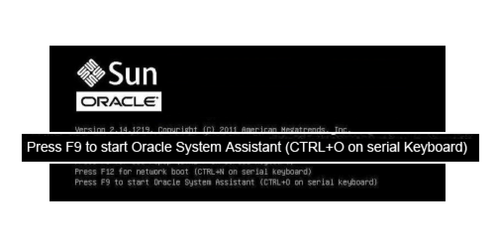
Note - The next events occur very quickly; therefore, focused attention is needed for the following steps. Please watch carefully for these messages as they appear only briefly on the screen.
The Please Select Boot Device screen appears.
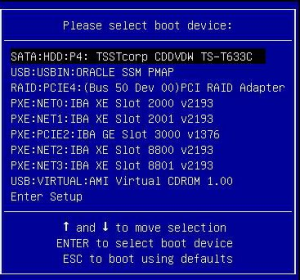
Note - The items listed in the Please Select Boot Device menu might differ, depending on whether the system was booted in Legacy BIOS or UEFI Boot mode.
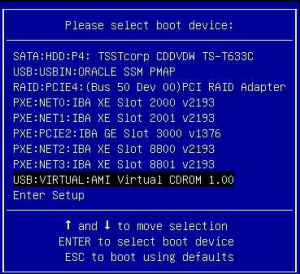
A message appears, and a prompt asks whether you want to continue the recovery process.
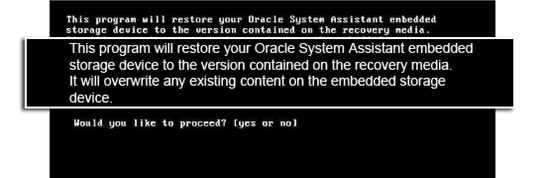
The following message appears, indicating the progress of the recovery process. Do not interrupt the recovery process.
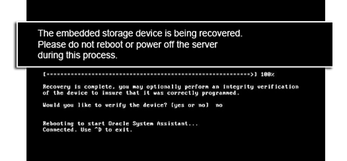
When the recovery process is finished, you have the option to verify the integrity of the files on the USB drive.
The following screen appears and indicates that the Oracle System Assistant USB device was verified successfully. The system then reboots and launches the Oracle System Assistant application.
The server boots to Oracle System Assistant.
The verification process starts. When the task is finished, the server boots to Oracle System Assistant.