| Skip Navigation Links | |
| Exit Print View | |

|
Sun Blade X3-2B Product Documentation |
Sun Blade X3-2B Model Name Change
Getting the Latest Firmware and Software
Hardware Installation and Product Notes
About the User Administration Guide
Planning the System Management Environment
Choosing Tools for Single System Management
Choosing Tools for Multiple System Management
System Management Tools Overview
Oracle Integrated Lights Out Manager (ILOM)
Oracle Hardware Management Pack
Common System Management Tasks
Common System Administrative Tasks
Evaluating the Server Environment
Planning for Operating System Installation
Planning for System Component Updating and Monitoring
Planning for Modular System Management
Installing System Management Tools
Server Management Documentation
Accessing System Management Tools
Access Oracle System Assistant
Access Oracle System Assistant Locally
Access Oracle System Assistant Remotely
Access Oracle System Assistant Using Oracle ILOM CLI
About Oracle ILOM Password Security
Access Oracle ILOM Using a Web Browser
Change Default Oracle ILOM Password
Access Oracle Hardware Management Pack
Access Oracle Hardware Management Pack From Oracle System Assistant
Access Oracle Hardware Management Pack From My Oracle Support
Setting Up Oracle System Assistant and Updating the Server
Setting Up Oracle System Assistant
Organization of Oracle System Assistant
Provisioning the Server for Operation
View the Server Product Notes and Documentation
View System Overview Information
View System Inventory Information
Get Updates of Platform Software Release
Update Oracle System Assistant When Online Access to MOS is Not Available
View Oracle System Assistant Release Notes
Oracle System Assistant Administrative Tasks
Troubleshooting and Verifying Oracle System Assistant
Troubleshoot and Verify Oracle System Assistant
Performing Advanced Maintenance, Security, and Configuration Tasks
Recover Oracle System Assistant Software
Disable Oracle System Assistant Using the UI
Enable (or Disable) Oracle System Assistant Using the BIOS Setup Utility
Access the Firmware and Software on the Oracle System Assistant USB Flash Drive
Mounting the Oracle System Assistant USB Flash Drive
Access Oracle System Assistant Shell
Configure Hardware for Oracle ILOM SP
Backup, Restore, and Revert BIOS Settings
View Oracle System Assistant Product Documentation From the OS
Setting Up Software and Firmware
Set Up Software and Firmware Using Oracle System Assistant
Set Up Software and Firmware Using Oracle ILOM
Set Up Software and Firmware Using Oracle Hardware Management Pack
Managing Server Policies Using Oracle ILOM
Oracle ILOM Features for x86 Sun Servers
Service Processor Power-On Policies
Power Management Policies Supported
Diagnostics Using Pc-Check and NMI
Switch Serial Port Output to Host Management Console
Back Up and Restore BIOS Configuration
Configure Management Policies Using Oracle ILOM Web Interface
Configure Management Policies Using Oracle ILOM CLI
Oracle Recommendations for Drive Slot Population and Virtual Drive Creation
Creating a RAID Volume Before Installing an Operating System
Creating a RAID Volume After Installing an Operating System
Setting Up the Server With BIOS Setup Utility
Access BIOS Setup Utility Menus
Navigate BIOS Setup Utility Menus
BIOS Setup Utility Menu Overview
Selecting Legacy and UEFI BIOS
Configuring the UEFI BIOS Boot Mode
Selecting Legacy BIOS or UEFI Boot Mode
Configuration Utilities for Add-In Cards
Select UEFI or Legacy BIOS Boot Mode
Common BIOS Setup Utility Tasks
Verify BIOS Factory Default Settings
Legacy BIOS Option ROM Allocation Considerations
Configuring Option ROM Settings
Enable or Disable I/O Resource Allocation
Configuring iSCSI Virtual Drives
BIOS Setup Utility Screen Reference
BIOS UEFI Driver Control Menu Selections
BIOS Save & Exit Menu Selections
BIOS LSI MegaRAID Configuration Utility Screen Reference
Accessing BIOS LSI MegaRAID Configuration Utility Controller Management Menus
BIOS LSI MegaRAID Configuration Utility Controller Management Selections
BIOS LSI MegaRAID Configuration Utility Drive Management Menu Selections
BIOS LSI MegaRAID Configuration Utility Virtual Drive Management Menu Selections
BIOS LSI MegaRAID Configuration Utility Enclosure Management Menu Selections
Identifying Hardware Components and SNMP Messages
Identifying System Hardware Components
System Board Components (Sensors)
Field Replaceable Units (FRUs)
Getting Server Firmware and Software
Firmware and Software Access Options
Available Software Release Packages
Accessing Firmware and Software
Download Firmware and Software Using My Oracle Support
Before allowing the server to download a platform software release update, Oracle System Assistant first verifies that the server has download entitlement with My Oracle Support (MOS). A server has entitlement when the server serial number has an association with a valid MOS Customer Support Identifier (CSI). If this association has not been made prior to attempting the Get Updates task, Oracle System Assistant will not be able to verify entitlement, and the update process halts at the Get Updates Sign-in screen, disallowing server access to MOS.
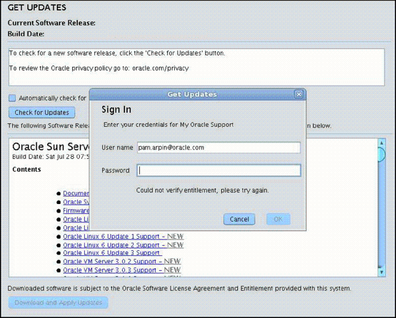
Use this procedure to associate the server with the CSI at MOS.
Note - This is a one–time setup procedure.
Before You Begin
You must have one of the following:
Customer Support Identifier (CSI), which is printed on the Oracle Premier Support for Systems purchase confirmation letter or available in the server warranty contract documents.
Server serial number, which is available on the Oracle System Assistant in the System Overview tab.
The Request Access to a Support Identifier window appears.
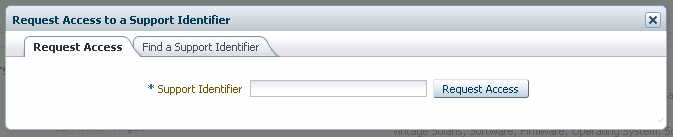
Approval might be required, but once access is granted, the Oracle System Assistant Get Updates capability is enabled for all servers associated with the CSI.
Note - If you cannot obtain the CSI access or are unable to download updates for the server using Oracle System Assistant, contact Oracle Support.
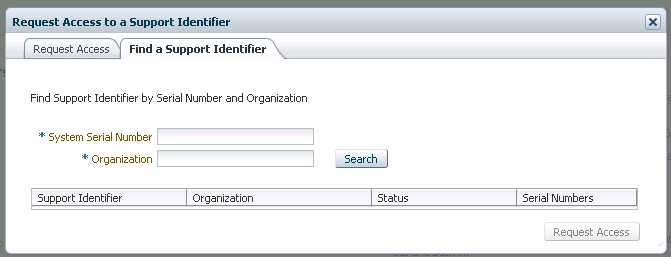
Approval might be required, but, once access is granted, the Oracle System Assistant Get Updates capability is enabled for all servers associated with the CSI.
Note - If you cannot obtain the CSI access or are unable to download updates for the server using Oracle System Assistant, contact Oracle Support.