| Skip Navigation Links | |
| Exit Print View | |

|
Managing Java CAPS Users Java CAPS Documentation |
| Skip Navigation Links | |
| Exit Print View | |

|
Managing Java CAPS Users Java CAPS Documentation |
Repository User Names and Roles
Adding and Deleting Repository Users
To Add a Role for a Repository User
To Delete a Role for a Repository User
To Create a Role for a Current User
Managing Oracle Java CAPS JMS IQ Manager Users
Oracle Java CAPS JMS IQ Manager User Names and Roles
Disabling and Enabling the File-Based Realm
To Log In to the Configuration Agent
To Disable the File-Based Realm
To Enable the File-Based Realm
Adding and Deleting Oracle Java CAPS JMS IQ Manager Users
To Add an Oracle Java CAPS JMS IQ Manager User
This category of user management refers to users who log in to Enterprise Manager to manage running Java CAPS applications.
For information about how to use a Lightweight Directory Access Protocol (LDAP) server to manage Enterprise Manager users, see Using LDAP with Oracle Java CAPS.
Enterprise Manager includes the following default users. These users are created by default for testing and development purposes only. You should create new users for your production environment.
Table 4 Default Enterprise Manager Users
|
Roles enable you to organize users into groups. Each user name is associated with one or more predefined roles. The following table describes the predefined roles for Enterprise Manager users. The default Enterprise Manager users have all of these roles. When you create a user, you can limit what the user can do by assigning only the appropriate roles.
Table 5 Predefined Roles (Enterprise Manager)
|
Enterprise Manager relies on a security gateway for centralized authentication. When a user tries to access Enterprise Manager, the gateway displays a login page. The user must enter a user name and password. If the user name and password are valid, then the home page of Enterprise Manager appears.
Enterprise Manager is composed of various management applications. All of the management applications rely on the security gateway for authentication. After a user is authenticated during the login procedure, the user can access each management application without needing to reenter the user name and password. This feature is called single sign-on. When a user exits Enterprise Manager and then attempts to log in at a later time, the gateway once again displays the login screen.
You can add and delete Enterprise Manager users. To perform these tasks, you must have the User Management role. The following image shows the Users List page.
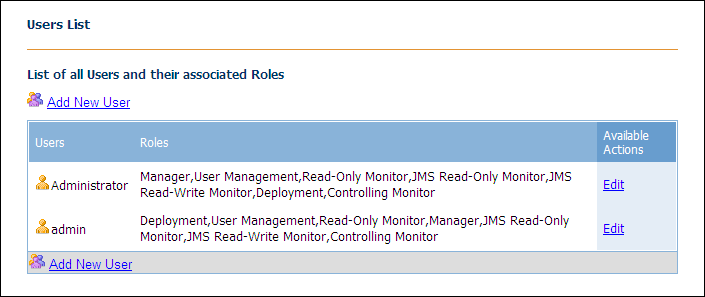
In order for the JMS Read-Only Monitor and JMS Read-Write Monitor roles to function correctly, the Read-Only Monitor role must be checked. If you select either role without checking the Read-Only Monitor role, then Enterprise Manager automatically checks the Read-Only Monitor role.
The Users List page appears.
The Add/Edit User window appears.
The user name is case sensitive.
The Users List page appears.
Note - You cannot delete the admin user or the Administrator user.
You can edit Enterprise Manager users. For example, you can change the password of an existing user. To perform this task, you must have the User Management role.
The Users List page appears.
If the user is currently logged in, then the changes become effective after the user logs out and logs in again.