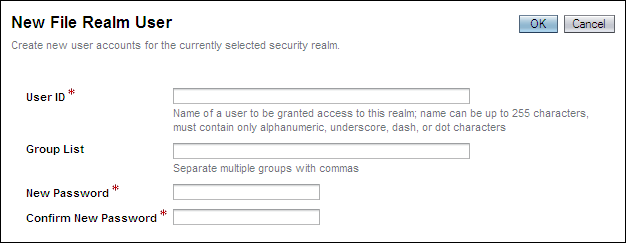| Skip Navigation Links | |
| Exit Print View | |

|
Managing Java CAPS Users Java CAPS Documentation |
| Skip Navigation Links | |
| Exit Print View | |

|
Managing Java CAPS Users Java CAPS Documentation |
Repository User Names and Roles
Adding and Deleting Repository Users
To Add a Role for a Repository User
To Delete a Role for a Repository User
To Create a Role for a Current User
Managing Oracle Java CAPS JMS IQ Manager Users
Oracle Java CAPS JMS IQ Manager User Names and Roles
Disabling and Enabling the File-Based Realm
To Log In to the Configuration Agent
To Disable the File-Based Realm
To Enable the File-Based Realm
Adding and Deleting Oracle Java CAPS JMS IQ Manager Users
Managing Enterprise Manager Users
Enterprise Manager User Names and Roles
Adding and Deleting Enterprise Manager Users
To Add an Enterprise Manager User
To Delete an Enterprise Manager User
Editing Enterprise Manager Users
This topic explains how to use a file-based realm to manage Oracle Java CAPS JMS IQ Manager users. A realm is a collection of users, groups, and roles that are used in enforcing security policies.
For information about how to use a Lightweight Directory Access Protocol (LDAP)-based realm to manage Oracle Java CAPS JMS IQ Manager users, see Using LDAP with Oracle Java CAPS.
By default, Oracle Java CAPS JMS IQ Manager stores user information in the user store of the GlassFish Application Server. When you install Java CAPS, you create one default administrator user. The default name for this user is admin, but you must specify a password during installation.
Roles enable you to organize users into groups. Each user name is associated with one or more predefined roles. The following table describes the predefined roles for Oracle Java CAPS JMS IQ Manager users.
Table 3 Predefined Roles (Oracle Java CAPS JMS IQ Manager)
|
By default, Oracle Java CAPS JMS IQ Manager is configured to use a file-based realm for user management. You can disable and enable the file-based realm using the Configuration Agent.
http://hostname:portnumber/configagent
Set the hostname to the TCP/IP host name of the computer where the application server is installed. Set the port number to the administration port number of the application server. For example:
http://myserver.company.com:4848/configagent
The Configuration Agent Security Gateway appears.
The Configuration Agent appears.
If you are using the file-based realm to manage Oracle Java CAPS JMS IQ Manager users, then you add and delete users from the GlassFish Admin Console.