| Skip Navigation Links | |
| Exit Print View | |

|
Oracle Java CAPS Adapter for TCP/IP HL7 User's Guide Java CAPS Documentation |
| Skip Navigation Links | |
| Exit Print View | |

|
Oracle Java CAPS Adapter for TCP/IP HL7 User's Guide Java CAPS Documentation |
Oracle Java CAPS Adapter for TCP/IP HL7 User's Guide
Oracle Java CAPS Adapter for TCP/IP HL7 Overview
About Oracle Java CAPS Adapter for TCP/IP HL7
The TCP/IP HL7 Adapter Architecture
Oracle Java Composite Application Suite Functionality
Standard Inbound Message Mode Data Flow and Architecture
Outbound Standard Messaging Mode
Outbound Adapter Roles for Delayed ACK Scenarios
HL7 Sequence Numbering Protocol
Stopping the Collaboration with a Fatal Alert
Support for HL7 Version 2.5 SFT Segments
Schematron Support in the HL7 Adapter
Schematron Configuration in HL7 Adapter
Obtaining the Validator Object
Adding and Configuring a TCP/IP HL7 Adapter in a Connectivity Map
Adding a TCP/IP HL7 External Application to a Connectivity Map
To Add a TCP/IP HL7 External Application
Modifying the TCP/IP HL7 Adapter Properties in the Connectivity Map
Modifying Adapter Properties in the Connectivity Map
TCP/IP HL7 V2 Adapter Inbound Connectivity Map Properties
General Inbound Settings - TCP/IP HL7 V2 Inbound Adapter
TCPIP Inbound Settings -- TCP/IP HL7 V2 Inbound Adapter
TCPIP Inbound Settings - Server Port Binding -- TCP/IP HL7 V2 Inbound Adapter
TCPIP Inbound Settings - Client Connection Establishment -- TCP/IP HL7 V2 Inbound Adapter
TCPIP Inbound Settings - Inbound Connection Management -- TCP/IP HL7 V2 Inbound Adapter
TCPIP Inbound Schedules - Listener Schedule -- TCP/IP HL7 V2 Inbound Adapter
TCPIP Inbound Schedules - Service Schedule TCP/IP HL7 V2 Inbound Adapter
HL7 Acknowledgment -- TCP/IP HL7 V2 Inbound Adapter
Lower Layer Protocol -- TCP/IP HL7 V2 Inbound Adapter
Sequence Number Protocol -- TCP/IP HL7 V2 Inbound Adapter
HL7 MSH Segment -- TCP/IP HL7 V2 Inbound Adapter
HL7 SFT Segment -- TCP/IP HL7 V2 Inbound Adapter
Communication Control -- TCP/IP HL7 V2 Inbound Adapter
HL7 Recourse Action -- TCP/IP HL7 V2 Inbound Adapter
TCP/IP HL7 V2 Adapter Outbound Connectivity Map Properties
General Outbound Settings -- TCP/IP HL7 V2 Outbound Adapter
TCPIP Outbound Settings -- TCP/IP HL7 V2 Outbound Adapter
TCPIP Outbound Settings - Client Connection Establishment -- TCP/IP HL7 V2 Outbound Adapter
TCPIP Outbound Settings - Server Port Binding -- TCP/IP HL7 V2 Outbound Adapter
HL7 Acknowledgment -- TCP/IP HL7 V2 Outbound Adapter
Lower Layer Protocol -- TCP/IP HL7 V2 Outbound Adapter
Sequence Number Protocol -- TCP/IP HL7 V2 Outbound Adapter
HL7 MSH Segment -- TCP/IP HL7 V2 Outbound Adapter
HL7 SFT Segment -- TCP/IP HL7 V2 Outbound Adapter
Communication Control -- TCP/IP HL7 V2 Outbound Adapter
HL7 Recourse Action -- TCP/IP HL7 V2 Outbound Adapter
TCP/IP HL7 V3 Adapter Inbound Connectivity Map Properties
General Inbound Settings -- TCP/IP HL7 V3 Inbound Adapter
TCPIP Inbound Settings -- TCP/IP HL7 V3 Inbound Adapter
TCPIP Inbound Settings - Server Port Binding -- TCP/IP HL7 V3 Inbound Adapter
TCPIP Inbound Settings - Client Connection Establishment -- TCP/IP HL7 V3 Inbound Adapter
TCPIP Inbound Settings - Inbound Connection Management -- TCP/IP HL7 V3 Inbound Adapter
TCPIP Inbound Schedules - Listener Schedule -- TCP/IP HL7 V3 Inbound Adapter
TCPIP Inbound Schedules - Service Schedule -- TCP/IP HL7 V3 Inbound Adapter
HL7 Acknowledgment -- TCP/IP HL7 V3 Inbound Adapter
Lower Layer Protocol -- TCP/IP HL7 V3 Inbound Adapter
Sequence Number Protocol -- TCP/IP HL7 V3 Inbound Adapter
HL7v3 Transmission Wrapper -- TCP/IP HL7 V3 Inbound Adapter
Communication Control -- TCP/IP HL7 V3 Inbound Adapter
HL7 Recourse Action -- TCP/IP HL7 V3 Inbound Adapter
Schematron Validation -- TCP/IP HL7 V3 Inbound Adapter
TCP/IP HL7 V3 Adapter Outbound Connectivity Map Properties
General Outbound Settings -- TCP/IP HL7 V3 Outbound Adapter
TCPIP Outbound Settings -- TCP/IP HL7 V3 Outbound Adapter
TCPIP Outbound Settings - Client Connection Establishment -- TCP/IP HL7 V3 Outbound Adapter
TCPIP Outbound Settings - Server Port Binding -- TCP/IP HL7 V3 Outbound Adapter
HL7 Acknowledgment -- TCP/IP HL7 V3 Outbound Adapter
Lower Layer Protocol -- TCP/IP HL7 V3 Outbound Adapter
Sequence Number Protocol -- TCP/IP HL7 V3 Outbound Adapter
HL7v3 Transmission Wrapper -- TCP/IP HL7 V3 Outbound Adapter
Communication Control -- TCP/IP HL7 V3 Outbound Adapter
HL7 Recourse Action -- TCP/IP HL7 V3 Outbound Adapter
Configuring Oracle Java CAPS Adapter for TCP/IP HL7 Environment Properties
Configuring TCP/IP HL7 Adapter Environment Properties
To Configure the Environment Properties
TCP/IP HL7 Inbound Adapter Environment Properties
HL7 Inbound Adapter - TCPIP Inbound Settings
HL7 Inbound Adapter - MDB Pool Settings
HL7 Inbound Adapter - Sequence Number Protocol
HL7 Inbound Adapter - Database Settings
TCP/IP HL7 Inbound Adapter Environment Properties
HL7 Outbound Adapter - TCPIP Outbound Settings
HL7 Outbound Adapter - Connection Pool Settings
HL7 Outbound Adapter - Sequence Number Protocol
Using the TCP/IP HL7 Predefined Templates
Prerequisites for the HL7 V3 Sample Projects
Creating a Copy of an HL7 Sample Project
Customizing Predefined Collaborations for HL7
Creating Copies of HL7 Collaborations
To Create Copies of HL7 Collaborations
About TCP/IP HL7 V2 Collaborations
TCP/IP HL7 V2 Adapter Projects Overview
TCP/IP HL7 V2 Adapter Collaborations
Inbound HL7 V2 Collaboration Overview
Inbound HL7 V2 Collaboration - Part 1
Inbound HL7 V2 Collaboration - Part 2
Inbound HL7 V2 Collaboration - Part 3
Outbound HL7 V2 Collaboration Overview
Outbound HL7 V2 Collaboration - Part 1
Outbound HL7 V2 Collaboration - Part 2
Outbound HL7 V2 Collaboration - Part 3
HL7 V2 Outbound Test Collaboration
About TCP/IP HL7 V3 Collaborations
TCP/IP HL7 V3 Adapter Projects Overview
TCP/IP HL7 V3 Adapter Collaborations
Inbound HL7 V3 Immediate Collaboration Overview
HL7 V3 Standard Inbound Message Mode Data Flow (For Immediate Mode of ACK Process) -- Part 1
HL7 V3 Standard Inbound Message Mode Data Flow (For Immediate Mode of ACK Process) -- Part 2
Inbound HL7 V3 Deferred Collaboration Overview
HL7 V3 Standard Inbound Message Mode Data Flow (For Deferred Mode of ACK Process) -- Part 1
HL7 V3 Standard Inbound Message Mode Data Flow (For Deferred Mode of ACK Process) -- Part 2
HL7 V3 Standard Inbound Message Mode Data Flow (For Deferred Mode of ACK Process) -- Part 3
Outbound HL7 V3 Collaboration Overview
HL7 V3 Outbound Test Collaboration
MLLP V2 and the Sample Projects
Creating and Configuring the MLLP V2.0 Database
To Create and Connect to the Database
To Run the MLLP V2.0 Database Scripts
To Create the Connection Pool and JDBC Resource
Associating the MLLP Database With the Adapter
MLLP V2 Content Exchange Model
Standard Inbound HL7 V2 Collaboration Overview over MLLPV2
HL7 V2 Standard Inbound Message Mode Data Flow over MLLPV2 -- Part 1
HL7 V2 Standard Inbound Message Mode Data Flow over MLLPV2 -- Part 2
HL7 V2 Standard Inbound Message Mode Data Flow over MLLPV2 -- Part 3
The TCP/IP HL7 Adapter provides several sample Projects to help you customize a solution using either HL7 V2.x or HL7 V3 messaging. In addition to the HL7 Adapter, these Projects include several Collaborations that define processing logic in addition to the rules configured for the Adapter. You can use these Collaborations as a template for the Projects you create for your own HL7 system.
The following topics provide instructions for copying and customizing HL7 Collaborations:
The following topics provide information about how the Collaborations are defined and the functional flow of the Collaborations:
The predefined Collaborations are designed to be extended and modified, however, for HL7 V3 compliant systems this is not necessary. If you need to modify an HL7 V3 Collaboration, it is strongly suggested that you use these template Collaborations as the basis for any new Collaborations. Therefore, it is important to maintain the original predefined jcdHL7V3Inbound and jcdHL7V3Outbound Collaborations in their initial form for future use.
Before working with the HL7 V3 sample Projects, be sure that the required HL7 V3 SAR files are uploaded to the repository. The required files are listed below:
HL7eWay.sar
HL7OTDLibrary.sar
HL7V32006ACCTBilling.sar
HL7V32006ClaimsAndReimb.sar
HL7V32006ClinicalGenomics.sar
HL7V32006MedicalRecords.sar
HL7V32006MsgContActInfra.sar
HL7V32006PatientAdmin.sar
HL7V32006PersonnelManagement.sar
HL7V32006PublicHealthRepot.sar
HL7V32006QueryInfra.sar
HL7V32006RegulateStudies.sar
HL7V32006Scheduling.sar
HL7V32006SharedMessages.sar
HL7V32006TransInfra.sar
It is recommended that you retain the sample Projects as they are and create copies of the Projects to use as a basis for your new customized Projects. To create a copy of a Project, you first export the original Project to a file, change the name of the original Project, and import the exported Project back into the Repository.
The Connect to CAPS Repository dialog box appears.
Note - When connected the icon in the status bar turns from red to green.
The Export Manager dialog box appears.
Figure 2 Export Manager
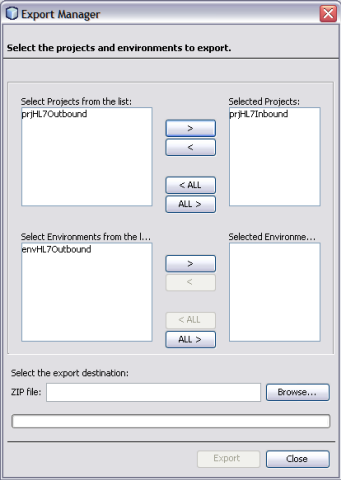
The selected Project appears in the Selected Projects: pane of the Export Manager.
Tip - Click the left-arrow button , if you want to move the selected projects from the right pane to the left pane.
Figure 3 Export Manager — Browse Option
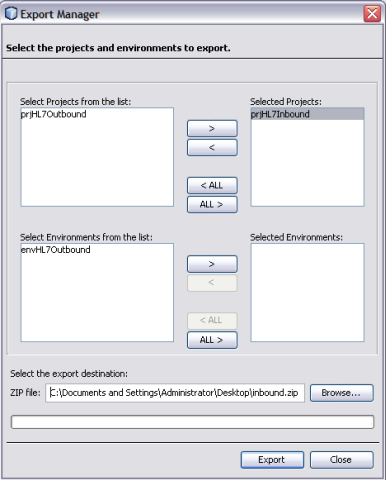
The Project is compressed and saved to the specified directory and file name.
Note - The NetBeans IDE will not import identically named Projects to the same root, so you must perform this step before importing the Project back in.
A confirmation dialog box appears asking if you need to save any changes.
The Import Manager appears.
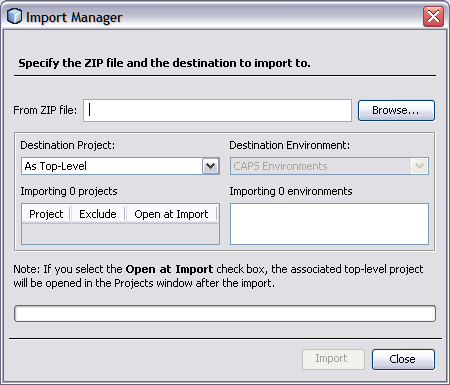
It may take a few seconds to import the project. When the project is imported, the Import Status dialog box appears.
The CAPS Repository is refreshed, and you now have two copies of the same Project in the Repository.
The predefined Collaborations are designed to be extended and modified, however, for HL7 compliant systems this is not necessary. If you need to modify an HL7 Collaboration, it is strongly suggested that you use the template Collaborations as the basis for any new Collaborations. You should always keep a copy of the sample Projects in their original form for this use.
The following steps describe creating copies of the HL7 Collaborations and adding a new Message Library to an existing Collaboration:
Production Projects contain several Collaborations. To create multiple copies of the HL7 Collaborations for your Project, copy and paste the original Collaborations into your project.
Note - A copy of the Collaboration appears in your Project. The Collaboration can be copied within the Project or to another Project. If you copy it to the same Project, a number is appended to the Collaboration name.
Figure 4 Collaboration — Copied to Project Tree
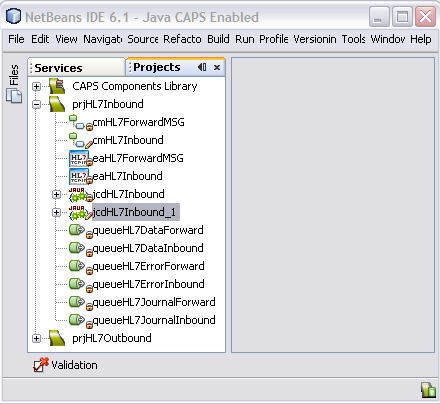
The new Collaborations can now be associated with the Project's components.
Figure 5 Connectivity Map — Newly Added Collaborations
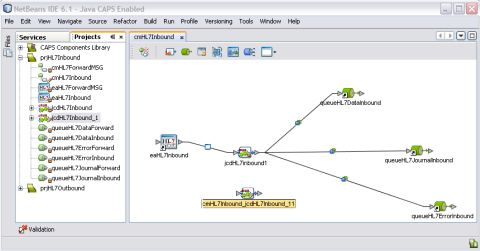
In some cases, a specific HL7 message or messages might need to be added to the Collaboration. Perform the following to add a HL7 Message Library to an existing Collaboration.
Note - Make sure you are using the correct version of the Message Library for the Collaboration you are working with.
The Collaboration Definition (Java) Properties dialog box appears.
Figure 6 Collaboration Definition (Java) Properties
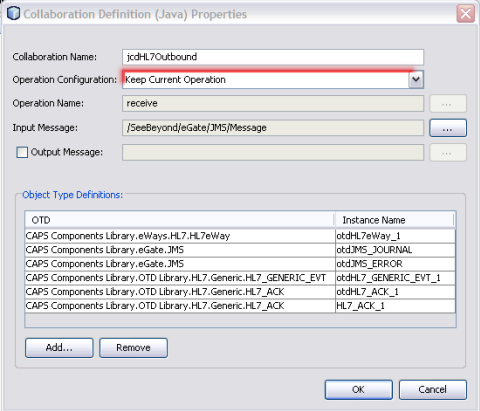
A dialog box appears where you can select the Message Library to add.
Figure 7 Select Object Type Definition
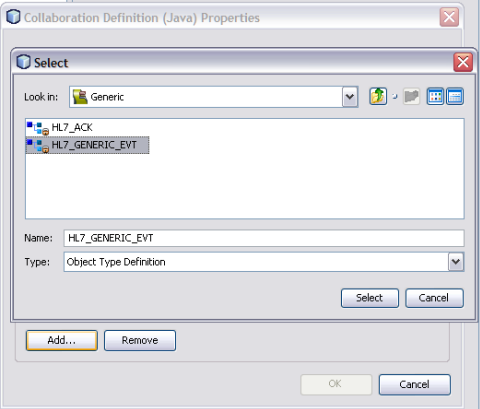
The HL7 Message Libraries are located in CAPS Components Library > Message Library > HL7.
The Message Library is added to the list.
Figure 8 Message Library Added to the List
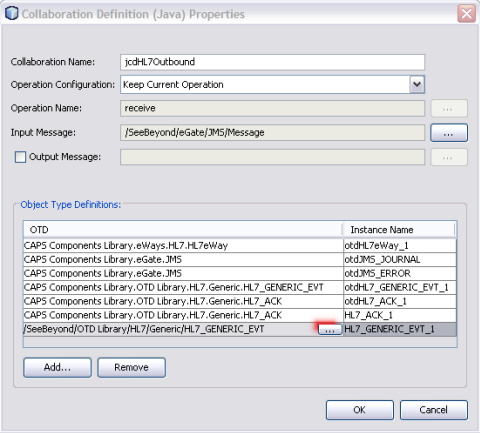
Tip - You can also modify an existing HL7 V2 Message Library by clicking the Message Library to change, clicking the ellipsis that appears, and selecting the appropriate Message Library.