| Skip Navigation Links | |
| Exit Print View | |

|
Configuring Environment Components for Oracle Java CAPS Web Server Adapters Java CAPS Documentation |
| Skip Navigation Links | |
| Exit Print View | |

|
Configuring Environment Components for Oracle Java CAPS Web Server Adapters Java CAPS Documentation |
Configuring Java CAPS Environment Components for Web Server Adapters
The Adapter Environment Configuration properties contain parameters that define how the adapter connects to and interacts with other Java CAPS components within the Environment. The Environment properties are accessed from the NetBeans IDE Services window.
The Environment Configuration Properties window appears.
Figure 1 Adapter Environment Configuration Properties Editor
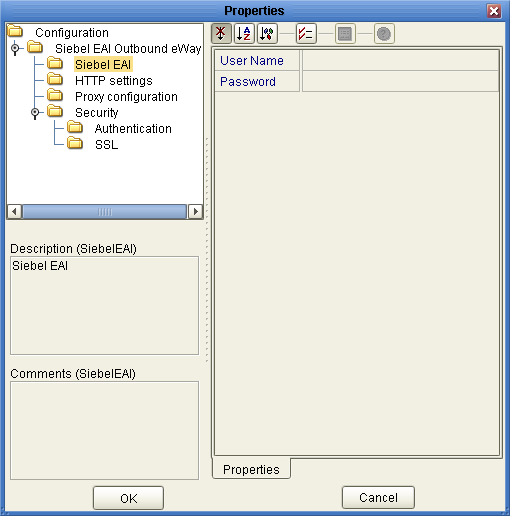
This is useful for long field values.
Note - The following sections describe the Environment properties for the Application Adapters.