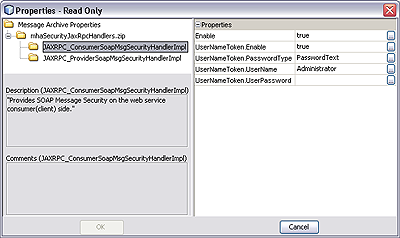| Skip Navigation Links | |
| Exit Print View | |

|
Using SOAP Message Handlers Java CAPS Documentation |
| Skip Navigation Links | |
| Exit Print View | |

|
Using SOAP Message Handlers Java CAPS Documentation |
Uses for SOAP Message Handlers
JAX-RPC Message Handler Archive Files
SOAP Message Handlers in Java CAPS
Creating a JAX-RPC Handler Chain
To Create a New Chain of Message Handlers
Assigning Handler Chains to External Systems
To Assign the Handler Chain to a SOAP/HTTP Web Services External System
Implementing Custom SOAP Message Handlers
Creating a SOAP Message Handler Archive File
To Create the SOAP Message Handler Archive File
Figure 1 Message Handler Archive Icon
To begin, you need to have a JAX-RPC handler archive available on your system.
The Import Message Handler Archive Wizard appears.
The message handler archive now appears in the Services window as a child node of the Environment, and the message handler itself appears as a child node of the archive, as shown in the following figure.
Figure 2 Message Handler Nodes
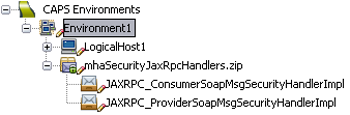
To display the Message Handler Properties window, right-click the message handler in the Environment and select Properties.
Figure 3 Example Message Handler Properties Dialog