| Skip Navigation Links | |
| Exit Print View | |

|
Oracle Java CAPS File Binding Component Tutorial Java CAPS Documentation |
| Skip Navigation Links | |
| Exit Print View | |

|
Oracle Java CAPS File Binding Component Tutorial Java CAPS Documentation |
Using the File Binding Component
To Check the Status of the GlassFish V2 Application Server in the NetBeans IDE
To Register the GlassFish V2 Application Server with the NetBeans IDE
To Start the GlassFish V2 Application Server in the NetBeans IDE
Creating a BPEL Module Project
To Create a BPEL Module Project
To Create the WSDL Document for Type Poll
To Create the WSDL Document for Type Write
To Add Partner Links to the BPEL Process
To Add a Receive Activity to the BPEL Process
To Add an Invoke Activity to the BPEL Process
To Add an Assign Activity to the BPEL Process
To Clean and Build the BPEL Module Project
Creating a Composite Application Project
To Create a Composite Application Project
Testing the Composite Application
Building a project compiles the BPEL source file and packages the BPEL file and web service artifacts, including WSDL.
Deploying the project compiles the files in the Composite Application project, packages the compiled BPEL and related web service artifacts (including WSDL) into an archive, and deploys them to the Application Server.
When the build is complete the Output window reports BUILD SUCCESSFUL.
The design view displays the build of the project.
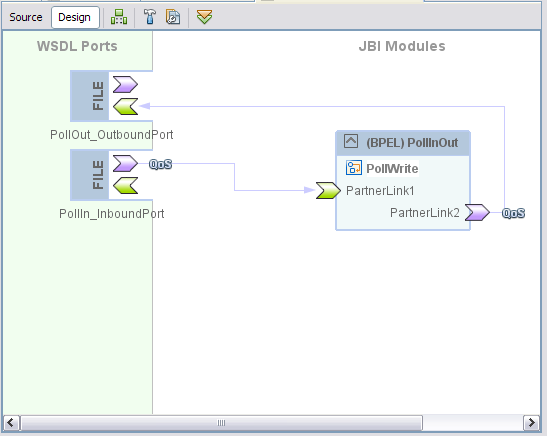
Deployment has succeeded when you see a BUILD SUCCESSFUL message in the GlassFish tab of the Output window.
If you do not see the deployed project, right-click the Service Assemblies node and choose Refresh.