| Skip Navigation Links | |
| Exit Print View | |

|
Oracle Java CAPS JMS Binding Component User's Guide Java CAPS Documentation |
| Skip Navigation Links | |
| Exit Print View | |

|
Oracle Java CAPS JMS Binding Component User's Guide Java CAPS Documentation |
Using the JMS Binding Component
JMS Binding Component Overview
JMS Binding Component Features
JMS Binding Component Scenarios
Outbound InOut Exchange Scenario
Inbound InOut Exchange Scenario
Creating JMS-Based Concrete WSDL Documents
To Create a JMS-Based Concrete WSDL Document from the New WSDL Document Wizard
To Create a JMS-Based Concrete WSDL Document from the New File Wizard
Request Connection Configuration
Request Consumer Configuration
Request Publisher Configuration
Response Destination Configuration
Response Consumer Configuration
Response Publisher Configuration
Specifying the Protocol, Server, and Port
Connecting to the JMS Server Using JNDI
Configuring Redelivery Handling
Configuring Redelivery Handling from the Wizard
Configuring Redelivery Handling by Editing the WSDL Document
Using the Normalized Message Properties
Inbound Normalized Message Properties
Connection URL Property (org.glassfish.openesb.jms.inbound.connectionurl)
User Name Property (org.glassfish.openesb.jms.inbound.username)
Message Selector Property (org.glassfish.openesb.jms.inbound.messageselector)
Destination Property (org.glassfish.openesb.jms.inbound.destination)
Destination Type Property (org.glassfish.openesb.jms.inbound.destinationtype)
Forward As Attachment Property (org.glassfish.openesb.jms.inbound.forwardasattachment)
Outbound Normalized Message Properties
Connection URL Property (org.glassfish.openesb.jms.outbound.connectionurl)
User Name Property (org.glassfish.openesb.jms.outbound.username)
Password Property (org.glassfish.openesb.jms.outbound.password)
Destination Property (org.glassfish.openesb.jms.outbound.destination)
Destination Type Property (org.glassfish.openesb.jms.outbound.destinationtype)
XA Transaction Property (org.glassfish.openesb.jms.outbound.xatransaction)
Delivery Mode Property (org.glassfish.openesb.jms.outbound.deliverymode)
Timeout Property (org.glassfish.openesb.jms.outbound.timeOut)
Client ID (org.glassfish.openesb.jms.outbound.clientid)
Message Selector Property (org.glassfish.openesb.jms.outbound.messageselector)
Subscription Durability Property (org.glassfish.openesb.jms.outbound.subscriptiondurability)
Subscription Name Property (org.glassfish.openesb.jms.outbound.subscriptionname)
Forward As Attachment Property (org.glassfish.openesb.jms.outbound.forwardasattachment)
General Normalized Message Properties
Time To Live Property (org.glassfish.openesb.jms.timetolive)
Priority Property (org.glassfish.openesb.jms.priority)
Message ID Property (org.glassfish.openesb.jms.messagetype)
Message Type Property (org.glassfish.openesb.jms.messagetype)
Correlation ID Property (org.glassfish.openesb.jms.correlationid)
Reply To Destination Property (org.glassfish.openesb.jms.replytodestination)
Reply To Destination Type Property (org.glassfish.openesb.jms.replytodestinationtype)
User Properties Property (org.glassfish.openesb.jms.userproperties)
JMS WSDL Extensibility Elements
JMS properties and property Elements
JMS mapmessage and mappart Elements
WebSphere MQ allows you to specify publish and subscribe to multiple queues, which means that each subscriber retrieves all of its messages from a specific queue that is assigned to that subscriber. JMS creates a new dynamic queue for each subscriber, and each subscriber has exclusive use of the dynamic queue assigned to it.
When you use the multiple queue approach, you do not define an explicit queue name. Instead, you define a prefix name on which all dynamic queue names are based. The prefix name needs to end in an asterisk (*); for example, “SYSTEM.JMS.D.PAYROLL.*”. All dynamic queues that are associated with this subscription will have names that start with “SYSTEM.JMS.D.PAYROLL”.
For more detailed information about WebSphere queues and configuring multiple queues, see Subscriber Options.
There are two ways to define publishing and subscribing to multiple queues for the JMS BC:
Enter the destination name in the WSDL. The destination name provides only the prefix as described above, and does not include the full queue name. In this case, the JMSJCA parses the destination name to determine the actual destination name and properties. For example:
<operation name="JMSInOperation">
<jms:operation
destination="jmsjca://?name=FinanceDurSubQueue=SYSTEM.JMS.D.PAYROLL.*"
destinationType="Topic" ... subscriptionName="durSub-11">
<jms:options/>
</jms:operation>
This is how the same destination name would appear in the WSDL Properties panel.
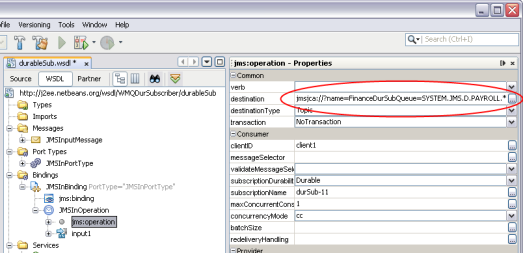
Create an Admin Object Resource on the GlassFish Admin Console and use a JNDI lookup in the WSDL. To create the Admin Object Resource, do the following:
Launch the GlassFish Admin Console and expand Resources > Connectors > Admin Object Resources.
Create a new resource, and add a Name property using the same naming convention as above.
The following figure illustrates an Admin Object Resource:
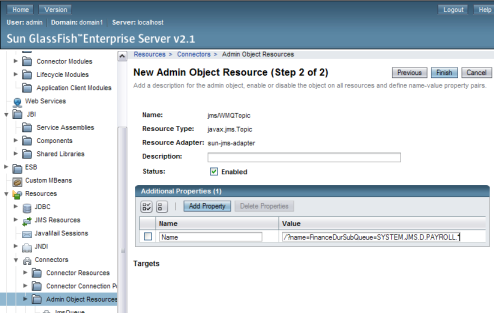
Enter the JNDI lookup in the WSDL destination property, as shown below:
<operation name="JMSInOperation">
<jms:operation destination="lookup://jms/WMQTopic"
destinationType="Topic"
subscriptionName="durSub-11" ....>
<jms:options/>
</jms:operation>After you configure the JMS BC to use multiple WebSphere queues, be sure to enable publish/subscribe on the WebSphere MQ broker. By default, it is not enabled in version 5.3 and 6.0.